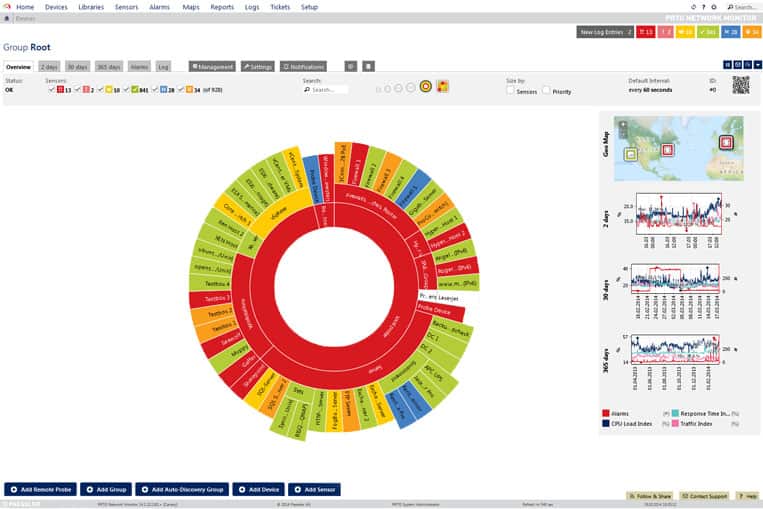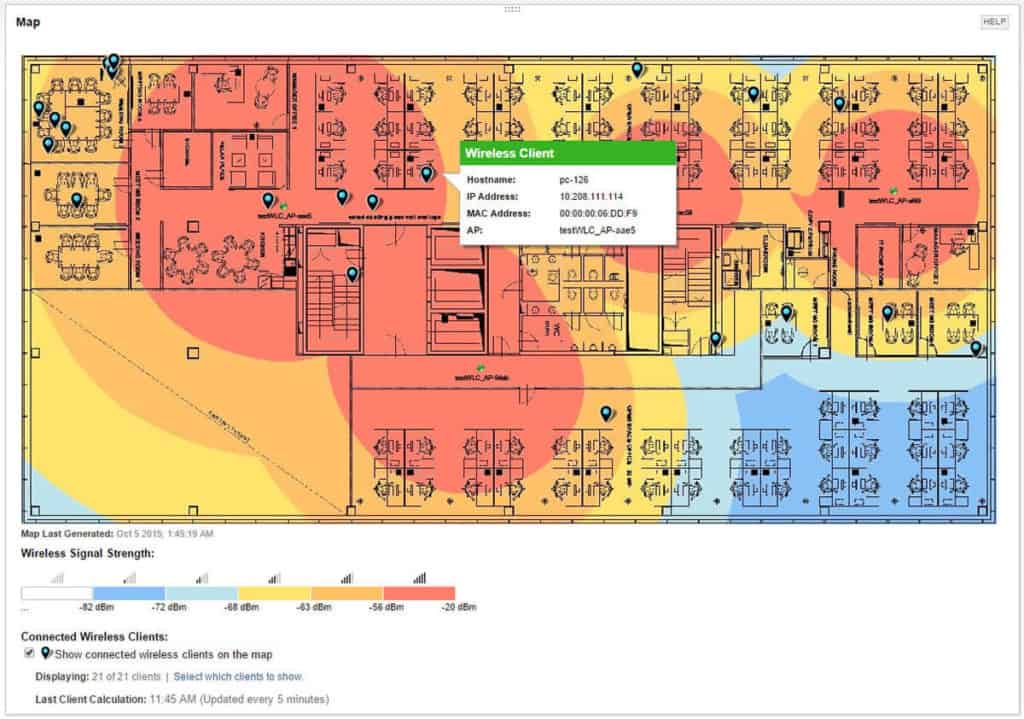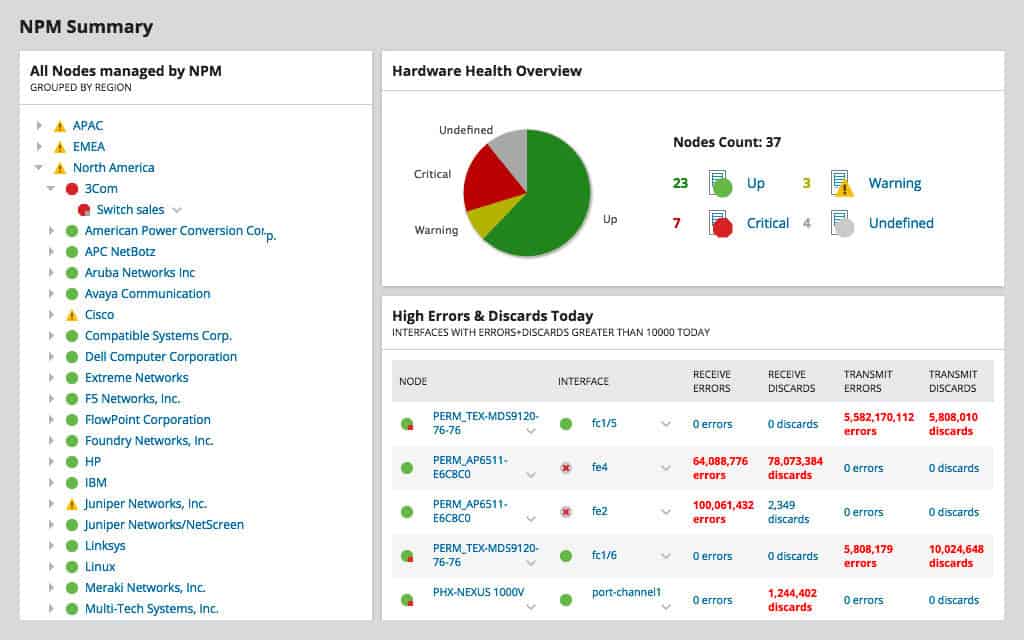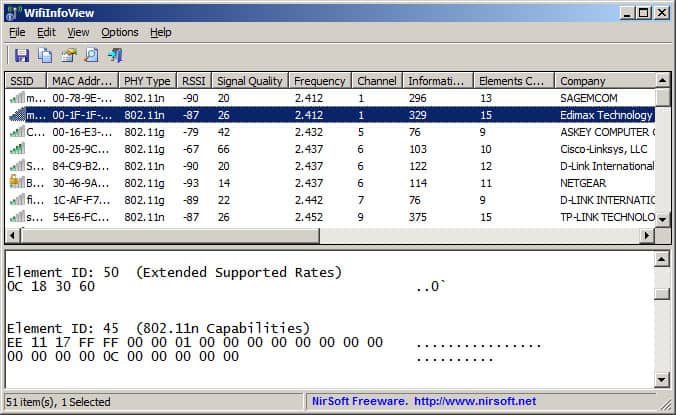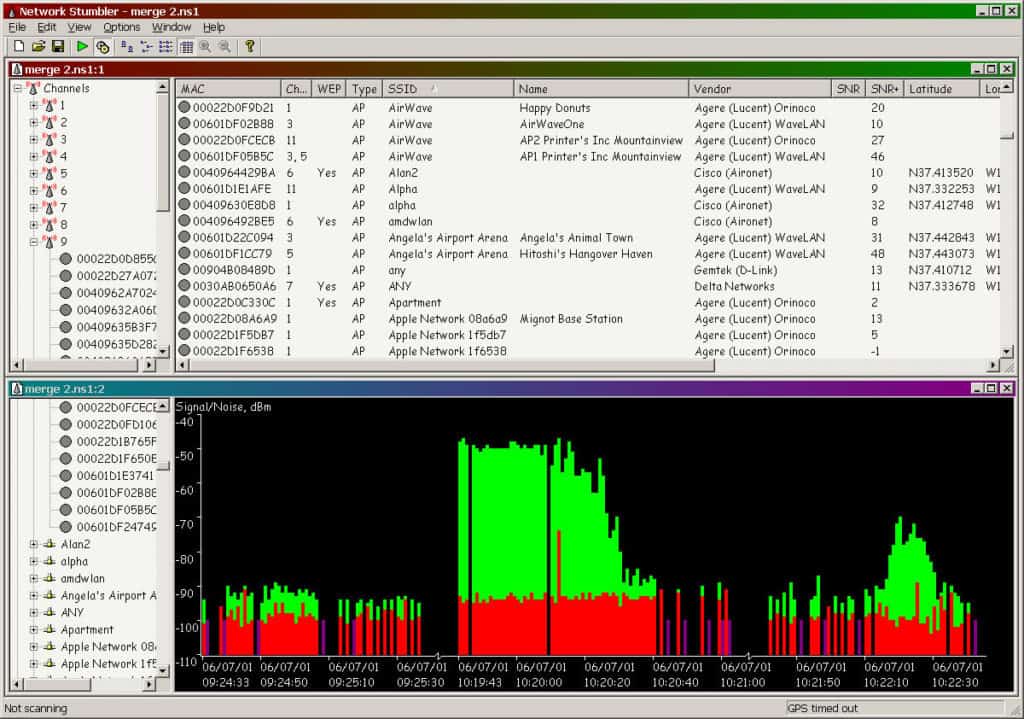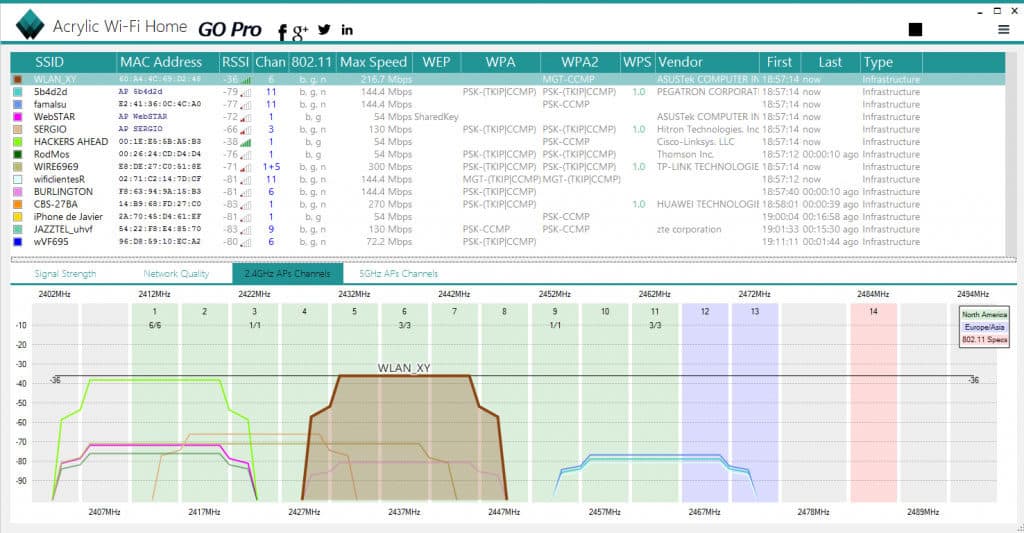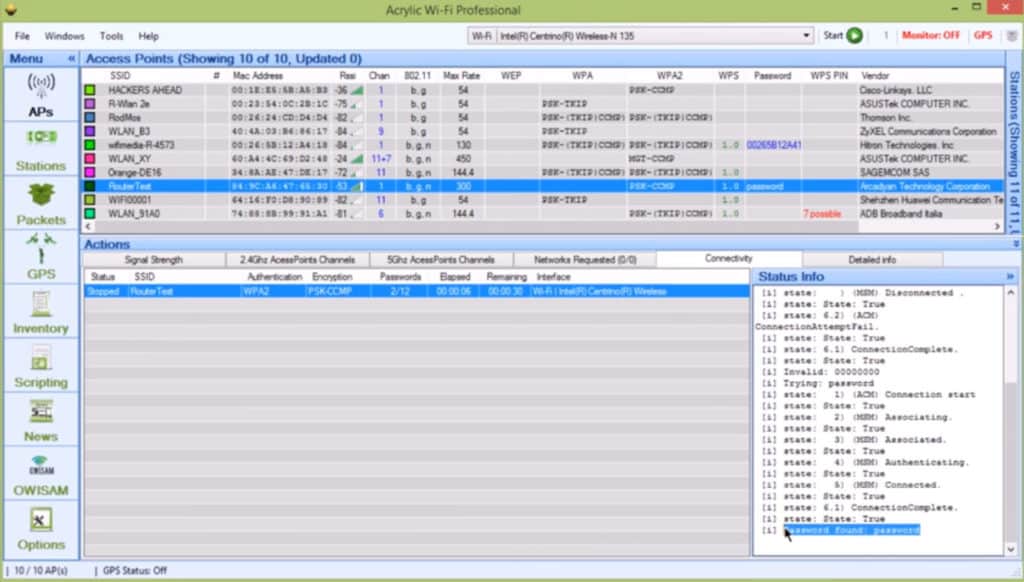Wi-Fi is changing the world as we know it – many of us cannot live without it if we're being 100% honest with ourselves. Today it is common to have Wi-Fi access not only in homes, coffee shops, hotels, airports – but also in airplanes and subways.
There has been a dramatic increase in the devices that connect to the internet using Wi-Fi and in 2016 alone, more than 15 billion Wi-Fi devices were shipped around the world.
And with the rise of Internet of Things (and not just mobile phones or TVs), but smart home devices like refrigerators, thermostats, speakers, security cameras and even light-bulbs, Wi-Fi is going to dominate airwaves.
Here is our list of the best WiFi analyzers and scanners for Windows:
- ManageEngine OpManager – EDITOR’S CHOICE OpManager’s Wi-Fi Network Analyzer provides complete control and visibility into your Wi-Fi networks, ensuring continuous uptime and availability. Download a 30-day free trial.
- Paessler PRTG WiFi Analyzer – FREE TRIAL Stands out with its versatile monitoring, including heat mapping and performance analysis, ideal for professional and enterprise networks. Start a 30-day free trial.
- SolarWinds WiFi Analyzer Excels in enterprise-level Wi-Fi management with intuitive heat maps and detailed reporting, perfect for MSPs and integrated network solutions.
- NirSoft Offers a basic yet efficient solution for personal and SMB use, focusing on simplicity and portability for Windows-based Wi-Fi analysis.
- NetStumbler Remains a favorite for its straightforward approach and reliability, particularly suited for older systems and basic network scanning.
- Acrylic Wi-Fi Home Shines in SMB environments with its user-friendly interface and unique features like signal strength graphs and GPS support for network mapping.
It is more important than ever as an IT Admin and Engineer to understand what is going on in your network, especially on your Wireless network – this is where a Wifi Analyzer comes into play.
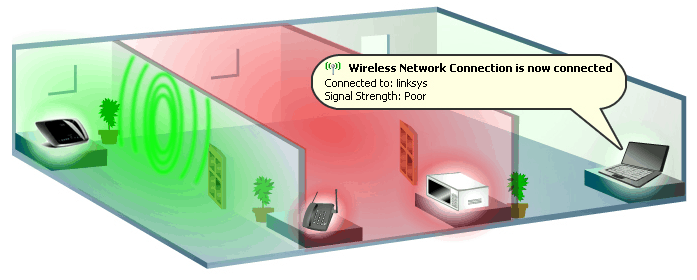
Wi-Fi can be inconsistent and laggy at times due to external factors that you cannot always control. People using the technology in closed places like buildings, usually suffer from congestion due to overlapping Wi-Fi signals, Walls, Microwaves and other signal interfering items.
At times, neighboring Access Points (APs) are using the same frequency range which causes a decrease in wireless speed and performance as well.
There are so many other devices that use similar Radio Frequencies “RF” as Wi-Fi. Microwave ovens, Bluetooth devices, Baby Monitors, Wireless Home Phones are some of the devices that can interfere with your Wi-Fi signal and weaken it.
We haven't even discussed physical barriers such as Concrete walls, Wood, Brick, Plaster, Glass and other common building materials that further impede signal strength and Network throughput.
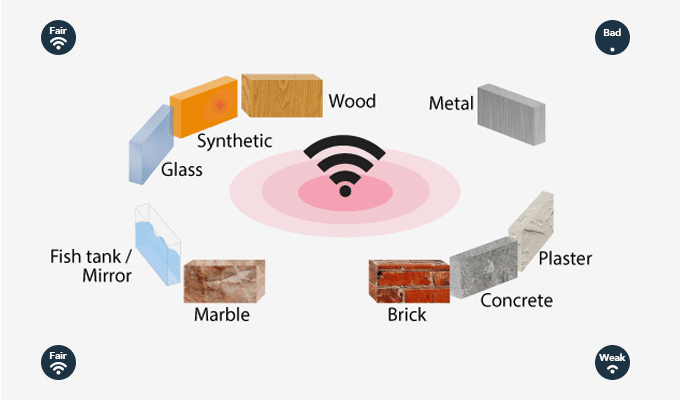
But signal noise and interference is not always the worst enemy of Wifi.
Hackers can perform Wi-Fi attacks by setting up an insecure Rogue AP inside the network that creates a backdoor into a trusted network. A hacker can also create an Evil Twin AP, an attack that masquerades a trusted AP by displaying the SSID to lure victims.
Monitoring and analyzing Wi-Fi networks is a critical move to keep up with speed and security.
Wi-Fi Analyzing software allows you to analyze wireless Access Points (APs) and channels working on the 2.4 and 5GHz (Wi-Fi bands), and give you the proper information to make adjustments to your AP and Extenders to help you get the best coverage, speed and security necessary.
Wi-Fi Analyzers can provide an easy way to find the right wireless channel to avoid interference from neighboring APs, find hidden networks or rogue APs, dead spots in your building and much more. The following list shows a baseline of what a Wi-Fi analyzer can do:
- AP Scanner: Scan reachable Wi-Fi APs and get information like channel, DB signal strength, MAC address, vendor, etc.
- Client Scanner: Scan devices connected to your AP and block unauthorized users.
- Visualize APs: Show graphics for Signal Strength, Connected users, Signal-To-Noise ratio, etc.
- Security Mechanisms: Manage security for WEP, WPA, WPA2 and Enterprise.
- Reporting: Displays historical data and test results for easy troubleshooting.
Our methodology for selecting the best Wi-Fi Analyzer tool:
We've broken down our analysis for you based on these key criteria:
- Suitability for enterprise-scale networks and scalability
- Ability to generate detailed reports, especially heatmaps for site surveys
- Ease of installation and user-friendliness of the software interface
- Integration capabilities with other IT infrastructure management tools
- The effectiveness of alert systems and real-time monitoring capabilities
The Best Wi-Fi Analyzer Tools & Software of 2025:
1. ManageEngine OpManager – FREE TRIAL
ManageEngine OpManager’s Wi-Fi Analyzer monitors the key metrics of your Wi-Fi and displays these useful insights on a visually appealing console. As a result, you can quickly detect and fix any emerging issues in connectivity before they impact your network’s speed and performance.
Key Features:
- Tracks critical metrics, like packet loss and response time
- Automatically discovers all access points and components
- Adaptive thresholds to reduce false positives
- Analyzes the loads for better planning
Why do we recommend it?
We recommend ManageEngine OpManager because of the comprehensive approach it takes to monitoring Wi-Fi networks. It identifies the key metrics and analyzes them continuously. Aspects like packet loss, response time, Signal-to-Noise Ratio, the number of connected clients, CPU and memory usage, and traffic are analyzed to provide detailed insights on the availability and performance of your Wi-Fi networks. It even provides information about your Wi-Fi components and access points. With such extensive information, you can better understand how your Wi-Fi network works and can proactively fix issues.
Another aspect we like about OpManager is its adaptive thresholds. It continuously updates the threshold value based on usage patterns, so when the actual metrics are compared with them, there are fewer false positives.
Who is it recommended for?
It is recommended for any organization that uses Wi-Fi networks as a part of its critical infrastructure. It is highly scalable, making it ideal for large enterprises as well.
Pros:
- Extensive visualization of metrics for better issue resolution
- Takes a proactive approach to issue resolution
- Dynamically updates thresholds
Cons:
- Initial setup can be complex
OpManager also offers a set of device templates that can be customized to discover and monitor Wi-Fi components in your network. It comes in two editions – Standard and Professional. Download a 30-day free trial.
EDITOR'S CHOICE
Our editors have picked ManageEngine OpManager as the best Wi-Fi monitoring tool, as its advanced features monitor every aspect of your Wi-Fi network. Right from automatically discovering the components on your device to monitoring the metrics, this platform takes care of all aspects for you. Its extensive reporting and visualization make it easy to understand the metrics, while its adaptive thresholds feature dynamically adjusts the baseline values to meet the traffic patterns. All these together ensure you have the required insights to proactively fix issues in your Wi-Fi networks. For all these reasons, OpManager sits at the top of our list.
Download: Get a 30-day FREE trial
Official Site: https://www.manageengine.com/network-monitoring/troubleshooting-network-issues.html
OS: Windows Server and Linux
2. Paessler PRTG WiFi Analyzer – FREE TRIAL
Paessler PRTG is a leading network monitoring software developer. The solution can be used by SMBs or large enterprises. PRTG call themselves “The Swiss Army Knife For Sys Admins” because it can adapt to specific requirements using its powerful API.
Key Features:
- Heat mapping and performance monitoring
- Auto-discovery of Wi-Fi networks
- Built-in sensors for bandwidth monitoring
- Windows only platform
Why do we recommend it?
Paessler PRTG WiFi Analyzer is recommended for its versatility in both heat mapping and network performance monitoring. Its easy setup and comprehensive visualization tools make it a powerful asset for wireless network management.
PRTG Professional Wi-Fi Analyzer, a component of PRTG, can analyze APs, load, traffic, signal strength and availability in your wireless network.
The tool is easy to set up and can be configured in no time with relative ease – we've recently reviewed PRTG as well as set it up to monitor windows within minutes here. With the help of auto-discovery, your Wi-Fi network can be easily found and displayed in a matter of minutes. From there, you can set periodical queries to check the status of each device with SNMP system uptime and Ping sensors.
PRTG comes with built-in sensors that help monitor bandwidth load. It can also help you query signal strength by sending an SNMP advanced sensor.
PRTG sensors can quickly alter you when a Wi-Fi disruption occurs or a bandwidth limit is reached. You can get notified via email, SMS or Syslog. With this tool, you can also generate reports to analyze historical data in HTML, PDF, CSV and XML format.
Who is it recommended for?
This tool is particularly suitable for network administrators in both SMBs and large enterprises. Its ability to adapt to various network sizes and complexities makes it a great choice for a wide range of professional environments.
Pros:
- Built for professionals and enterprise use
- Supports both heat mapping as well as wireless network performance monitoring
- Makes great use of visualizations to map out more complex wireless networks
Cons:
- Could offer better reporting features
- Could be redesigned to be more user-friendly, especially when it comes to filtering aspects of the heatmap
PRTG is a well-balanced Wi-Fi monitoring tool for Windows systems only. But the tool is aimed at general network monitoring which makes it lack some pre-defined Wi-Fi features. Features like “number of connected clients” or “limiting a certain client” are missing, unless you manually create them.
But the most amazing benefit from PRTG is its flexible pricing. You can download the free trial with unlimited sensor monitoring for 30 days or the freeware full functional version which allows you to monitor up to 100 sensors.
Download a 30-day Free Trial of PRTG software below and try it out on your Wi-Fi network:
3. SolarWinds WiFi Analyzer
SolarWinds is one of the leaders in IT infrastructure management software. The first release of popular SolarWinds Network Performance Monitor “NPM” was in 2001. During that time they have been improving and upgrading their software tremendously to keep up with the latest technologies to hit the market.
Key Features:
- Enterprise-level network management
- Customizable heat maps
- Detailed reporting and alerting
- Windows-based platform
Why do we recommend it?
SolarWinds WiFi Analyzer is recommended for its comprehensive network management capabilities, especially for enterprise-level infrastructures. Its ability to create detailed heat maps and provide real-time alerts makes it an invaluable tool for network administrators.
Solarwinds' Wi-Fi monitor and Analyzer comes with full NPM and their software is very easy to use and install but limited to Windows systems only.
With Wi-Fi monitor, you can manage numerous types of networks from SMB to an Enterprise-level Wi-Fi infrastructure.
NMP allows you to have control of every detail of your network anywhere you are. You can monitor your wireless network from virtually anywhere by accessing NPM through its customizable web console.
Within the console, you can periodically query APs (availability, number of clients, signal strength, security type, etc), controllers and connected devices. You can see active alerts right on the main dashboard and configure the alert system to send you SMS or e-mail when a critical alert is active.
The software can also generate reports with granular details including IP address, device type, SSID, channels, number of clients connected and even details on the connected client itself.
When you first install NPM, it will dynamically discover wireless APs and other network devices. When a new AP is added to your network, NPM will quickly prompt you for monitoring it.
With NPM v11.5 or later, you can create customizable network maps to display your Wi-Fi network environment in heat view mode. NPM creates the map by automatically polling the signal strength of each AP and displaying it on your map.
Wireless heat maps allow you to see the signal range of each AP and find dead zones between them. With detailed client information and heat maps, you can find the physical location of rogue APs or missing devices in your network.
Who is it recommended for?
This tool is ideal for IT professionals managing large-scale networks, especially in enterprise environments. Its detailed reporting and customizable features are best suited for those who require a robust and scalable network monitoring solution.
Pros:
- Highly scalable enterprise-focused tool
- Supports detailed reporting for heatmaps and site surveys
- Utilizes a number of templates to recreate accurate coverage based on brand name equipment
- Alerting is easy to configure and helps alert to issues before they impact network performance
- Can be used by MSPs to providing heat mapping as a service
- Integrates well into other SolarWinds tools
Cons:
- Feature-rich requires knowledge of heat mapping and wireless network to fully utilize
Try the SolarWinds Wi-Fi monitor for free by downloading an NPM trial from their official site from the link below:
Download 30-Day Free Trial, No CC needed from https://www.solarwinds.com/topics/wifi-analyzer
4. NirSoft
NirSoft provides a useful collection of lightweight free utilities for Windows. Among Nirsoft collection you can find the legendary utility, WiFiInfoView.
Key Features:
- Lightweight and portable
- Comprehensive AP scanning
- Extended Hexadecimal information
- Windows compatibility
Why do we recommend it?
NirSoft's WiFiInfoView is recommended for its simplicity and efficiency in scanning and displaying comprehensive information about nearby wireless APs. Its portability adds to its convenience for on-the-go troubleshooting.
This tool is very lightweight and portable but limited for Windows systems only. It can scan nearby wireless APs and give out complete information such as SSID, MAC, PHY type, Signal Quality, RSSI, channel, vendor, security, maximum speed, stations count etc.
This discovery process can also allow you to see the date that a network was first and last found. For advanced wireless engineers, the tool shows extended information in Hexadecimal format.
If you are looking for a Wi-Fi analyzer with many features, alarm systems, graphs, reporting, etc – you should consider Solarwinds or PRTG (as seen above), as Nirsoft is very Basic. While there is nothing fancy about this tool, WifiInfoView is very portable, easy to use, it gives out the most useful information and it’s completely Free.
NirSoft’s WifiInfoView is aimed for personal use, but can be used SMBs and even for the Enterprise level troubleshooting. WifiInfoView provides the right amount of information that anybody needs for troubleshooting a Wi-Fi network.
Unfortunately, some Anti-virus software manufacturers have detected Nirsoft’s software as Potentially Unwanted Software. Even though the site and software are %100 safe, this still causes reputation issues.
Who is it recommended for?
WiFiInfoView is ideal for personal use, small business settings, and even enterprise-level troubleshooting where a lightweight, straightforward Wi-Fi analyzer is required. It's particularly useful for users who need a quick and easy tool for Wi-Fi network analysis.
Pros:
- Simple interface, great for identifying latency issues on the go
- Displays hostname, MAC address, IP address, along side the IP addresses latency statistics
- Can export results in multiple formats
- Is completely free
Cons:
- Does not run on Linux or Mac
- The interface isn’t great for larger networks with dozens of devices
- No graphical representation of latency
The Free Software comes as it is, meaning that there is no support. If you want to troubleshoot you can try finding the answer in forums and notes online.
Download the free, full and unlimited version of WifiInfoView in NirSoft’s official site.
5. NetStumbler
Probably the first of its kind, NetStumbler remains one of the preferred tools for wireless engineers and general wireless enthusiasts. NetStumbler can detect wireless networks using common WLAN standards. NetStumbler scans the network and gives valuable information, such as SSIDs, channels, signal strength, SNR, vendor, type of security, etc.
Key Features:
- Basic WLAN scanning
- Signal/Noise graph creation
- GPS connectivity for AP location
- Compatible with older Windows systems
Why do we recommend it?
NetStumbler is recommended for its ease of use and basic functionality in detecting wireless networks. Its ability to connect with GPS for precise AP location is a unique feature that adds value.
NetStumbler is targeted for wireless professionals but is widely used by anyone with basic networking skills. It is limited to Windows but there are variations for Linux and MAC systems.
NetStumbler is a very simple piece of software, lightweight and easy to use. Unfortunately, the software hasn’t changed or improved that much, the latest version 0.40 was released in 2005. Since then, there are many wireless cards that are currently not compatible with this software package.
What makes it stand out among other Wi-Fi Analyzers is its strong reputation. Still, the software can help you analyze Wireless networks by creating Signal/Noise graphs, export CSV network reports, and testing connection quality. Another unique feature of NetStumbler is that it can be connected to GPS in order to track the precise geographical location of APs.
Who is it recommended for?
This tool is best suited for wireless professionals and enthusiasts with basic networking skills. It is also a good option for users with older systems or those who need a straightforward, no-frills Wi-Fi analyzer.
Pros:
- Collects metrics such as signal strength, SSID, encryption type, and more
- Simple data exports as a CSV file
- Very lightweight – great for older machines and travel
- Completely free to use
Cons:
- The interface could use improvement
- Not ideal for larger environments
Since NetStumbler is 100% Free, there is No Support.
Although NetStumbler is free, they accept donations if you intend to use it for commercial or government use.
Download a Full, Free and Unlimited version of NetStumbler on their official site.
6. Acrylic Wifi
Acrylic Wi-Fi Home, developed by Tarlogic Security, claims to be “the most advanced WLAN scanner” in the market. The software is free and intended for non-commercial use only. But with a paid upgrade it can be used for SMBs and Enterprises.
Key Features:
- Advanced WLAN scanning
- Signal strength graphing
- GPS support for network mapping
- Windows-only software
Why do we recommend it?
Acrylic Wifi is recommended for its advanced WLAN scanning capabilities and the ease with which it visualizes APs and clients. Its support for GPS-based network mapping is particularly useful for comprehensive network analysis.
Acrylic Wi-Fi Home is a WLAN scanner limited for Windows systems only. It can analyze Wi-Fi traffic, visualize APs and clients at any range.
The software scans local APs, connected clients, and displays a table with information such as SSID, MAC address, vendor, PHY type, RSSI, signal strength, channel, client details, type of security and when it was seen first and last.
The software can also take signal strength over time and generate graphs to allow easier troubleshooting. The software also supports GPS, to see the geo-location of the Wi-Fi network on services like Google Maps.
Acrylic Home Wi-Fi doesn’t have any reporting or exporting capabilities except for a screenshot button that allows you to post in Twitter. But if you upgrade to paid version, Acrylic Wi-Fi Professional can create reports and has other cool features.
Acrylic Wi-Fi Professional includes a built-in connectivity module that allows password strength testing. The module runs a brute-force password test using a built-in dictionary of potential passwords, something not common in Wireless analyzers.
Another unique feature in Acrylic Wi-Fi Professional is that it supports monitor mode (promiscuous mode) to capture Wi-Fi traffic using its own driver (with the help of Wireless analysis hardware or AirPcap cards). Monitor mode can help you test your network by monitoring all wireless traffic received from the AP.
Who is it recommended for?
This tool is ideal for small to medium-sized businesses and users who require a more advanced Wi-Fi analysis tool that remains user-friendly. Its features cater to those who need detailed network visualization and analysis capabilities.
Pros:
- Designed for small to medium-sized businesses making it easy to use for less experienced users
- Automatically identifies best places for access point placement
- Drawing walls, rooms, and specifying building materials are easy
Cons:
- Lacks mobile app
- Not designed for enterprise use
Keep the free Acrylic Wi-Fi Home version or buy the license for either Acrylic Wi-Fi Professional or Acrylic Wi-Fi Heatmaps, both with extended and unique capabilities.
To try the product, download a free, full and unlimited version of AcrlicWi-Fi Home from their official website.
Conclusion
Finding the Right Wifi Analyzer comes down to the level of control and analysis you want in your network and business. For Enterprise users, the Answer is Simple – Either go with ManageEngine OpMananager or PRTG for their long standing reputations in the network monitoring industry.
They both have commercial support teams that can assist you with any issues that may arise and will have software updates consistently throughout the years.
ManageEngine OpManager offers a 30-day free trial. PRTG also offers a a 30-day free trial as well.
If your a home user – then we definitely recommend any of the last 3 solutions – Nirsoft, NetStumbler or Acrylic for Analyzing your Wireless network quickly and fairly cheap.
WiFi Analyzers FAQs
What types of information can be collected by a WiFi analyzer?
A WiFi analyzer can collect information about signal strength, channel usage, signal-to-noise ratio, data rates, and other metrics related to WiFi network performance.
What are some common WiFi analyzer tools?
Common WiFi analyzer tools include Acrylic WiFi, NetSpot, inSSIDer, Wireshark, and Ekahau Site Survey.
How can a WiFi analyzer help me optimize my WiFi network?
A WiFi analyzer can help you optimize your WiFi network by identifying areas of interference, providing insights into signal strength and coverage, and recommending optimal channel settings.
Can a WiFi analyzer be used for troubleshooting WiFi issues?
Yes, a WiFi analyzer can be used for troubleshooting WiFi issues by identifying the root cause of performance issues and providing insights into potential solutions.
Can a WiFi analyzer be used for security purposes?
Yes, a WiFi analyzer can be used for security purposes by identifying rogue access points and monitoring network traffic for potential security threats.
How does a WiFi analyzer collect data about WiFi networks?
A WiFi analyzer collects data about WiFi networks by capturing and analyzing network traffic and signal strength information.
What are some common WiFi network issues that can be identified with a WiFi analyzer?
Common WiFi network issues that can be identified with a WiFi analyzer include interference from other wireless devices, signal strength issues, and network congestion.
Can a WiFi analyzer be used for large-scale WiFi network deployments?
Yes, a WiFi analyzer can be used for large-scale WiFi network deployments by providing insights into optimal channel settings, signal strength, and network performance.