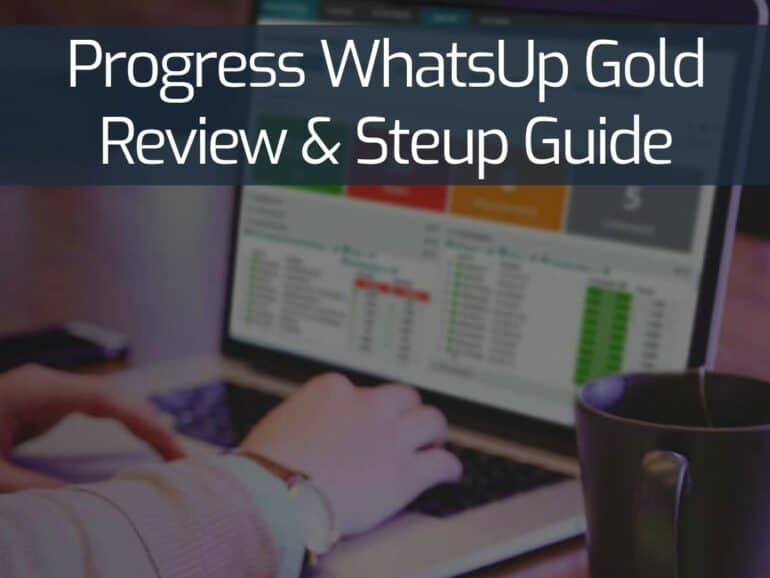IT resources represent a large investment for businesses and it is important to ensure that you get good value for that budget. Not only does tech equipment cost a lot of money, but a sudden problem somewhere in the system can threaten the profitability of the company. A cyber attack can even threaten the enterprise’s very existence.
Keeping an eye on the performance of networks and servers is very important. You spot small issues and deal with them as soon as they arise. Generally, major problems don’t just happen suddenly – they result from the accumulation of a series of smaller issues. So, monitoring those IT assets is an essential task.
There are three major benefits of using a system monitoring tool. These are:
- Identify problems early before they impact system performance.
- Quantify capacity and demand to plan resource allocation efficiently.
- Automate routine technician tasks to get more value from human resources.
There are many, many system monitoring tools on the market. It is difficult for time-pressed systems administrators to research all of the available options and pick the right system. This is why ITT Systems exists – to spot the leading IT Administration tools that are worth the money.
In this review, we examine one of the leading monitoring suites and show you how to use it. That is Progress WhatsUp Gold.
System Monitoring: Where to Start
A typical business requires the support of many different types of IT assets. Clearly, you need software that provides services to the business. You also need hardware to run that software on and those two categories get broken down further into services for networking, business applications, system maintenance, and system security.
Monitoring tools are back-office requirements. As they do not directly produce income for the business, fund holders can sometimes be reluctant to release enough money to buy top-quality monitoring systems. IT technicians often face an uphill struggle getting the tools that they need to keep the system running efficiently. Ironically, in most cases, these tools pay for themselves because they increase the productivity of highly-paid IT specialists and they improve the efficiency of expensive infrastructure. So, the price of monitoring tools should not be an issue.
When building an IT strategy, it is important to recognize that there is no single utility that will cover all of your IT assets effectively. However, buying separate monitors for networks, servers, applications, and endpoints raises problems with interoperability. Therefore, you need to ensure that, while specialist tools excel at monitoring specific areas of your system, they can all work together.
The solution to the problem of finding separate monitoring tools that can work together is to buy a monitoring suite. The next problem you will face is that it isn’t possible to become familiar with many monitoring modules all at once. Where do you start?
Typically, most system managers start with network performance. It doesn’t matter how well your applications, servers, and endpoints work, if the network that links them together has problems, performance suffers throughout the system.
So, implement your system monitoring strategy in the following sequence:
- Network monitoring
- Server monitoring
- Application monitoring
- Network traffic monitoring
Once you have all of your monitoring tools in place, you can extend your monitoring suite to include management functions. Implement the following:
- Log management
- Configuration management
- Incident management
It doesn’t matter whether your systems are on-premises, distributed around many sites, or based in the cloud, you will still need the same tools to administer them.
Progress WhatsUp Gold is a good example of a suite of monitoring and management tools that will head off disaster and shoulder the mundane management and maintenance tasks for your IT system.
Progress WhatsUp Gold Modules
WhatsUp Gold is designed to support the typical acquisition path for system monitoring and management tools. It is built as a central core to which other features can be added to create a comprehensive and integrated system. These modules are:
- WhatsUp Gold core – network and server performance monitoring
- Application Performance Monitoring
- Network Traffic Monitoring
- Virtualization Monitoring
- Log Management
- Configuration Management
- Scalability Pollers
- Failover Management
Cleverly, WhatsUp Gold provides buyers with the most important monitoring tool first – the network performance monitor. This is the only module that can operate as a standalone tool. All of the other segments in the suite are add-ons to the network performance monitor and so this utility is considered the core of WhatsUp Gold and doesn’t have a specific module name.
WhatsUp Gold Module Overlap
Dividing IT asset monitoring into separate utilities isn’t an easy task. For example, you will notice that server monitoring is included in with the network performance monitoring core of WhatsUp Gold. These monitoring services are closely linked because the load on a network interface of a server is just as critical to the success of service delivery as the capacity of ports on a switch. In many ways, the hardware of a server is as important to successful network performance as the devices that connect the network together.
Some monitoring suites choose to include server monitoring in with their application monitoring products. In the case of WhatsUp Gold, the Application Performance Monitor is an add-on, so it is impossible to get application monitoring with this system without already having server monitoring capabilities. The two modules slot together and roll through to monitoring utilities that examine the performance of network devices.
WhatsUp Gold has a separate module for virtualizations but is virtualization an application? Yes, it is and there are virtualization monitoring utilities built into the Application Performance Monitoring service. The separate VM monitoring tool adds depth to the insights into virtualization available in the APM. It also serves those customers who aren’t interested in monitoring all applications and just want to enhance monitoring of virtualizations, supported by the core services of network and server monitoring.
Networks are complicated and that’s why they need two types of monitors. Network performance monitoring watches over the devices that run the network – switches, routers, and appliances, such as firewalls. Network traffic monitors also extract data from those devices. Network traffic monitors also query network devices, but their focus is on the capacity of each interface and the amount of traffic that passes through it. The aim with traffic or “bandwidth” monitoring is to ensure that no node on the network becomes overloaded.
Network performance monitors communicate with devices through the procedure of the Simple Network Management Protocol (SNMP). Network traffic monitors use data flow query languages, such as NetFlow, IPFIX, sFlow, and J-Flow. You need both types of monitoring in order to run a network successfully.
WhatsApp Gold Features
The core unit of WhatsApp Gold has a number of features that help automate the tasks of infrastructure management.
Autodiscovery
The WhatsUp Gold system will automatically search the network and document every device connected to it. This is a great feature for those who do not know exactly what equipment they have. The process creates a network inventory that details the make, model, and age of each device. It also shows the memory and interface capacity of each device. This information gets updated with every network sweep, so any changes to the inventory get automatically recognized. The autodiscovery process also extends to servers. The system lists the memory, processor, and disk capacity of each.
Network topology mapping
As well as creating an inventory of the network, WhatsUp Gold generates a network topology map. This map is based on the inventory, so whenever that record changes, the map gets updated.
Performance tracking
WhatsUp Gold uses the Simple Network Management Protocol to reap status reports from network devices. The frequency that these status pols occur can be adjusted in the settings of the console.
Status alerts
Alerts are central to the automation of monitoring. The console raises an alert when a status issue arises in a network device. These alerts can be forwarded to technicians by email or SMS. This means that operators can assume that, unless a notification arrives, everything is OK with the network. Without the fear of missing a developing problem, technicians can leave WhatsUp Gold to supervise normal operations.
It is also possible for users to create alert conditions by placing performance thresholds on various metrics, such as capacity utilization levels. These performance threshold alerts are available in all of the modules of WhatsUp Gold.
WhatsUp Gold runs on Windows environments. When you have it in productions, it needs to run on Windows Server, but for evaluation purposes, it is OK to run the software on Windows 10. The reason for this is because the Progress support staff can only assist implementations running on Windows Server. As the support contract is an important part of what buyers of WhatsUp Gold are paying for, it would be a big mistake to run the software permanently on Windows 10.
The minimum requirements for the host are:
| Processor: | 2.6GHz Quad-Core |
| Disk space: | |
| 100 to 500 devices | 25 GB disk space |
| 2,500 to 12,500 devices | 15 GB OS space in RAID 1 4 x 100 GB database space in RAID 10 |
| 20,000 to 100,000 devices | 15 GB OS space in RAID 1 8 x 250 GB database space in RAID 10 2 x 100 GB log file space in RAID 0 2 x 250 GB for temporary database files in RAID 0 |
| RAM: | |
| 100 to 500 devices | 8 GB RAM |
| 2,500 to 12,500 devices | 16 GB RAM |
| 20,000 to 100,000 devices | 16 GB RAM for the system server 32 GB RAM for the dedicated SQL Server |
| NIC throughput rate: | 100 Mbps |
| Requirements for supporting services are: | |
| Operating system: | Windows Server 2012 R2 and later Windows 10 NOTE: If running WhatsUp Gold on a VM, you will need to assign a static MAC address |
| Web server: | IIS version 7.x, 8.x, or 10.0 |
| Web browser: | Microsoft Internet Explorer 11 Firefox v53 Chrome v57 |
How to Get WhatsUp Gold
Start with the base package of WhatsUp Gold and get to know it before expanding the system. From a price aspect, that recommended strategy causes a problem because you get a better deal on the add-ons. Fortunately, Progress offers WhatsUp Gold on a 14-day free trial that includes add-on modules.
Clear your desk before accessing the free trial because if you can focus on getting this core monitoring system operating smoothly, you will be in a great position at the end of the trial period to decide which package to opt for. The free trial period gives you time to become familiar with the look and feel of the WhatsUp Gold interface and create your own working practices around the monitoring system’s capabilities.
Apply for the Free Trial
Go to the WhatsUp Gold website. Scroll down to the bottom of the home screen to get to the trial form or click on the Free Trial button to jump to that section. Fill in the form, making sure you enter an email address that is on the domain of your company. A webmail account, such as Yahoo or Gmail will not be accepted. Make sure you give a valid email address because the download link will be mailed to that address.
Download the Installer
The email that you receive includes two links. These give you options over how to download the WhatsUp Gold system. The first option gets a downloader onto your computer, which will mediate the downloading of the WhatsUp Gold software. The second option downloads all of the software bundled into an installer so you can then install the system without needing an internet connection once the download completes.
In this example, we are going to follow the lightweight option. Your 14-day trial period starts with the email, so delaying installing the software doesn’t buy you time. The system requires an activation key, which is shown in the download email, but this is already embedded into the installer.
How to Install WhatsUp Gold
Click on the installer once it has downloaded. Permit the installation in the User Account Control popup and select your language from the first popup of the installer. The installer then performs its startup routines.
The Welcome screen gives you the choice between a Standard or Advanced installation.
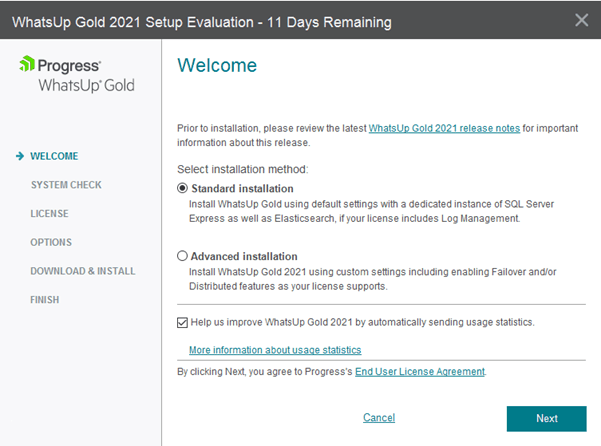
After you press the Next button, the installer checks system requirements. The service needs IIS but if you don’t have that turned on, the installer will set it up for you. The system also needs a database but don’t worry about setting one up because the installer will download, install, and set up an SQL Server implementation for you.
The package includes a Log Management module. This is based on third-party software, called Elasticsearch. The next screen you will see will ask you whether you intend to use the Log management system because, if you do, the installer will need to download the Elasticsearch software. You will also be asked whether you want to use a secure version of Elasticsearch or its opensource version, which has no security. However, the secure Elasticsearch is a paid product and you will need to already have a subscription for it and have it installed. If you just want to get through the installation of WhatsUp Gold, choose the opensource option.
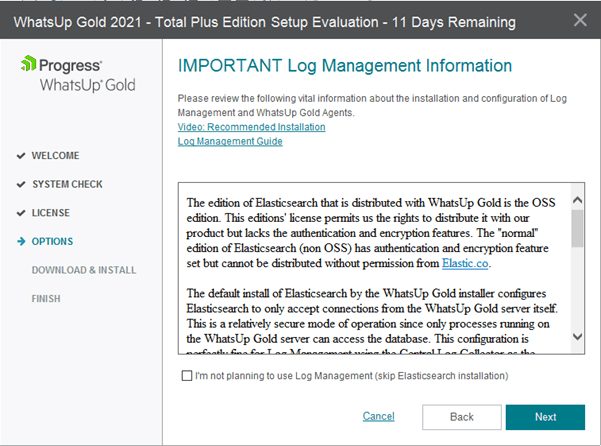
If you choose the secure option for Elasticsearch, you will then be asked to enter details of the Elasticsearch host. If you check the Local computer box, you won’t need to enter any details on this screen.
Once the Elasticsearch stages are completed, the installer is ready to do its job. Click on Proceed. The service will download and install all necessary elements.
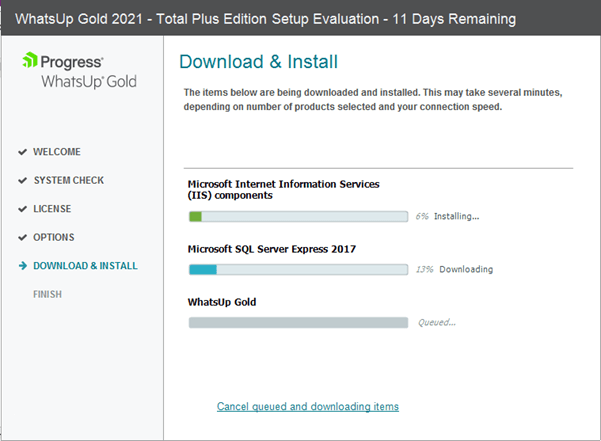
Wait for the process to complete. Towards the end of the installation process, it is likely that you will get warnings that your firewall has blocked some functions of the new application. Click to allow these processes to get through the firewall.
On completion, you will be presented with a status report. Click on the Finish button.
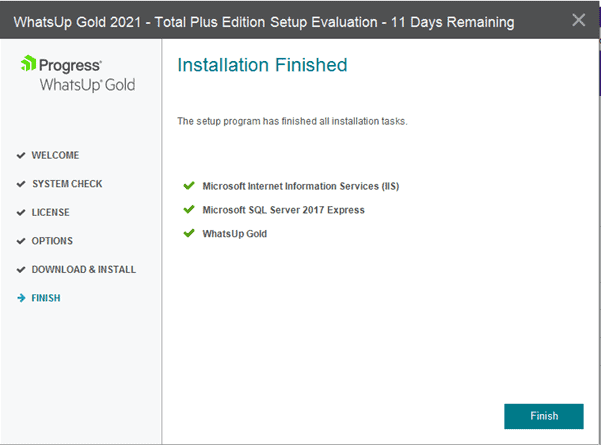
The installer will perform cleanup tasks and also open up a tab in your default browser. The page that this opens has the address http://localhost/NmConsole/#home. The first time this screen opens, you need to set up a password for the admin account.
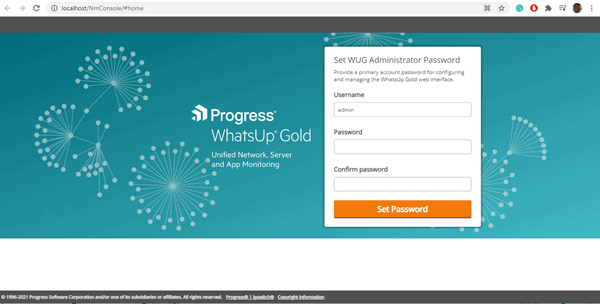
You will see a welcome guide when the console opens for the first time.
Network Discovery
You will be taken into the autodiscovery phase of the self-setup process.
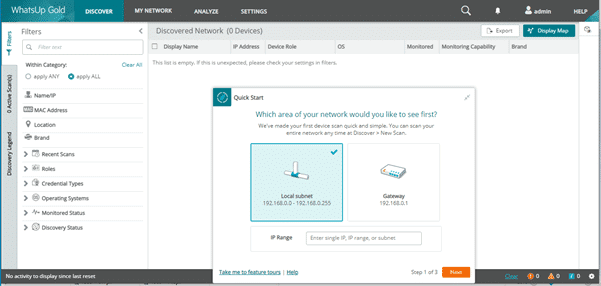
At this point, you can enter your email address. This will be used to send you notifications when alerts arise.
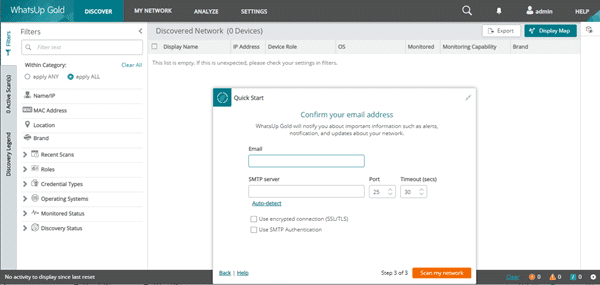
The WhatsUp Gold system will detect the SNMP server for your network once you have entered an email address. With the fields in this popup filled in, click on Scan my network.
As the scanner runs, the interaction popup gives you a list of video guides to watch in order to understand the system. When each device is encountered, WhatsUp Gold starts monitoring it. You can shut down the popup window at any time and get to the monitoring list by clicking on the Show Me button.
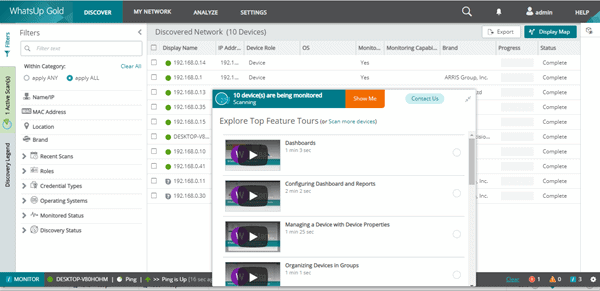
The guide gives you links to go to the Dashboard, or to the Network Map. The scanner keeps running constantly. Unfortunately, that guide popup stays in the middle of the screen as well. Click on the two kissing arrows in the top right corner of the guide to get rid of it. The minimized title of the guide remains at the bottom of the screen, so you can reopen it at any time.
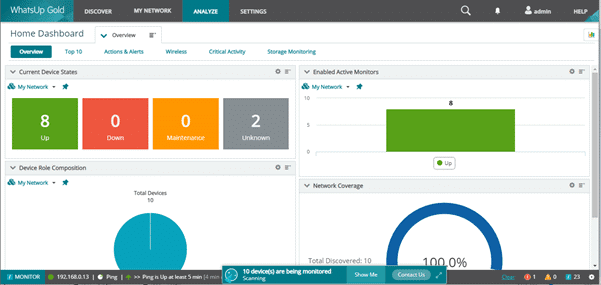
Click on the Discover option on the top menu bar and then Discovered Network from the drop-down menu to get back to the device inventory.
Explore the WhatsUp Gold System
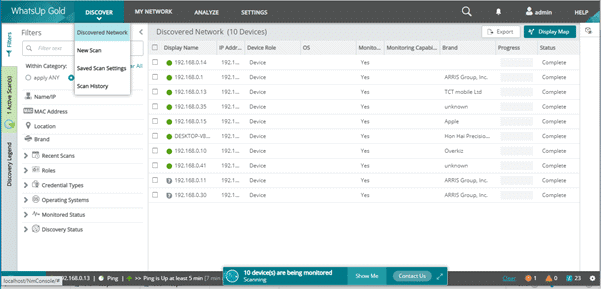
Click on the Display Map button at the top-right of the device inventory to see the automatically created topology map.
This map is generated every time it is accessed. That means it is constantly showing the current state of the network, which gets updated in the device inventory through constant re-scanning.
Clicking on any device icon in the map provokes a details popup window in the top-right of the screen.
You can access other modules by clicking on the Analyze button in the top menu. This gives a drop-down menu that includes the extra modules.
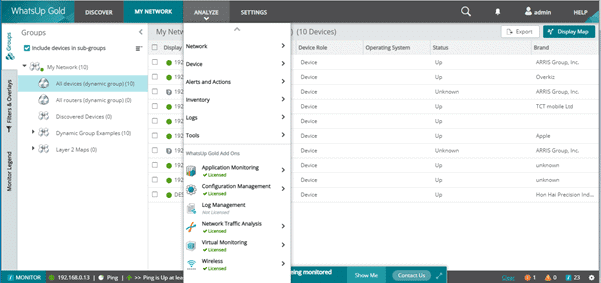
Try out all of the menu options to track all of the details of your IT system.
Assessment
WhatsUp Gold is a very attractive and well-planned monitoring tool. The basic service is very easy to get up and running. There are many more functions available within the system, such as alerts, configuration management, and log management. Those detailed services need manual steps to get working but easy-to-follow videos available within the environment show you how to do this.
There are a number of excellent system monitoring tools available on the market today. WhatsUp Gold is one of them. You should certainly take up the possibility of downloading and running the 14-day trial of WhatsUp Gold to see if it meets all of your infrastructure monitoring needs.
Related Post: Best Free Syslog Server for Windows
WhatsUp Gold FAQs
What are the benefits of using WhatsUp Gold?
WhatsUp Gold provides a centralized platform for monitoring and managing network devices, allowing administrators to quickly detect and resolve issues. It also provides detailed visibility into network traffic and performance, allowing administrators to optimize resource usage and plan for future capacity needs.
What types of networks can be monitored with WhatsUp Gold?
WhatsUp Gold can monitor a variety of network types, including wired and wireless networks, virtual networks, cloud networks, and hybrid networks.
What types of devices can be monitored with WhatsUp Gold?
WhatsUp Gold can monitor a variety of devices, including routers, switches, servers, printers, and storage devices. It can also monitor virtual machines and cloud infrastructure.
What types of alerts can be set up with WhatsUp Gold?
Users can set up alerts to notify them when specific conditions are met, such as a device going offline or a particular error occurring a certain number of times. Alerts can be sent via email, SMS, or other notification channels.
Can WhatsUp Gold be used for network traffic analysis?
Yes, WhatsUp Gold includes network traffic analysis capabilities, allowing administrators to monitor and analyze network traffic to identify trends and potential issues.
Can WhatsUp Gold be used for device discovery?
Yes, WhatsUp Gold includes device discovery capabilities, allowing administrators to discover and inventory network devices.
How does WhatsUp Gold collect data?
WhatsUp Gold collects data through various methods including agents installed on devices, SNMP, WMI, and APIs. Data is typically collected at regular intervals and stored in a central database for analysis and reporting.
What types of reports can be generated with WhatsUp Gold?
WhatsUp Gold can generate a variety of reports including performance reports, availability reports, capacity planning reports, and security reports. Users can customize reports based on specific metrics and timeframes, and share reports with stakeholders for analysis and decision-making.