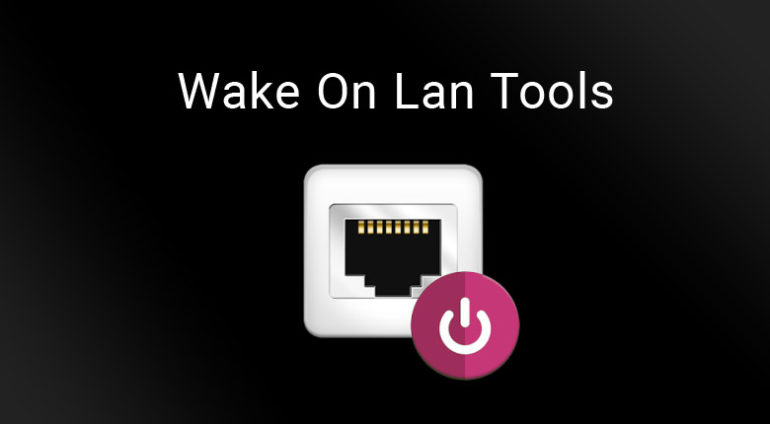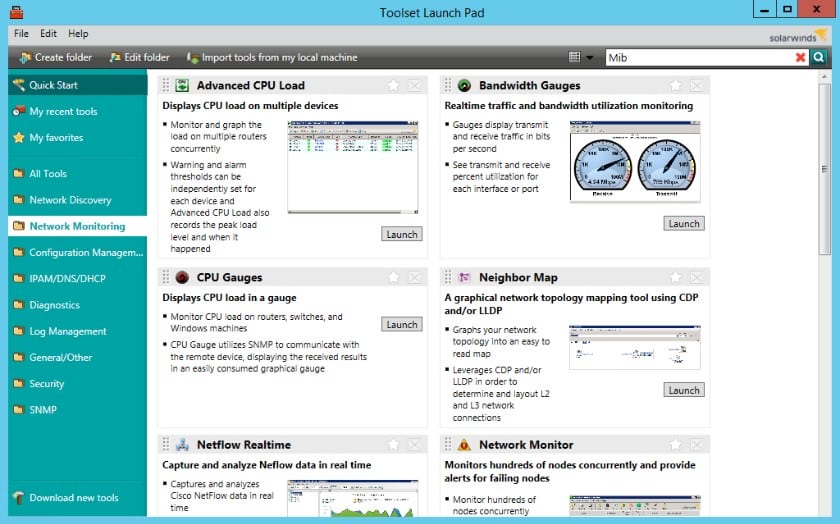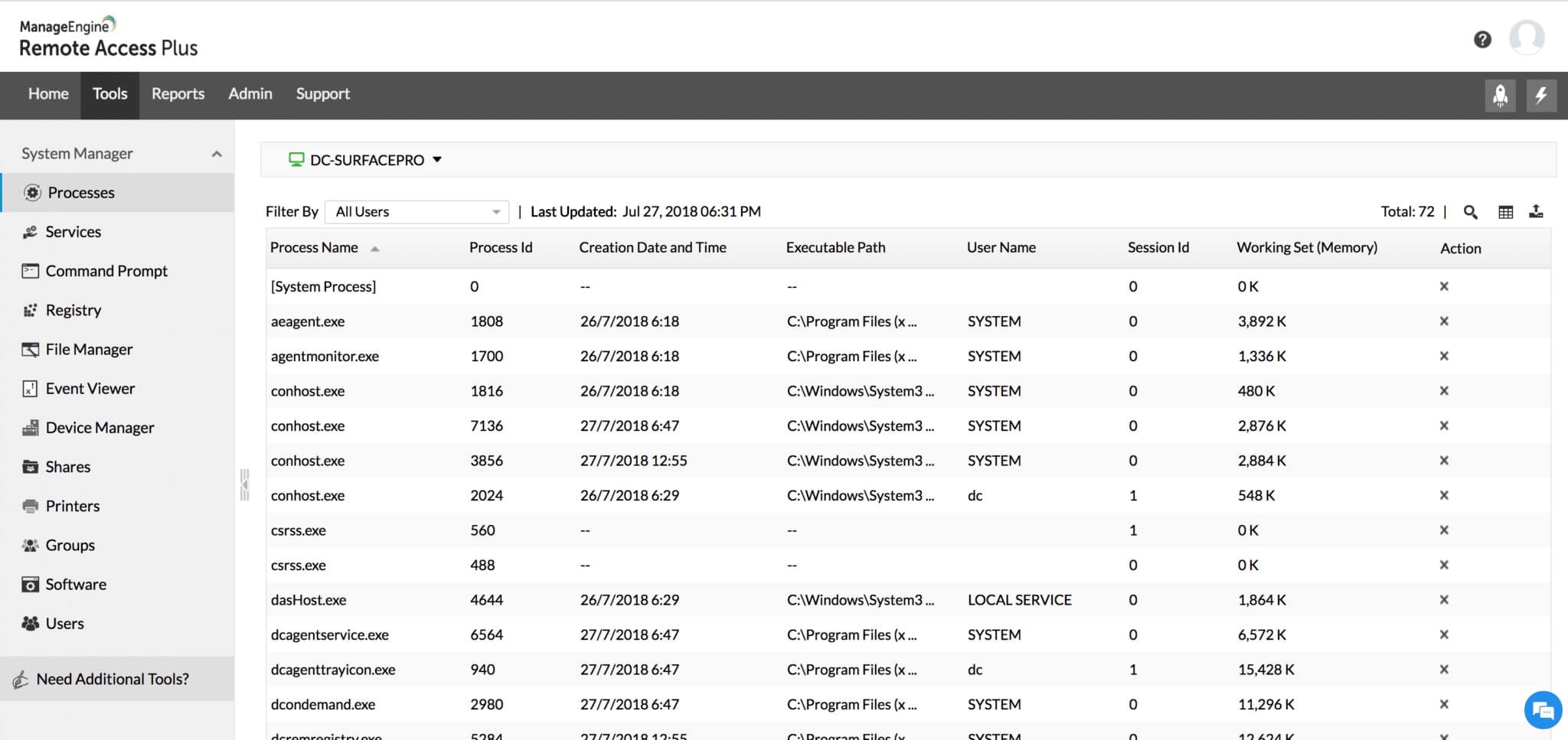Although the technology has been around for a very long time, not many people know about the seemingly magical application of Wake-on-LAN technology that is present in most modern computers, laptops and network appliances.
By using the ‘Magic Packet’ over the network, you can avoid the hassle of having to be physically present when it comes time to power on a PC, server or laptop.
Here is our list of the best Wake-on-LAN tools:
- SolarWinds Wake-On-LAN with Engineer’s Toolset – FREE TRIAL This handy WoL utility comes from the leading brand in network monitoring systems and is included with a bundle of more than 60 network management systems, called the Engineer’s Toolset. Runs on Windows Server. Get a 14-day free trial.
- ManageEngine OpUtils – FREE TRIAL This package provides IP address management and a switch port mapper. It also includes a number of useful network tools and the WoL utility is one of them. Runs on Windows Server, Linux, and AWS. Get a 30-day free trial.
- ManageEngine Remote Access Plus – FREE TRIAL This remote access system includes the ability to turn on fleet devices for technicians to perform investigations and upgrades. Offers as a SaaS platform or a software package for Windows Server. Get a 30-day free trial.
- Depicus WOL GUI This small, free tool sends a magic packet to a MAC address, which would need to be on your network, but it can also send a packet over the internet to an IP address. Runs on Windows.
- NirSoft WakeMeOnLan This free tool for Windows is available with a GUI interface and it will also run at the command line.
- Aquilatech WOL This free tool can wake up or shut down a computer on the local network or a remote device that is connected to the internet. Runs on Windows.
- MatCode MC-WOL This command line tool is free and uncomplicated. Runs at the Windows Command Prompt.
- WakeUp 1.01 A simple command line WoL tool that is free to use. Runs at the Windows Command Prompt.
- Hm Software NL Wake-On-Lan This easy-to-use free tool has nice graphics in its user interface for Windows.
- EMCO WakeOnLan This free tool has a busy interface and provides other services, such as MAC address detection as well as WoL. Runs on Windows.
- Gammadyne Free WOL Command-line Tool This free command-line tool just sends a WoL magic packet. Runs at the Windows Command Prompt.
If you have configured your LAN and WAN correctly, you can even send a Wake-on-LAN request across your entire network, allowing you to power on a computer that has been accidentally shut down, or left off after a power failure has occurred.
Having the correct software configured for your environment is not only convenient, but it can also be a real cost saver.
Why travel great distances to remote sites, or pay somebody to travel on your behalf, when you can power on a machine with a simple command or a mere mouse click.
We will take a look at some of the best examples of Wake on LAN applications that are available at present, and help you decide which one is the best fir for you and your network.
The Best Wake-On-LAN (WoL) Software & Tools of 2025:
Our methodology for selecting Wake-On-LAN tools and software
We reviewed various WOL tools and analyzed the options based on the following criteria:
- Ability to schedule and automate WOL commands
- Support for both larger and small networks
- Graphical interpretation of data, such as charts and graphs
- A free trial period, a demo, or a money-back guarantee for no-risk assessment
- A good price that reflects value for money when compared to the functions offered
1. SolarWinds Wake-On-LAN with Engineer's Toolset – FREE TRIAL
SolarWinds brings you a straightforward, easy-to-use Wake-On-LAN application that does exactly what you need it to do.
It comes as part of their Engineer’s Toolset, which is a suite of applications that most system admins and technicians swear by as a useful and convenient source of tools for their operating environments and networks.
Even power users that find that their desktop PC needs to be powered up after hours can achieve this via this tool, provided that the target PC has Wake on LAN activated in the computer’s BIOS, and that the necessary firewall ports have been opened on the router.
To use the application you will need the target PC’s mac address (also known as a hardware address), and in some cases, the IP address as well.
Once this information has been entered in, the ‘Wake Up PC’ button can be pressed and the target PC will awaken from its power-saving slumber.
Pros:
- Lightweight WoL tool, no-frills or unneeded add-ons
- Easy to use, even for non-technical users
- Supports continuous and scheduled WoL monitoring
- Portable, making it a great addition to a USB toolkit
Cons:
- Better suited for smaller networks, large networks may prefer more comprehensive solutions
This is a very basic program and it'll help you wake up any PC's or Servers on your Network.
Pricing: You can get a quote and register for the 14-day free trial.
Download: https://www.solarwinds.com/engineers-toolset/registration
2. ManageEngine OpUtils – FREE TRIAL
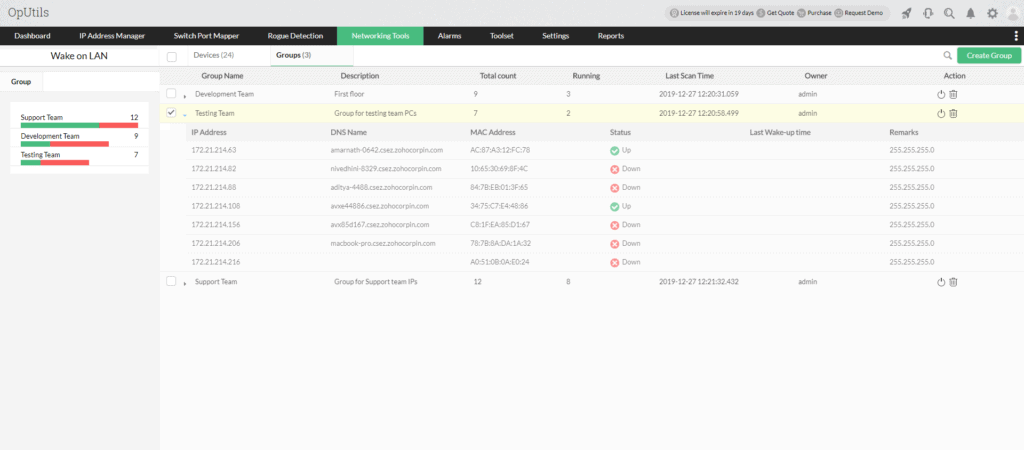 Boot or Wake-Up Machines remotely from a Centralized Dashboard with ManageEngine OpUtils and quickly manage them from your PC anywhere in the world.
Boot or Wake-Up Machines remotely from a Centralized Dashboard with ManageEngine OpUtils and quickly manage them from your PC anywhere in the world.
OpUtils offers the following Features:
- Manual & Ability To Schedule WOL for PC's or Servers
- Auto-Discovery of MAC's on your LAN
- Grouping & Group Scheduling to Wake-Up Groups of PC's all at once
- VLAN support for Remote Booting
- Dashboard with Detailed PC/System Status
- On-Demand WOL
- View Summaries of Tasks & Status of WOL Execution!
Pros:
- Designed with large networks in mind
- Offers a suite of tools that provide WoL, IP address management, and physical switch port mapping
- Gathers hostname, device status, and MAC address alongside IP address scans
- Identifies new machines via autodiscovery, great for larger deployments
- Available for both Windows servers as well as Linux
Cons:
- ManageEngine is a large monitoring platform that offers a host of tools and features that may take time to fully explore
Download this free tool from below to get started with their Trial – It's a great little utility and has some really good functionality right out of the box!
Download: https://www.manageengine.com/products/oputils/wake-on-lan.html
3. ManageEngine Remote Access Plus – FREE TRIAL
ManageEngine Remote Access Plus provides simple yet powerful WoL options paired with a suite of tools for asset management and remote administration.
Remote Access Plus offers simple wake-on-LAN options great for any size network. Since most WoL tools are used during remote troubleshooting, the platform has paired its WoL tool with several other helpful tools to aid in the troubleshooting process.
Key Features
- Simple WoL paired with useful remote troubleshooting tools
- Shutdown, log-off, and power-off machines in bulk
- Transfer files and fill processes without connecting to the user’s machine
Techs can remotely view and manage multiple processes, tasks, and applications without even logging in. The remote access feature supports both Windows and Linux operating systems with remote file transfer, chat, and video calling features.
On the backend, managers can generate powerful reports to gain insight into the health and performance of all PCs on the network, or within a specific group.
Pros:
- Offers a suite of tools designed for support technicians alongside the remote access features
- Offers both on-premise and cloud-based deployments
- Uses an easy-to-navigate interface to browse devices by the client, network, or custom grouping
- Built for teams, offering internal chat and collaboration tools
- Supports features such as Wake On Lan, live chat, and Take Control options
Cons:
- Some of the more advanced features can take time to explore and learn fully
Download: https://www.manageengine.com/remote-desktop-management/
4. Depicus WOL Gui
Depicus WOL GUI is another Wake on LAN tool that uses a Graphical User Interface to send commands to the computers on your network.
Prior to the mainstream adoption of Wake on LAN, the commands were previously sent via the command line, and some programs still use this method of execution to run their applications.
It has a few handy features such as Subnet Mask options, as well as the ability to customize the Send Options and port number that you wish to use as the ‘Magic Packet’ port for your Wake On LAN command to work.
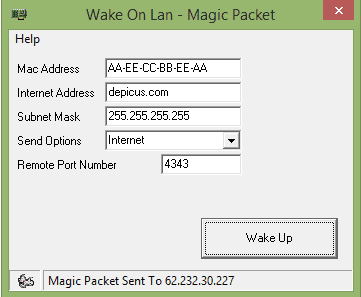
This is a free tool that will allow you to save yourself a trip to the office on the weekend to switch on your computer or a server, but not much else.
Pros:
- Extremely lightweight tools
- Simple and easy to use
- Ideal for smaller networks
- Completely free
Cons:
- Is fairly barebones – some users might want more features from their WOL tool
When you are looking for a Wake on LAN tool, simplicity is often the key to success, and the Depicus WOL GUI app is no exception.
Pricing: Free
Download: https://www.depicus.com/wake-on-lan/wake-on-lan-gui
5. NirSoft WakeMeOnLan
Nirsoft’s approach is a slightly more complicated one, and it has some great ideas about how to implement Wake On LAN onto a network, especially if you are not too familiar with the configuration of the systems before you.
The program allows you to send a Wake On LAN request to your target machine, waking it up and bringing it online.
The application also has a built in network scanner which allows you to record the details of the computers on the network for later use.
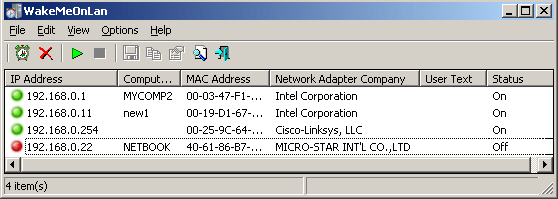
Once you have saved your list, you can return to the application later and execute the Wake On LAN command to the PCs that you have stored onto your list, provided that they are configured to respond to your ‘Magic Packet’ request.
There is also a scheduler built into the application, so if you have a computer that needs to be on at a certain time of the day, or at night, it can be run routinely and automatically.
The app can be executed via the command line (CMD) as well, so it can be added to batch files (.bat) and scripts if you like.
Pros:
- A simple tool, very easy to use
- Lightweight uses very few system resources
- Provides extra information such as hostname, MAC actress, as well as the current status
- Can run the program via CLI
Cons:
- Enterprise networks may find NirSoft features don’t scale well
Pricing: Free
Download: https://www.nirsoft.net/utils/wake_on_lan.html
6. Aquilatech WOL
Aquilatech WOL is another multi-purpose application that does more than simply act as a Wake On LAN tool for your network.
It also includes a ping tool, a remote shutdown function, and it is all wrapped up in a single GUI design to make it as easy as possible to navigate and use.
The WOL functionality is also quite comprehensive, and it gives users the option send the Wake On LAN requests via Mac Address, Broadcast IP, or a Fully Qualified Domain Name/IP address.
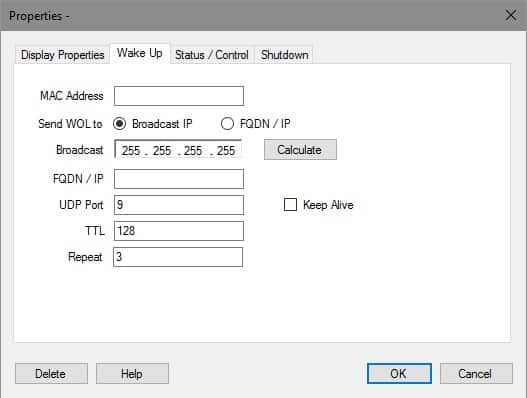
The computers on your network can be discovered and added to the application’s list, where they can be interacted with quickly and easily through the GUI.
A simple tab system allows users to select the option that they are after, such as Wake UP, Shutdown, and Status / Control.
A great feature is a Listener module, which lets you inspect incoming WOL requests.
This is incredibly helpful if you cannot get WOL working on your network and need to troubleshoot.
Pros:
- A simple user interface displays each machine and its state
- Offers WoL support along with basic troubleshooting features like ping and remote shutdown
- Customizations can be saved and exported, making reinstalling the tool a painless process
Cons:
- Not designed for large-scale networks
- The interface doesn’t scale well with a larger number of machines
Pricing: Free
Download: https://wol.aquilatech.com/
7. MatCode MC-WOL
For those who are not afraid of a little command line action, MC-WOL from MatCode fits the bill quite nicely.
It has plenty of command line switches, meaning that you can fire away your Wake On LAN requests a quickly as you can type them.
The is of course, nothing preventing you from writing some scripts with this lightweight and purpose build tool, which will allow you to automate and schedule certain WOL tasks if the need arises.
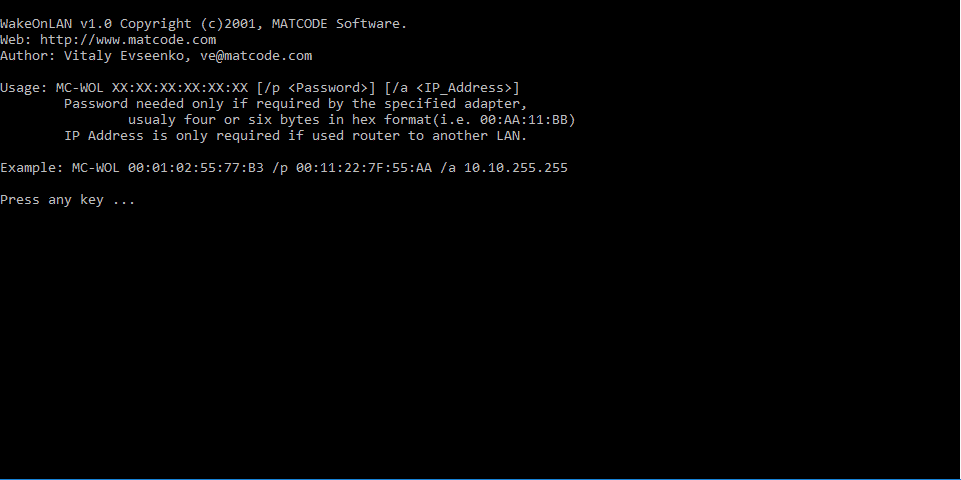
A full list of commands are available on the website, and understanding the syntax is very easy.
MatCode has other useful applications as well, such as the Remote Shutdown tool, so if you are looking for separate apps to perform these functions for you on your network then be sure to check them out.
Pros:
- Extremely lightweight CLI tool
- Simple syntax is easy to learn
- Users can write scripts that integrate with MatCode’s functionality
- Integrates with other MatCode tools like the remote shutdown tool
Cons:
- Lacks a GUI
Pricing: Free
Download: http://www.matcode.com/wol.htm
8. WakeUp 1.01
WakeUp 1.01 is the simplest application in our list of Wake On LAN tools, and it literally does only one thing: WOL.
This is a good and bad thing, depending on your requirements.
If you need a free-to-use, command-line-driven WOL tool that is extremely lightweight and simple on a LAN, then this app will work well for you.
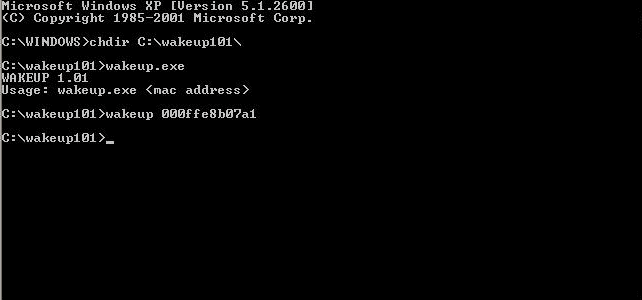
Sadly, its age has started to show, so you may wish to try some of the other programs that we have had a look at thus far.
The lack of options means that you won’t be able to use the WOL commands over the internet, or across IP ranges, which may limit its usefulness depending on your environment.
Pros:
- Extremely simple
- Lightweight CLI tool
- Better suited for smaller environments
Cons:
- Is a bit outdated
- Lacks a GUI
Pricing: Free
Download: https://blueflashylights.com/2009/09/16/wakeup-1-01/
9. Hm Software NL Wake-On-Lan
On the other end of the spectrum, we have Wake on LAN from HM Software NL, which is one of the most modern styles of WOL application in our list.
Not only does this application work with PCs, servers and laptops, but with tablets as well.
The application is very similar to some of the other examples that we have taken a look at so far, but with a more touch screen friendly layout that is more reminiscent of a smart device app.
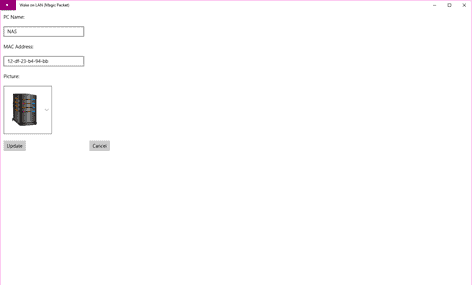
The latest updates that are available in this version of the software include:
- Settings page
- Number of WOL packets can be configured
- Toast notification without sound
- Toast notification timeout set to 10 seconds
- Broadcast address location has been changed
- Multiple configurations of devices can be used now
This is a great app to use if you have a multitude of different devices that need to be woken up when they go into sleep mode, and is available for download from the Microsoft Store
Pros:
- Simple graphical interface
- Can perform WOL across both wired and wireless networks
- Includes alerts and notifications with sound
- Can easily configure WOL settings for multiple devices
Cons:
- Better suited for tech support and sysadmins
Price: Free
Download: https://www.microsoft.com/en-us/store/p/wake-on-lan-magic-packet/9nblggh51pb3
10. EMCO WakeOnLan
ECMO WakeOnLAN is possibly the most feature rich application out of all of the programs that we have looked at today, but the advanced version of this software is not free.
The basic, LAN only version of this app is free however, and it seems to work very well for local target PCs.
At its core, WakeOnLAN has some great features, such as:
- Cross subnet Wake on LAN functionality
- Different WOL packet transmission
- Unicast, directed broadcast and multicast
- Task Scheduling – wake up devices on a set schedule
- Auto mac address detection
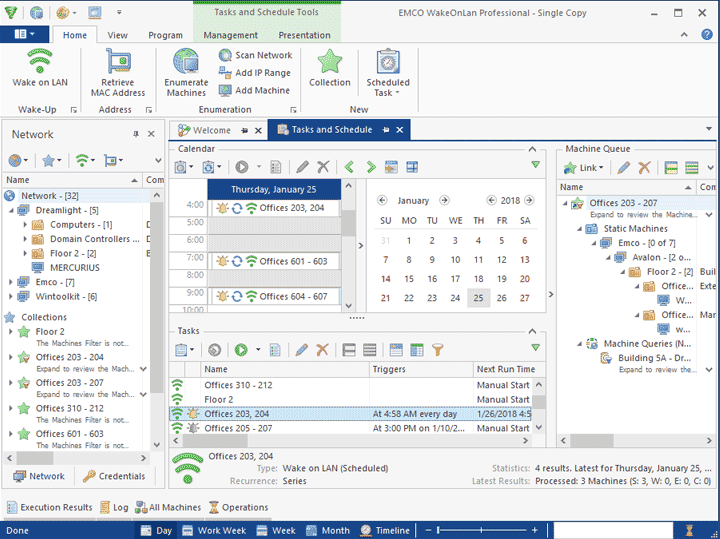
The differences between the free version and paid for version may make the purchase worthwhile for your particular environment.
The free version caps off the limit of PCs that you can have configured at 5, and task execution is capped at just 2 operations. These options are unlimited in the paid for version.
Pros:
- Tons of features – great for a long-term WOL solution
- Can send WOL packets across different subnets
- Supports multiple computers, servers, and mobile devices
- Automatically pulls MAC addresses and other network information
- Includes a paid and free version
Cons:
- Might be too many features for someone looking for a simpler WOL tool
Price: $249 single license (1 PC), $595 unlimited licences (unlimited PCs), and a free version is available as well.
Download: https://emcosoftware.com/wake-on-lan
11. Gammadyne Free WOL Command-line Tool
Gammadyne has created an easy to use WOL utility that runs directly from the command line.
Simply run the command from the command prompt without specifying the mac address and you will see all of the commands and options displayed for you to see how to formulate your query.
There is not a whole lot of additional functionality for you to look at, but there are some good additional features such as password specifying, for certain WOL NICs, and specific port selections if you need to tweak your WOL command on the network.
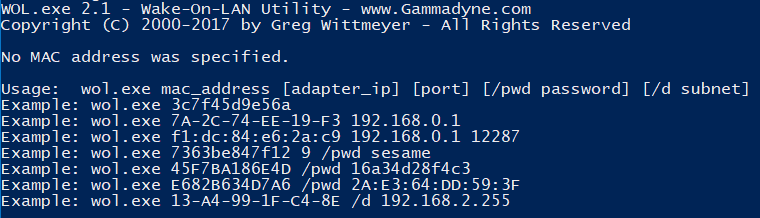
This is a competent WOL application that will do what you need it to do from the command line, so if you need something that will work well within your scripts and batch files, then this is a good option for you to consider.
Pros:
- Simple CLI-based tool – integrates with cmd prompt
- Extremely lightweight
- Simple query syntax
- Great for those who are looking for something more barebones
Cons:
- Lacks more advanced features
Price: Free
Download: https://www.gammadyne.com/cmdline.htm
Conclusion
A suitable Wake-On-Lan solution can add extra value to your network, and will enable remote support functions to be carried out with greater efficiency and speed than what can be achieved by sending a person to physically power on a device.
There are many reasons to want Wake On LAN on your network, so hopefully the completed list that we have put together will help you to decide which application will work best for you.
If you are looking for a simple Wake On LAN application that doesn’t have too many features, but is still powered by a Graphical User Interface, then SolarWinds WoL is a good starting point.
It gives you the core functionality that you would expect from a WoL app, without any of the unnecessary features that some programs ship with that detract from the overall functionality of the product.
There are so many good free tools out there with you to experiment with, and this list is a good starting point for anybody that has always wanted to experiment with a WoL solution.
We hope that you have found this informative and useful, and that you will be able to remotely power up your systems when the need arises in the future!
Wake on LAN FAQs
What are some common WoL software tools?
Common WoL software tools include SolarWinds Wake-On-LAN, Depicus Wake On LAN, and EMCO WakeOnLan.
How does WoL software work?
WoL software works by sending a "magic packet" to a target device over a network connection, which triggers the device to power on.
What are some benefits of using WoL software?
Benefits of using WoL software can include improved energy efficiency, reduced hardware wear and tear, and increased productivity by allowing remote workers to access their devices.
What are some common uses for WoL software?
Common uses for WoL software include remotely powering on devices for maintenance and updates, accessing devices that are in sleep or hibernation mode, and remotely accessing devices for telecommuting or remote work.