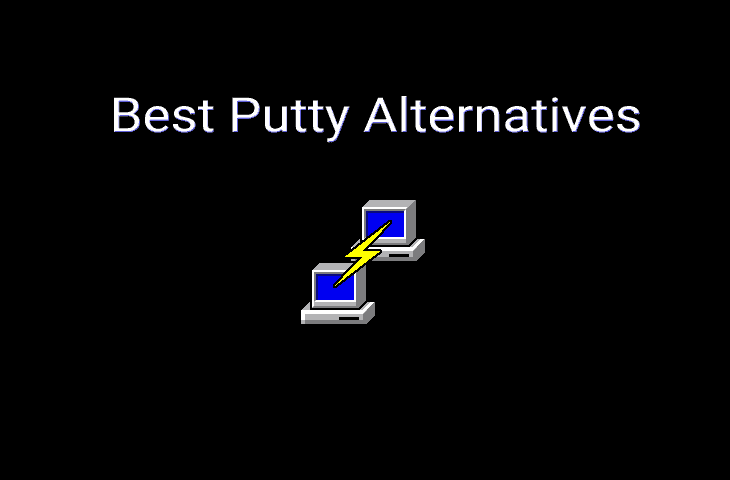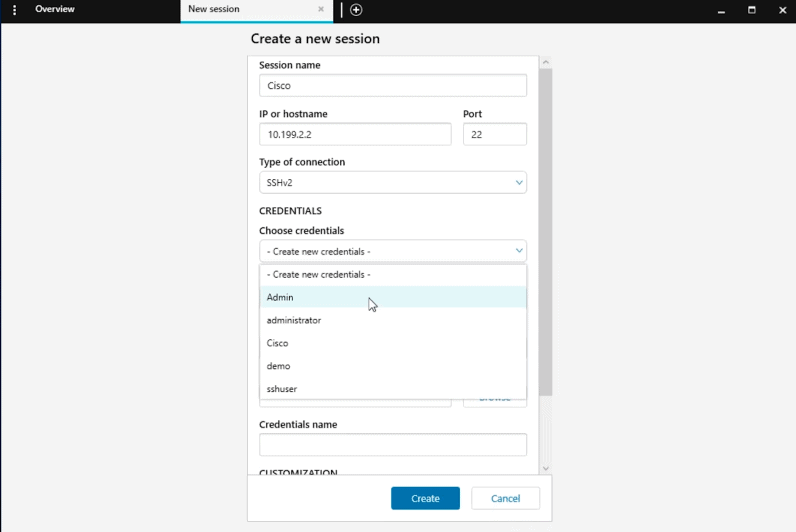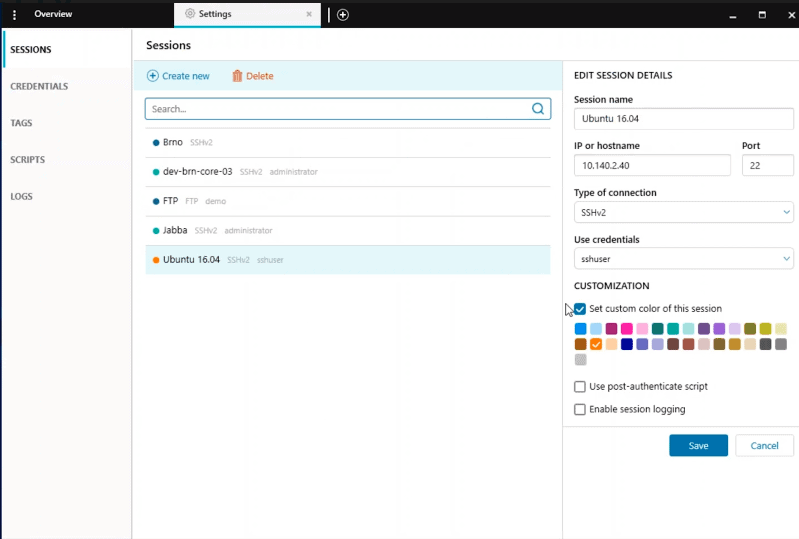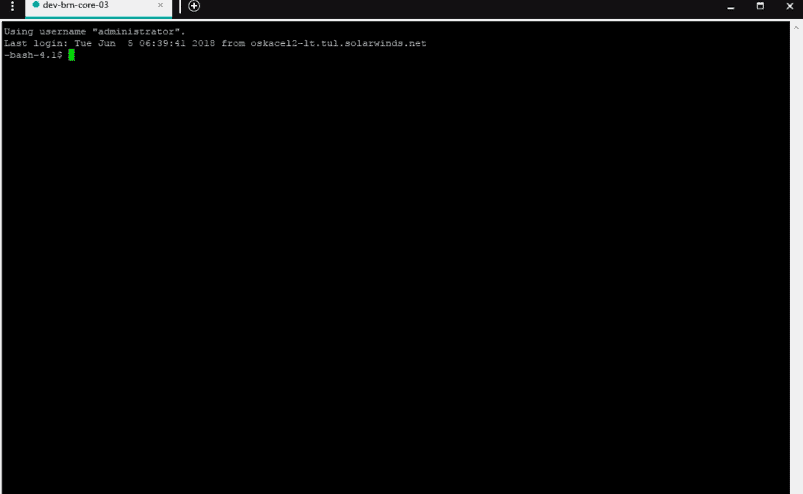Anyone that has to connect to a wide variety of devices will know that finding the right application to connect with can be a bit of a pain. PuTTY has been the go-to, standard application for years, and it does an excellent job at basic connectivity tasks, whether you're connecting to an SSH Server, Telnet or an SCP Server.
But what if you want more features than what PuTTY can offer?
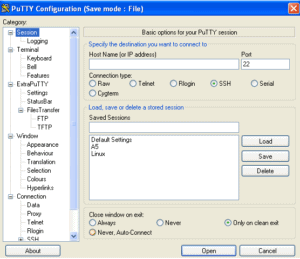
Well, we have done all the hard work for you, and rounded up some of the best application alternatives to PuTTY for you to take a look at. We will list features and show you all the best points to look out for in an SSH client.
Here is our list of the best PuTTY alternatives:
- Solar-PuTTY: This tool is one of the safest for saving credentials and private keys to facilitate easy login. Moreover, using a tabbed interface, the user can manage various sessions from a single console.
- KiTTY: If you want to set up a remote environment, Kitty is a suitable SSH tool, as it is free to download and lightweight. It facilitates customizing the SSH remote client, port forwarding, and many other features.
- MobaXterm: Top-notch tool for remote computing and supports a lot of functions for programmers, IT masters, webmasters, and various other IT experts to handle remote operations securely.
- mRemoteNG: Open-source tool that is an all-around remote connection manager. It helps to fix bugs and allows users to see all remote connections in a tabbed interface.
- Xshell 6 Client: Superior session management is one of the best advantages of Xshell 6 Client. It gives users access to important tools and allows them to create, edit, and launch sessions with the session manager.
- Bitvise SSH Client: Mostly used by system admins and has command line features so experts can write scripts according to requirements.
- PuttyTray: Users can configure windows and customize icons. It also features on-screen notifications.
- SuperPutty: Basically a github project which has all the features of Putty. It also supports various protocols like SSH, Telnet and much more.
Let's get started!
The Best Alternatives to PuTTY for Remote SSH Client of 2025
Our methodology for PuTTY alternatives tools and software
We reviewed various putty alternatives and analyzed the options based on the following criteria:
- Support for various connection methods
- File transfer support
- Ability to manage multiple sessions
- Graphical interpretation of data, such as charts and graphs
- Free trial period, a demo, or a money-back guarantee for no-risk assessment
- Good price that reflects value for money when compared to the functions offered
1. Solar-PuTTY
 Solar-PuTTy is a great application that allows users to manage remote sessions and connect to any device on the network and is our top pick in our Putty alternatives due to its wide array of options and search functions. It features the ability to manage multiple sessions from one console with a tabbed interface which is really convenient.
Solar-PuTTy is a great application that allows users to manage remote sessions and connect to any device on the network and is our top pick in our Putty alternatives due to its wide array of options and search functions. It features the ability to manage multiple sessions from one console with a tabbed interface which is really convenient.
Key Features:
- Tabbed Interface: A single window raises productivity and workspace organization.
- Integrated SFTP Browser: Present a solution with a component of an embedded SFTP session that’s used to securely transfer files using the local and remote machines.
- Session Saving: All the session configurations including hostname and preferences will be saved. You will be able to recall them later for usage through quick loading.
- Automated Scripting: Provides a scripting feature that can be used to automate routine functions that enable operations to become smooth and few people to get involved.
Why do we recommend it?
Solar-PuTTY has an extensive feature set and intuitive UI, which makes it perfect for remote options. This tool is best at handling remote connections, providing a tabbed interface for effective multitasking. It increases productivity with an auto-reconnect feature and fast access to commonly used sessions. Its extensive feature set and search function make sessions a breeze to navigate. All things considered, Solar-PuTTY offers a flawless distant connection experience, making it a great option for consumers looking for simplicity and dependability.
Users can save credentials or private keys to any session which makes for easy use and logins. It can also automate all the scripts that you need it to run when you log into a system and establish a connection. You can also find saved sessions easily thanks to Windows Search integration with the application. You can search this application by IP Address, Name, Tag, Username and many other options, which is great for finding a system that your trying to connect to quickly.
It is a portable app as well, which means that you don’t need to install the app, but merely run the executable.
If you are looking for a great Putty replacement that allows multiple sessions from within one window via a tabbed window interface, then this is going to be a great choice for you.
Who is it recommended for?
Solar-PuTTY is highly recommended for experts and advanced users who require efficient remote session management. We all know remote session management involves handling various confidential data. We find this tool perfect for managing credentials and private keys, which will allow you to simplify login processes and is ideal for professionals handling multiple systems. The automation feature makes workflows smoother by executing scripts upon connection establishment. Users can find their saved sessions with the Windows Search integration by using various parameters like IP Address, Name, or Username.
Pros:
- Automated Login Feature: Supports automated login features that can store scripts to log in automatically upon connection.
- Saving of Session Details: Easy to manage and reconnect to frequently accessed servers.
- No Additional Software: Directly integrates an SFTP client for file transfers.
- Highly Customizable: Users can customize the look and feel of the interface, including color schemes and layouts.
Cons:
- Only Available for Windows: Primarily available only for Windows, which limits its use in cross-platform environments
Solar-Putty brings some modern features for users to get busy with, and offers some great visual upgrades as well.
Pricing: 100% free download
EDITOR'S CHOICE
Solar-PuTTY is our top pick for a number of reasons. First of all, it streamlines your workflow by enabling you to effectively manage many sessions using a tabbed interface. It also allows you to save private keys or login credentials for easy access. It also provides script automation upon connection establishment, which boosts efficiency. It's quite easy to find stored sessions with the Windows Search integration. Furthermore, its installation-free function guarantees hassle-free use. All things considered, Solar-PuTTY is notable for its adaptability, ease of use, and user-friendly interface.
Download: Free Download
Official Site: https://www.solarwinds.com/free-tools/solar-putty
OS: Windows Server
2. KiTTY
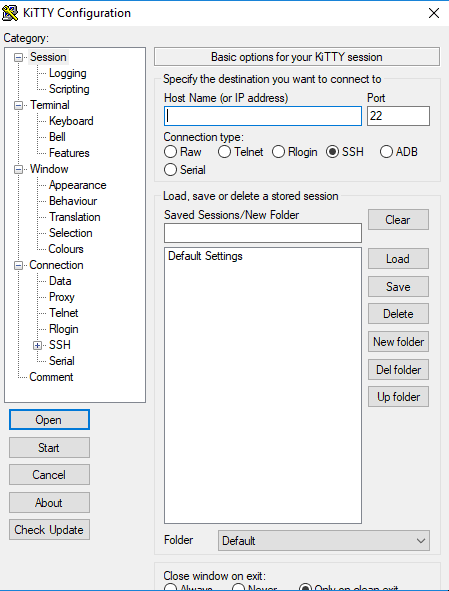
KiTTY is not actually a completely separate application, but is rather built upon the foundations of PuTTy and is a fork in the PuTTY project. It is designed to run exclusively in a Microsoft Windows environment and offers much of the same features that PuTTY offers its users. KiTTY offers some enhanced features that are missing from PuTTY, but doesn’t look different at all, other than one or two extra features and a different application name.
Key Features:
- Sessions Filter: Having a session filter bar you can tap on and scroll through quickly brings the sessions tower and scheduling tasks to life.
- Portability: Viable as a portable and self-contained standalone application as it doesn't require installation and it can be executed from the removable storage devices.
- Launcher: Also features a launcher that you can use to receive, save, and launch sessions directly from the desktop.
- Enhanced Security: Items such as automatic login scripts or password encryption are included to ensure the protection phase.
Why do we recommend it?
KiTTy is an awesome terminal designed to meet the needs of keyboard enthusiasts. It is simple, flexible and customizable to meet individual requirements; plus its OpenGL technology ensures all components look smooth and nice – not to mention being fast as it uses your graphics card instead of slowing your computer down. Tasks are accomplished more quickly without waiting around, we highly recommend it!
Who is it recommended for?
For those that are happy with PuTTY, but are looking to try something new that wont leave them feeling confused or overwhelmed with change, then KiTTY could be just the solution that you are after. KiTTY is used by many Microsoft users and advanced computer users who enjoy customizing their setup, especially those who work with telnet and ssh on Windows. Though initially intimidating, once you master KiTTY's customization options, it becomes super powerful, like having an enhanced terminal that boosts productivity. Plus, with GPU support, KiTTY runs quickly and smoothly – making it the go-to choice for techies looking for customization solutions.
Pros:
- Many Features and Configurations: Offers more features and configurational tweaks compared to PuTTY.
- Doesn't Require Installation: Can be used without installation directly from a USB drive.
- Launcher and Session Filtering: Aids in better management of multiple connections.
- Supports Background Sessions: Runs session as a service in the background, making it less intrusive.
Cons:
- Outdated Interface: Users reported comments about the interface might seem outdated compared to newer, more modern SSH clients.
Pricing: Free and Open Source
Download: http://www.9bis.net/kitty/
3. MobaXterm
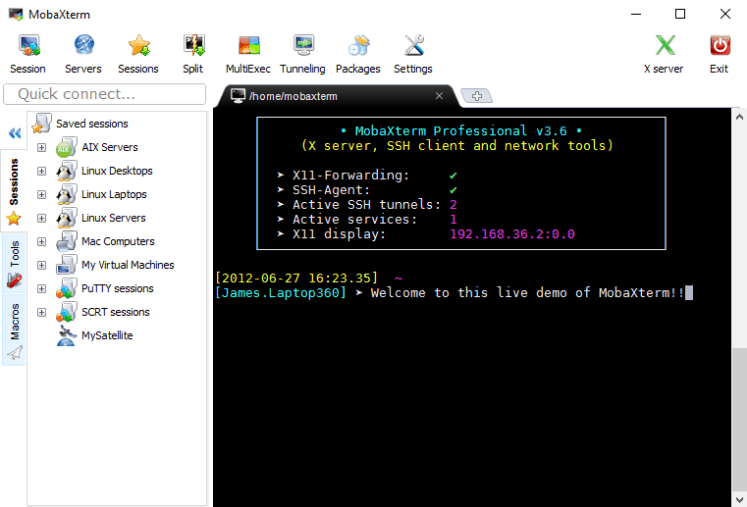
MobaXterm is an enhanced terminal application for Windows, and has built in X11 server integration built into it. It acts as a tabbed SSH client, and offers additional network tools and other useful features such as Remote Session Manager, Remote Desktop Manager, SSH, SFTP, telnet, VNC and XDMCP support as well. This is a fully featured application that has all of the features that a Linux administrator could want in a remote access client from a Windows PC.
Key Features:
- All-in-One Network Application: Collection of different network tools that are easy to use and contain functions such as SSH, X11, RDP, VNC, FTP, and MOSH.
- Integrated X Server: Single-component X Server using X.org's default configuration.
- Plugin Support: Extendable with plugins to provide any needed option, even if they are different from each other.
- Session Management: Easy-to-operate web management system that allows for quick joining of new sessions and remote ones.
Why do we recommend it?
MobaXterm is like having all your network tools in one convenient package. We highly recommend this tool because it is an awesome window that allows you to view and edit your files instantly opened when you log in to a server via SSH. if you prefer security and extreme stability, then you must opt for this tool for your professional network. You can entrust it with your critical job. Moreover, you may use plugins to add other functions, increasing its capabilities even further. You may complete all of your remote work requirements using MobaXterm, an intuitive program.
Key Features:
- All-in-one Network Application: Collection of different network tools that are easy to use and contain functions such as SSH, X11, RDP, VNC, FTP, and MOSH.
- Integrated X Server: Single-component X Server using X.org's default configuration.
- Plugin Support: Extensible with plugins to provide any needed option, even if they are different from each other.
- Session Management: Easy-to-operate web management system that allows for quick joining of new sessions and remote ones.
Why do we recommend it?
MobaXterm is like having all your network tools in one convenient package. We highly recommend this tool because it is an awesome window that allows you to view and edit your files instantly opened when you log in to a server via SSH. If you prefer security and extreme stability, then you must opt for this tool for your professional network. You can entrust it with your critical job. Moreover, you may use plugins to add other functions, increasing its capabilities even further. You may complete all of your remote work requirements using MobaXterm, an intuitive program.
There is a Free and Paid for version of this software, the key differences are that the professional version comes with all of the standard features of MobaXterm, as well as these additional features:
- Customizable Startup message and logo
- Modify and Save Profile scripts
- Remove unwanted screensavers, games, and tools
- Unlimited number of sessions
- Unlimited tunnels and macros
- Unlimited run time for network Daemons
- Master password support
- Lifetime right to use
MobaXterm is a multi-tool that is sure to add value to an administrator that needs to manage multiple computers in different locations from a single application.
Who is it recommended for?
For professionals who want strong tools for remote work, MobaXterm is an ideal choice. Its Xserver function allows you to execute remote applications, including those with complex graphics like OpenGL, on your own computer, which can increase productivity. Furthermore, because security is important, it has built-in secure protocols like SSH and SFTP to protect your network. It's also incredibly convenient because it doesn't require any further installations and can be used directly from a USB device. Thus, with its cutting-edge technology and convenient portability, MobaXterm has you covered whether you're a network expert or a tech geek.
Pros:
- Built-In Developer Tools: Comes with many built-in tools for developers, such as an X server, tabbed SSH client, network tools, and more.
- Custom Plugins for Additional Features: Allows adding of custom plugins to extend functionality.
- Portable Version: Provides a portable version that can run from a USB stick.
- Easy Management of Sessions: Facilitates easy management of sessions by allowing export and import.
Cons:
- Resource-Intensive: More resource-intensive than lighter clients, especially when multiple tools or plugins are active.
There is not much that cannot be done from inside this program, so its usefulness is definitely apparent, and makes for a great alternative to Putty.
Pricing: $69 per user (Bulk pricing available from here)
Download: https://mobaxterm.mobatek.net/download.html
4. mRemoteNG
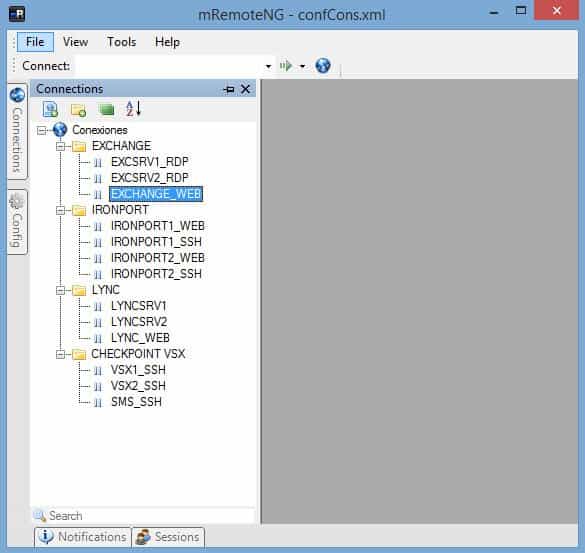
mRemoteNG is another project that was formed as a result of a fork in another project, mRemote in this instance. It is an open-source, multi-tabbed, multi-protocol, remote connection manager. mRemoteNG adds bug fixes and additional features to mRemote and updates the overall functionality of the application.
It allows for the viewing of all of your saved remote connections in a simple and powerful tabbed interface that is easy to use and full of features. Our main area of concern for our round up is the SSH functionality, which works well, and is simple to run and configure.
Key Features:
- Multi-Protocol Support: VPN client allows users to connect to the corporate network using different access protocols, such as SSH, RDP, VNC, ICA, Telnet, and others, with only one interface.
- Tabbed Interface: Keep tabs on numerous connections through a user interface where switches between sessions are simple and fast orchestrations.
- Open Source: People-powered and free and open source, so it is continuously community-developed and customized.
- Nested Groups: List your connections depending on their hierarchy for easier grasping and organization.
Why do we recommend it?
We highly suggest mRemoteNG for organizing all of your remote connections in one handy location. Furthermore, mRemoteNG is continually improving with bug patches and new features because it is free and open-source software! Its intuitive tabbed structure also helps to arrange everything easily. Additionally, its SSH connection functionality makes using and configuring SSH simple, which is ideal if you manage several servers or simply require a simple method to access remote devices!
mRemoteNG is quite basic in its approach to remote desktop administration and SSH use, but if you are looking for a solid application that works well then this could be a good choice for you.
Who is it recommended for?
Experts who are looking for a tool that is reliable for managing SSH and remote desktops will find mRemoteNG useful. Although it may lack some fancy features, it does the job well. It's a Windows-specific, open-source manager that organizes your connections in tabs to make it easier to navigate. It's an updated version of mRemote, with bug fixes and new features. If you want a simple and effective way to manage your remote connections, then mRemoteNG is the right choice.
Pros:
- Open Source and Freely Available: Enables community support and frequent updates.
- Use Different Connections: Consolidates connections of different types (SSH, RDP, VNC, etc.) into one tool.
- Tabbed Interface: Offers a tabbed interface to manage and switch between multiple connections easily.
- Nested Organization: Allows connections to be organized in a nested, tree-like structure.
Cons:
- Interface can be Overwhelming: New users could find it daunting due to the abundance of features and configuration options.
The user interface is clean and simple, and does not try to cram in too many features in one window, which adds to the overall utilitarian feel that runs throughout this application. Add the fact that it is open source and free to download and use, then you could be on to a winner that will succeed Putty as a great alternative.
Pricing: Free and Open Source
Download: http://www.mremoteng.org/download
5. Xshell 6 Client
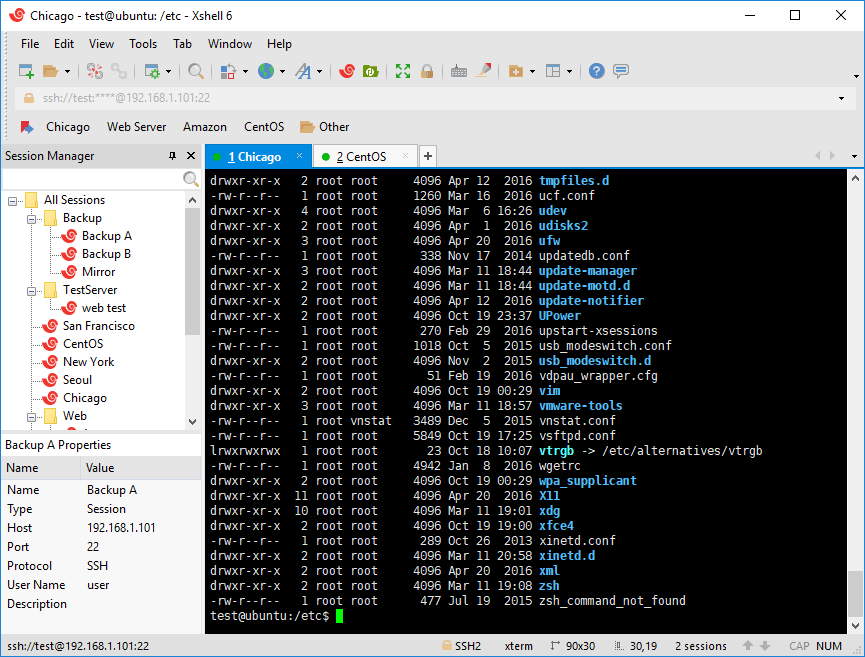
Xshell is a back to basics SSH client that calls itself ‘The Industry’s Most Powerful SSH Client’. It is a powerful terminal emulator that supports SSH1, SSH2, SFTP, TELNET, RLOGIN and SERIAL connections, making it a versatile PuTTY replacement.
Key Features:
- Session Manager: Improving session tracking, which allows you to add, copy, and find desired sessions in a matter of clicks.
- Dual-Font Support for Easy Reading: Handles varieties of fonts (different from ASCII character set is assumed).
- Multi-Tab Environment: Room for multi tab to navigate through the several sessions in one go.
- Compose Pane: Especially useful for manually entering and practicing command scripts before they are shipped to the console.
Why do we recommend it?
We heartily recommend Xshell 6 Client because it is a great Windows terminal emulator that supports SSH, TELNET, and RLOGIN. This means that you can use your Windows computer to swiftly and securely connect to UNIX/Linux servers. You can build shortcuts for the commands you use regularly, and access necessary tools within Xshell by using its Local Shell functionality. It also offers a variety of authentication procedures and techniques to handle any situation and guarantee the security of your connection. Therefore, the Xshell 6 Client will offer the solution for you whether you're a Windows user who wants to manage Linux/UNIX systems or you merely need a reliable terminal emulator.
Xshell provides the capabilities and usability to suit your demands, regardless of your level of experience, even if you just need a dependable tool for your work. The tool also offers a combination of specific features and advantages over some other SSH clients, such as tabbed windows, dynamic port forwarding, custom key mapping and much more. This makes Xshell a formidable opponent for many PuTTY-type applications that need to connect via SSH, and means that it could be a good alternative for you as well.
All of these features come together to create an enhanced SSH session manager with plenty of customizability and enhanced options in store for users. There are some nice touches, such as the text highlighting tool that acts like many modern code compilers out there today. It also has an integrated web search feature which helps users to search the web for pesky error codes without having to write them down or attempt to copy and paste out of an active session.
Who is it recommended for?
Specialists who require a superior terminal emulator should use Xshell. Those who operate with SSH, SFTP, TELNET, RLOGIN, and serial connections will find this tool ideal. It differs from other SSH clients with its robust performance and distinctive features. For instance, it makes text simpler to read by highlighting it, just the way contemporary code compilers do. Additionally, you may easily seek problem codes using the built-in online search feature without ever leaving your session.
Pros:
- Scripting and Automation: Supports scripting to automate tasks, improving efficiency.
- Custom Key Mappings: Allows users to create custom key mappings that suit their workflow.
- Language Compatibility: Offers international language support for global teams.
- Session Management: Includes advanced session management capabilities through which users can seamlessly handle multiple sessions.
Cons:
- Unsuitable for Small Businesses: Unlike many other SSH clients, Xshell is not free, which might be a barrier for individual users or small organizations.
This is a good application if you are looking for a direct PuTTY replacement.
Pricing: Free licenses are available here for home and school users, while a single Xshell license will cost $99, which comes with a 1 year maintenance agreement.
Download: https://www.netsarang.com/en/xshell/
6. Bitvise SSH Client
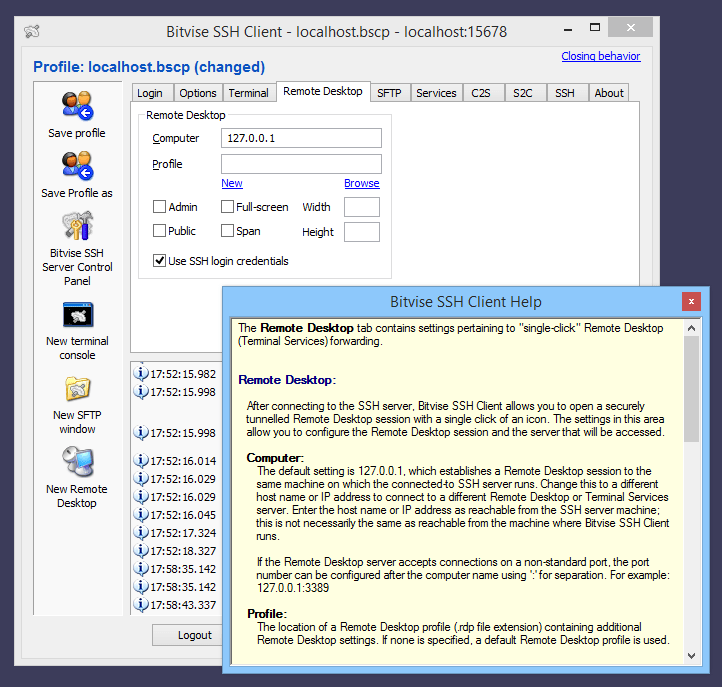
Bitvise is an SSH client that can do a lot of the functions that you would expect from a potential PuTTY alternative. It is a Windows application that runs on anything from Windows XP, to Server 2016 and Windows 10.
Key Features:
- Graphical SFTP: Personal voice for SFTP that can be used for easy drag-and-drop file transfer.
- Terminal Emulation: Multi-emulation support is better, for example, xterm, VT-100, and bvterm protocols emulations.
- Single Sign-On (SSO): The Windows Environment supports Windows simple sign-on (SSO) authentication by using the current Windows user credentials.
- Scriptable Command-Line Interface: Automation of manual operations through CLI combined with third-party scripting options to cover advanced functionality.
Why do we recommend it?
We suggest Bitvise SSH Client as it's all about security as well as simplicity of use. It's from the same team that created the Bitvise SSH Server, which is ideal for securely connecting to Windows PCs remotely. In contrast to old-fashioned techniques like Telnet or FTP, Bitvise SSH encrypts your information as it's traveling. This means that nobody will be able to track your passwords and see which files are being moved. It's ideal for IT professionals in charge of Windows servers, companies that require secure transfers of files using SFTP, as well as SCP and anyone else looking to connect computers at home and work at any time and from any location safely. Additionally, it's useful for more advanced tasks, such as protecting the other programs using SSH tunneling.
Bitvise SSH Client incorporates SSH client and SFTP functionality, which make it one of the better graphical interfaces around. It allows for some pretty great features, such as single-click remote desktop forwarding, and offers a state-of-the-art terminal emulation integrations via bvterm and xterm, as well as supporting vt100 protocols.
There are also scriptable command line options for remote script execution, and has all of the features that you need to communicate via SSH. The included command line functionality of this application might come in especially handy for system administrators that like to get their hands dirty with scripting, making this a viable alternative to PuTTY in many ways.
Who is it recommended for?
Bitvise's SSH Server is a great choice for those who require remote access to Windows servers. It's ideal for IT professionals who manage servers because it lets them perform tasks remotely. Companies use it to secure data transfers using SFTP as well as SCP. Advanced users also benefit from those that want to access their personal computer while at work, and in reverse. It's also useful for a myriad of other complex jobs like protecting applications by using SSH tunneling. Also, whether you're an IT specialist or you just want an efficient method of working from home, Bitvise SSH Server has the solution for you.
Pros:
- Smooth SFTP Transmission: Provides a seamless and intuitive SFTP experience for file transfers.
- Modern Security Protocols: Supports modern security protocols and features, enhancing data protection.
- Neat and Clean Interface: Offers a clean and modern user interface compared to other SSH clients.
- Preset Scripts: Allows for the execution of preset scripts upon connecting to a session.
Cons:
- Most of the Functionalities are Limited to Windows Users: The best features and functionalities are primarily optimized for Windows.
There are also standard features such as SFTP capabilities as well, which is excellent news for anyone that still needs to do this type of thing via an application like Bivise.
Pricing: Free
Download: http://www.bitvise.com/ssh-client-download
7. PuttyTray
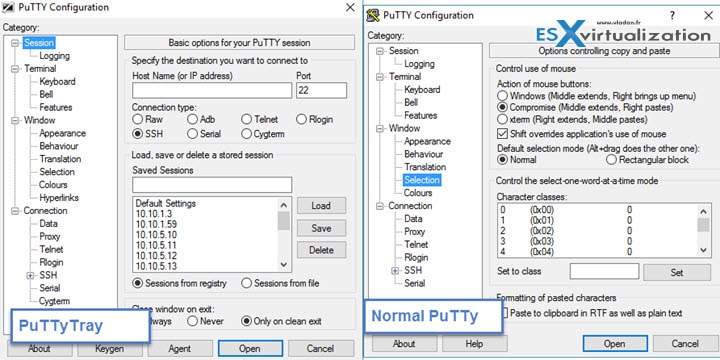
PuTTYtray is yet another PuTTY fork that features one of the most sought-after functions out of all of the PuTTY alternatives: minimizing it to the system tray. This doesn’t sound like much of an additional feature, but it adds quite a lot of practicality to the application. The project also aimed to add other features such as hyperlink support and other basic improvements.
Key Features:
- System Tray Minimization: Just one click is needed to hide the application in the system tray, thus making it a less busy desktop.
- URL Hyperlinking: Supports online facilities such as discovering and making clickable hyperlinks that appear in the terminal window.
- Portable: Does not require installation and can be run straight from external storage.
- Customizable Appearance: Users can personalize the terminal's decorations using colours, fonts, and cursors.
Why do we recommend it?
We suggest PuTTYtray since it offers important features to the PuTTY application. It's designed to make it more useful, including adjustable icons as well as the capability to turn on the tray's icon when there's an indication. The window can be adjusted to adjust visibility and also make use of URL hyperlinks. Additionally, it's mobile, which means that you are able to save your session's settings to a USB drive and carry it with you wherever you travel. If you're looking for the most convenient and flexible version of PuTTY, then PuTTYtray is a good choice.
Although the project is stagnant at the moment due to an inactive developer, the program is still a good alternative to PuTTY, especially if you appreciate the benefits of the hyperlink integration.
Who is it recommended for?
Professionals who are required to connect remotely to computers or other devices use PuTTY. It is used by system administrators to control and manage remote systems. PuTTY is used by network engineers to remotely configure devices and perform troubleshooting. It is also useful to developers for debugging and accessing servers and devices. PuTTy is versatile, as it supports SSH, Telnet and login protocols. It's widely used in different industries, for jobs and across many job functions that require remote management and access. Its ability to store host keys provides an additional layer of security and makes it a popular tool.
Pros:
- Minimize the Window Directly: Ability to minimize the window directly to the system tray for convenience.
- URL Highlights: Automatically highlights URLs in the terminal for easy access.
- No Complex Installation: No installation is needed, making it easy to use on the go.
- Intuitive Balloon Notifications: Supports balloon notifications from the system tray for alerts.
Cons:
- Limited Feature Set: Generally offers fewer features than other more modern SSH clients.
The way that it renders fonts is also really good, so terminal purists will relish the correctly-displayed characters on their screens when they use PuTTYtray.
Pricing: Free and Open Source
Download: https://puttytray.goeswhere.com/
8. SuperPuTTY
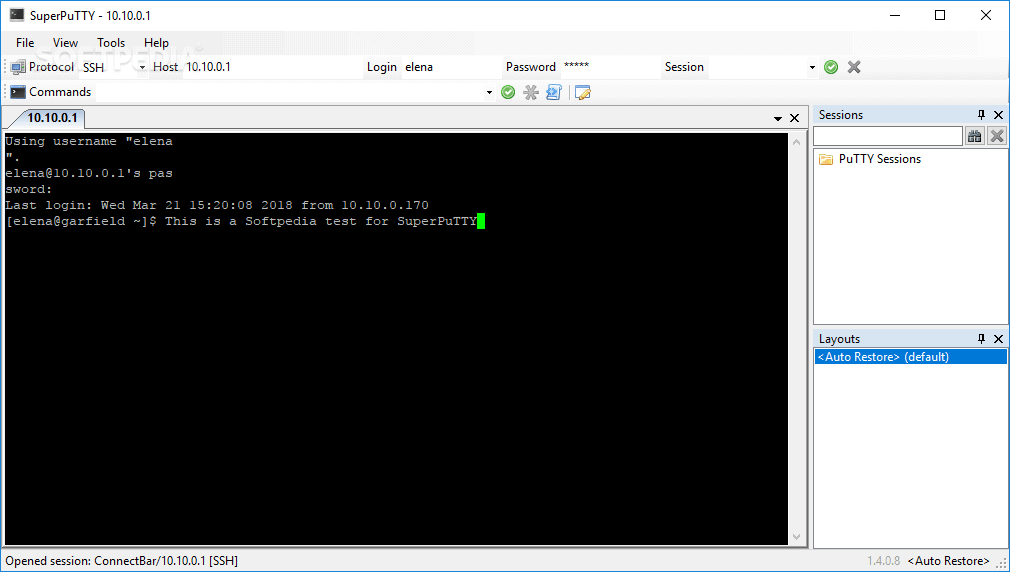
SuperPuTTY is a GitHub project that is maintained by an active developer. It features all of the basic PuTTy functionality that you would expect from such an application and works well for this intended purpose. It features easy navigation and has a customizable UI that allows users to change the layout in some instances to suit their preferences.
Key Features:
- Dockable User Interface: Supports learning and docking sessions and displays them in a sequence, such as tabs, so that the workspace remains organized.
- Session Management: Used to control and execute a variety of sessions.
- Support for Multiple Protocols: Works just as a front-end for protocols (like SSH, Telnet, and Rlogin) which are done by PuTTY.
- Layouts Saving: Allows users to save session layouts or configurations that allow them to access the site in their desired form while making subsequent uses.
Why do we recommend it?
SuperPuTTY is a great tool for managing PuTTY terminals. This is like a central control for all of your PuTTY sessions. The user interface can be customized to suit your requirements. You can use shortcuts for quick navigation. It integrates with PuTTY settings seamlessly, which means you won't need to do anything again. What's the best thing? The tabs are similar to those in a browser so that you can easily switch sessions and keep your information organized. You can use SuperPuTTY to manage your PuTTY session with additional features.
This is a great piece of software, but unfortunately has not been updated in some time.
Who is it recommended for?
Experts such as network engineers, system administrators, and developers who work frequently with PuTTY for remote server and device management use SuperPuTTY. Its tabbed interface enhances user productivity, allowing them to manage multiple PuTTY instances in a single window. Its support for Secure Copy File Transfer (SCP), which allows efficient and safe file transfers between local and distant systems, further enhances its utility. SuperPuTTY is a useful tool that can help professionals improve their efficiency in remote management.
Pros:
- Better Session Management: Enhances PuTTY by organizing it in a tabbed interface, allowing for better session management.
- Seamless Save and Restore: Allows saving and restoring of window layouts.
- SSH Functionality Inheritance: Inherits all of PuTTY’s SSH capabilities to use smoothly at all levels.
- Clear View of Session Usage: Provides flexibility in how sessions are displayed and managed.
Cons:
- Putty Dependent: Functionality is highly dependent on PuTTY, so any limitation of PuTTY affects it as well.
Pricing: Free and Open Source
Download: https://github.com/jimradford/superputty
We hope you found this article useful in your search for finding the best PutTTY alternatives on the market for SSH/Telnet/rLogin/SCP and Http/HTTPS connections, as well as many of the top remote desktop software packages out there.
Many of these SSH Clients have great features that give you extended functionality on top of what PuTTY has to offer – We highly suggest you download a couple of the programs above to see which one fits your needs best. We'll keep this list updated with new SSH clients that come to the market as we find them!
Putty Alternatives FAQs
What are some popular alternatives to Putty?
Some popular alternatives to Putty include Solar-PuTTY, KiTTY, MobaXterm, and Termius. These tools offer additional features such as tabbed interfaces, file transfer capabilities, and built-in macros and scripting.
Are Putty alternatives free or paid?
The availability and cost of Putty alternatives will vary depending on the tool. Some alternatives are free and open-source, while others are commercial products that require a license.
What are some features to look for in a Putty alternative?
When choosing a Putty alternative, you may want to consider features such as tabbed interfaces for managing multiple connections, support for file transfer protocols such as SFTP and SCP, integration with popular cloud providers, built-in scripting or automation capabilities, and support for advanced authentication methods such as multi-factor authentication.
How do I choose the best Putty alternative for my needs?
Choosing the best Putty alternative will depend on your specific needs and requirements. You may want to evaluate different tools based on features, ease of use, and compatibility with your existing infrastructure. You can also read reviews and compare the pricing and licensing options of different alternatives.