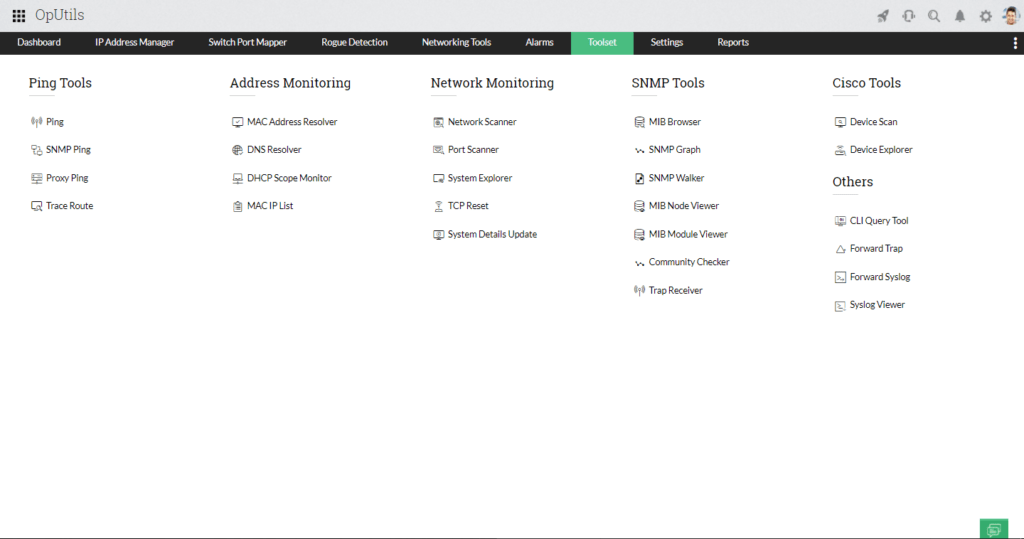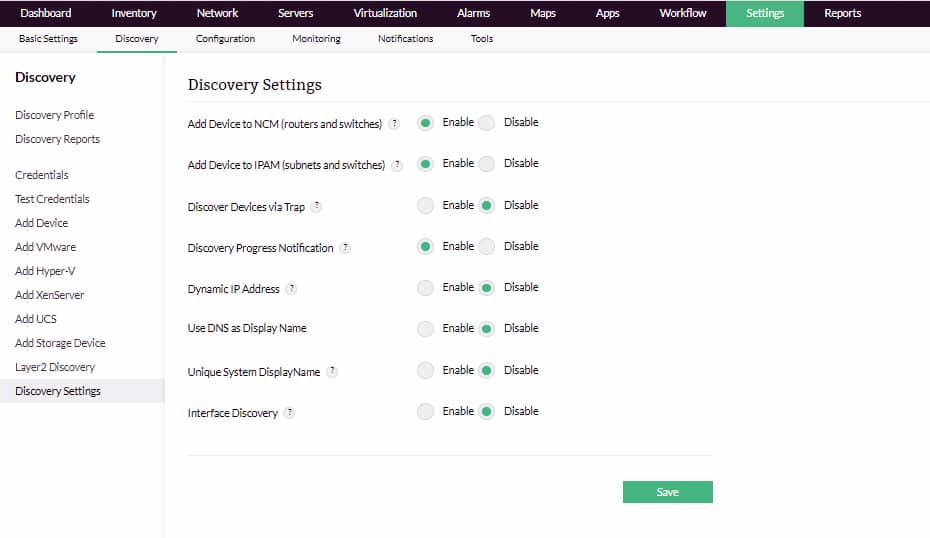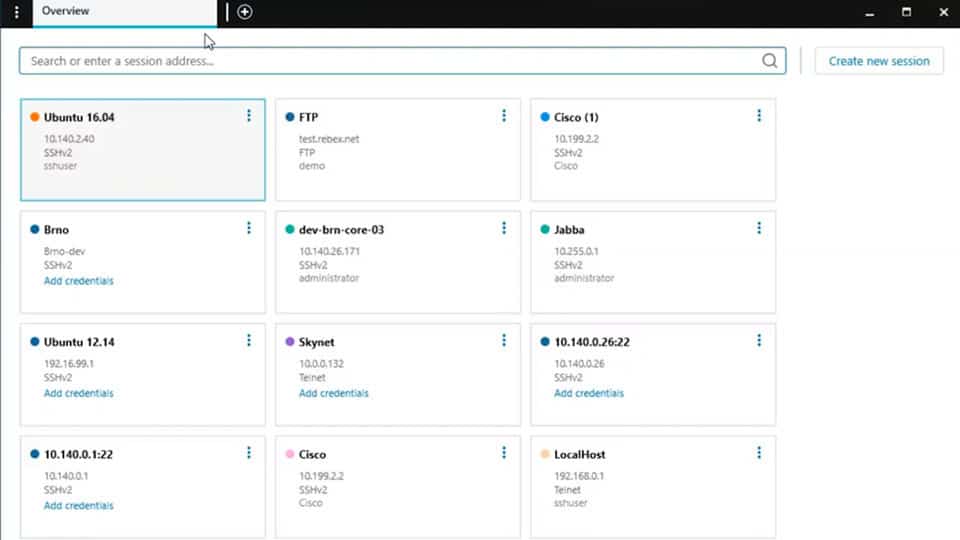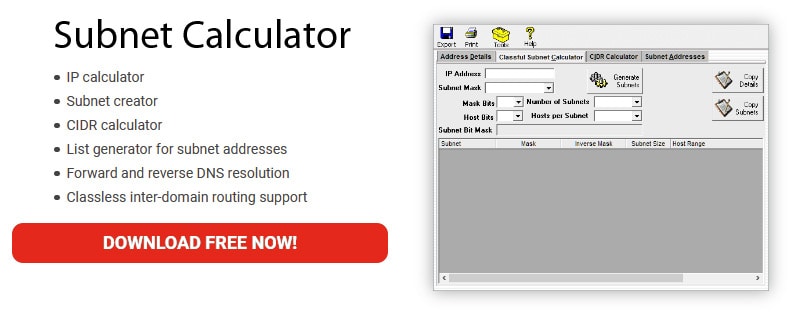Everyone who works in IT has their own personal preferences when it comes to using network troubleshooting tools, but there are some fundamental ones that should be in everybody’s toolbox.
These include some of the classic executables such as ping and tracert that would sometimes ship with your favorite operating system.
You might have a third-party application that will do similar things to the applications in our list, and that’s fine.
Here's our list of the top network troubleshooting tools:
- ManageEngine OpUtils – EDITOR’S CHOICE This bundle of services for monitoring and checking network address issues is available in free and paid versions. You get a free trial of the full version and that converts to the Free edition if you decide not to buy. Installs on Windows Server, Linux, and AWS. Get a 30-day free trial of the Professional Edition.
- ManageEngine OpManager – FREE TRIAL A network and server monitoring package that includes traffic troubleshooting and device testing functions. Available for Windows Server and Linux. Start a 30-day free trial.
- Site24x7 – FREE TRIAL A monitoring package that is delivered from the cloud and includes network discovery, device monitoring, and traffic analysis as well as connection troubleshooting tools. Start a 30-day free trial.
- Datadog Network Performance Monitor A cloud-based network monitoring service that identifies traffic flows by application, source, and destination to enable bandwidth utilization management.
- Ping A free command-line tool that tests the roundtrip time to a given node and also indicates jitter and lost packets.
- Tracert/traceroute A report on the number of nodes that need to be passed through on a path to a given destination that also indicates the time each hop takes.
- Ipconfig/ifconfig A free command-line utility that details the addresses and statuses of each network adapter on a device.
- Nslookup A free command-line utility that reports on DNS entries.
- Netstat A free command-line utility that lists all of the active connections on the current device.
- SolarPuTTY A free remote terminal service that allows the user to connect to devices running Windows, Linux, macOS, and Linux. Runs on Windows.
- Subnet and IP Calculator A free utility that assists in the planning of IP address allocations. Runs on Windows.
- Speedtest.net A free online service that reports on the speed of a connection to one of a list of test servers around the globe.
There is nothing wrong with having your own personal preference for applications.
Our hope is that you will see something on our list of handy utilities and then try it for yourself, giving you a new application to try out for yourself.
Note: These Tools listed below are used for basic troubleshooting tasks – There are more advanced tools that can help with troubleshooting more complex issues including Packet Sniffers, Advanced Traceroute Alternatives, Response Time Analyzers, and IPAM software.
The Best Free Network Troubleshooting Tools and Software
Below you'll find a list of commonly used Network Troubleshooting Tools that will help you diagnose a multitude of issues within your networks. Issues ranging from IP Connectivity issues, Bandwidth and Network
What should you look for in a network troubleshooting tool?
We reviewed the market for free network troubleshooting utilities and analyzed options based on the following criteria:
- A fast report of network conditions and connectivity
- Network device availability tests
- Alerts for network device problems
- Network path analysis
- Internet connection checks for routes that go from within the network to an external destination.
- A free tool or a free trial of a paid tool
- A good free tool that provides useful troubleshooting reports and can track performance
With these selection criteria in mind, we looked for a range of systems from ongoing performance checkers to on-demand network system testers.
1. ManageEngine OpUtils – FREE TRIAL
ManageEngine OpUtilis provides a comprehensive set of networking tools which includes Ping, Trace Route, System Details Update, DNS Resolver, and MIB Browser. Being an advanced and reliable replacement for native commands that work with syntax and are of limited capacity, OpUtils' network tools sport a code-free intuitive UI that can scan and troubleshoot your network within seconds.
Key Features:
- Comprehensive networking tools set
- Code-free intuitive UI
- Supports IPv4, IPv6, various protocols
- Windows and Linux compatible
Unique Feature
Supports your infrastructure with its troubleshooting and real-time monitoring capabilities.
Why do we recommend it?
Makes it easy to diagnose and troubleshoot network-related issues. It can even check connectivity issues.
Supporting IPv4 and IPv6 addressing, various network protocols and standards, OpUtils' network tool set can be your one-stop fix for any network-related issues. Available for both Windows and Linux users, it seamlessly integrates within your existing network infrastructure allowing you to track, log, and resolve your network issues efficiently.
Who is it recommended for?
Ideal for network engineers of medium to large organizations who want to better manage their switches and IP address space.
Pros:
- Supports IP management and physical switch port monitoring
- Offers built-in troubleshooting tools to help
- Supports CISCO and SNMP tools to help configure, administer, and diagnose issues
- Better suited for sysadmin
Cons:
- Offers many advanced features and options, not suited for small home networks
You can troubleshoot all your network issues right from a single console, with the network tools loaded in the free edition of OpUtils. Download the free edition below!
OpUtils' standard and enterprise editions offer you full-fledged IP address monitoring and switch port mapping along with 30+ networking tools.
EDITOR'S CHOICE
ManageEngine OpUtils is our top pick for a network troubleshooting tool because it keeps a constant check on network addressing issues and also offers on-demand system sweeps. You can get to use the full Professional Edition for free for 30 days. If you decide not to buy at the end of the trial period, your package switches over to the Free Edition. With the free version of OpUtils, you can run a range of tests on network addresses and device availability and you also get a number of free system tools, such as a MAC address resolver and an SNMP MIB viewer.
Download: Get a 30-day free trial of OpUtils Professional Edition
Official Site: https://www.manageengine.com/products/oputils/download.html
OS: Windows Server, Linux, and AWS
2. ManageEngine OpManager – FREE TRIAL
ManageEngine OpManager is a network and server monitoring package that includes live monitoring and troubleshooting utilities. The network monitoring service of OpManager starts by sweeping the network and registering all connected devices. This creates a network inventory, which gives you a menu of devices to look through when identifying the root cause of problems.
Key Features:
- Network and server monitoring
- Network device auto-discovery
- SNMP and ping protocol support
- Automatic network topology mapping
Unique Feature
Offers deep visibility into the health and performance of all your routers, switches, firewalls, and load balancers.
Why do we recommend it?
A comprehensive tool for efficiently managing your network, and for diagnosing and troubleshooting issues quickly.
The OpManager dashboard has a higher level of troubleshooting support in its network topology maps. These are generated on demand from the network inventory. The OpManager system regularly updates the inventory so the network topology map always shows the current state of the networ4k.
The OpManager system polls device agents following the Simple Network Management Protocol (SNMP). This system allows device agents to send an urgent override message if it detects problems on the monitored device. This message becomes an alert in the OpManager dashboard so you can instantly see which device is causing problems on the network.
Who is it recommended for?
Best-suited for large organizations and data centers that want complete control and visibility into their network traffic and operations.
Pros:
- Utilizes autodiscovery to detect new devices for performance monitoring and inventory management
- Leverages both ping and SNMP protocol to detect uptime and performance issues
- Build an automatic network topology map based on devices it probes, good for detecting new devices and rogue access points
- Has log collection capabilities, allowing it to provide much more detailed information than other simple ping monitors
Cons:
- OpManager is a tool designed for IT professionals, it is not designed for non-technical users
OpManager is a software package that can be installed on Windows Server and Linux. ManageEngine offers the monitoring system on a 30-day free trial.
3. Site24x7 – FREE TRIAL
Site24x7 is a cloud platform of system monitoring tools with very strong modules for automated network monitoring. The network device monitoring service in the package includes a range of troubleshooting tools. These provide Ping and Traceroute facilities.
Key Features:
- Network discovery
- Automated network monitoring
- Ping and Traceroute for ad-hoc investigations
Why do we recommend it?
Site24x7 is a complete package for network performance management because it offers discovery, automated documentation, device status tracking, traffic analysis, and connection testing tools. The troubleshooting services include path analysis, response time tests, and availability checks. These can be used for networks or for Web assets and they can also be automated to run continuously.
The great thing about Site24x7 is that it makes network management easy. The package is hosted on the cloud and it will download a data collector onto your network. It then scans the network and populates its screens with details of all of your hardware that is connected to the network. It also generates a network map. That routine repeats, so it updates all of that information automatically if anything changes.
Continuous network device health monitoring and traffic analysis features automate network monitoring The tool will raise an alert if it discovers a problem. When an issue arises, you can use the troubleshooting tools in the package to work out what went wrong.
Who is it recommended for?
This package is a good choice for anyone. That includes both small and large organizations and also the full range of skills from novices to experts. The tool automates a great deal of the work needed for network monitoring, which saves a great deal of time and money. Expert technicians can be freed up to focus on complex issues and novice network managers don’t need to worry about their lack of experience.
Pros:
- Creates and maintains a network inventory
- Automatically generates a network topology map
- Provides availability and response time checks for devices and web assets
Cons:
- No on-premises hosting option
Site24x7 is a cloud-based system, so you sign up for an account on the service’s website and continue to use that site to access your dashboard. The package doesn’t just monitor networks – you get tolls for monitoring endpoints, Web assets, applications, and cloud services as well. Plans also include log management and network configuration management units. Although this is a paid tool, there is a way that you can use Site24x7 without paying – access the 30-day free trial.
4. Datadog Network Performance Monitor
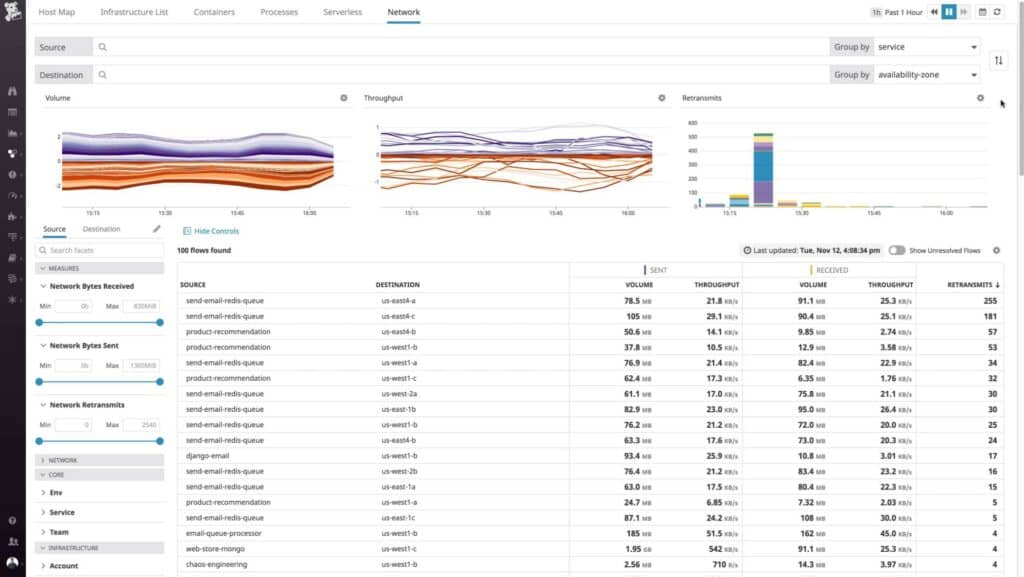
Datadog Network Performance Monitor is a traffic analyzer that gives live reports on network activity and also supports the analysis of historical traffic data. This is a cloud-based service, so all of the processing capacity needed to run the software is provided by Datadog with the price of the system. The system requires an agent program to be installed on the monitored network.
Key Features:
- Live network activity reporting
- Cloud-based traffic analysis
- Network discovery and topology mapping
- Real-time network changes reflection
Unique Feature
Pinpoints unexpected problems in latency, so you can fix them right away.
Why do we recommend it?
Offers complete visibility into network traffic and even optimizes multi-cloud and cross-regional communication.
In network monitoring conventions, the title “Network Performance Monitor” is usually assigned to a service that polls network devices for status reports. Datadog is a little different because that function is fulfilled by the Datadog Network Device Monitor. The Network Performance Monitor focuses on network traffic. However, the two Datadog network monitoring services complement each other. It is possible to use the Network Performance Monitor as a standalone tool or in conjunction with the Network Device Monitor.
The Network Performance Monitor explores the supervised network and discovers all connected devices, creating a network inventory and a network topology map. This service is continuous, so it spots any changes made to the network. The network topology map can be used as a menu that gives access to detailed metrics on traffic at that node. Screens of statistics also show overall traffic data that can be drilled through to get link-by-link information.
Who is it recommended for?
A good choice for large organizations that use multiple cloud providers or have operations spread across a wide geographical region.
Pros:
- Offers numerous real user monitors via templates and widgets
- Can monitor both internally and externally giving network admins a holistic view of network performance and accessibility
- Changes made to the network are reflected in near real-time
- Allows businesses to scale their monitoring efforts reliably through flexible pricing options
Cons:
- Would like to see a longer trial period for testing
Datadog Network Performance Monitor, like all Datadog utilities, is available for a 14-day free trial.
5. Ping
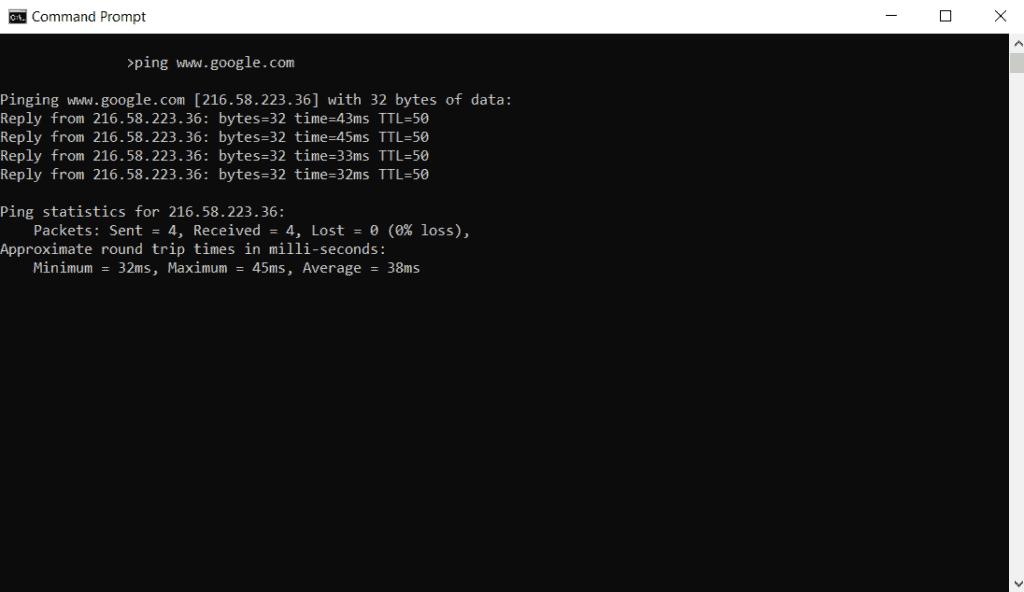
Ping is arguably one of the most well-known and most used commands that system admins have at their disposal. It is a connectivity application that lets computer operators test if they have a network connection to a remote system, and whether or not it is responding.
Key Features:
- Tests network connection and responsiveness
- Uses ICMP packets for communication
- Handy for troubleshooting network issues
- Native to most operating systems
Why do we recommend it?
Enables you to test and verify if a specific destination IP address can accept requests. Its simplicity and singular focus are reasons for its popularity.
It uses ICMP packets to communicate and receives the same packets back in response. It is this response that alerts the user to whether or not the remote system is responding. This is a very handy troubleshooting tool because you can ping any device that uses an IP address or hostname.
Who is it recommended for?
Works well for individual users and network engineers who prefer a command-line interface for troubleshooting.
Pros:
- Completely free
- Extremely lightweight and simple
- Native to Windows environments
- Well documented
Cons:
- No data visualization features
- Not the best for continuous monitoring
The utility comes with almost all operating systems and can be used to ping any other device that uses TCP/IP.
6. Tracert/traceroute
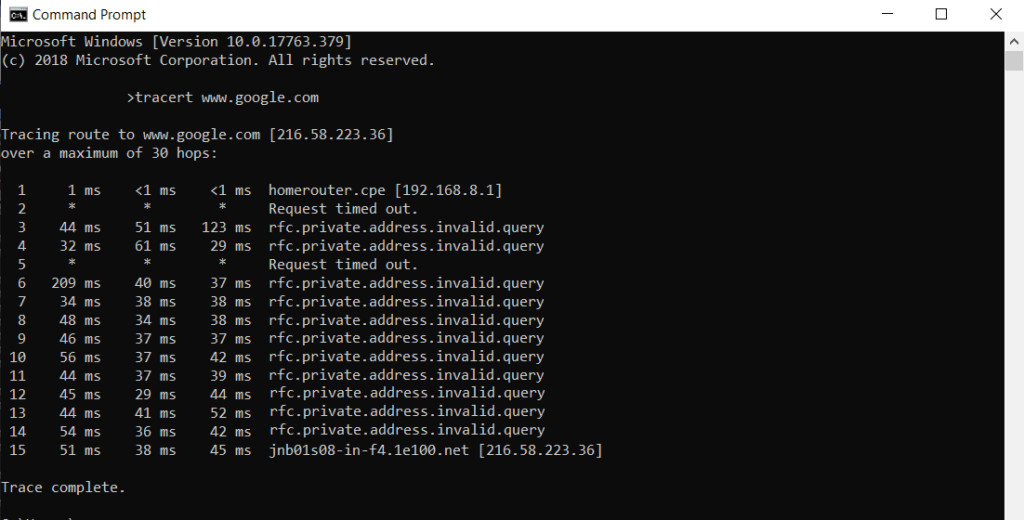
Tracert is a utility that is similar toping but shows much more detailed information about the route that your data takes on its journey to the target that you are testing. The internet was designed with redundancy in mind, which means that TCP/IP packets will take the shortest route possible.
Key Features:
- Reveals data route to target
- Built into Windows command prompt
- Displays gateways and bottlenecks
- Useful for identifying points of failure
Why do we recommend it?
Displays the time it takes for a packet to travel from source to destination. Like ping, the highlight of this tool is its simplicity.
If you have network problems like failed connections or high latency, then tracert will give you detailed information about each router that it passes through on its way.
Who is it recommended for?
A good choice for individuals and small businesses.
Pros:
- Built directly into Windows command prompt
- Easy to use, simple syntax
- Displays gateways that your traffic passes through
- Can see if where a bottleneck occurs during the route
Cons:
- Does not provide any root cause analysis or features to aid technicians
- No visualization features
- Not a proactive form of monitoring
- Limited output options for reporting
This will let you know which locations are making your connection fail or perform poorly, so you can identify where the issue is.
This is an excellent tool for finding points of failure on our network as well, especially if your traffic has to pass through more than one router on its journey to the destination IP address or website.
7. Ipconfig/ifconfig
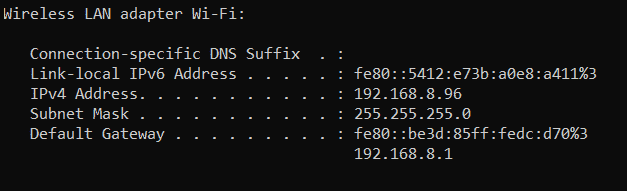
If you use a Windows computer, then you can use ipconfig as a way to look at your network adapter’s current configuration.
Key Features:
- Views network adapter configuration
- Shows basic network settings
- Useful for troubleshooting and setup
- Native to Windows (ipconfig) and Unix/Linux (ifconfig)
Why do we recommend it?
Helps to configure network interface and view details about the interface.
You can use ipconfig /all to show you all of the details of your current IP address setup or you can just run ipconfig and you will receive a simpler output of your local settings.
Who is it recommended for?
Works well on Mac, Linux, and Unix systems. Hence, well-suited for individuals and small businesses that use these devices.
Pros:
- Built directly into Windows command prompt
- Easy to use, simple syntax
- Shows basic network configuration such as gateway, DNS servers, and subnets
- Can be used with other syntax to perform functions like flushing DNS or renewing an IP address
Cons:
- Can take a while for new users to learn all of the different ways ipconfig can be used to troubleshoot
- Can only apply fixes to one machine at a time
If you are using a Linux or Unix Operating system then you can use ifconfig instead, although it has different parameters to achieve the same goal.
This is a quick alternative to digging around in your operating system’s GUI settings to find your network configuration, and can make the process of checking your IP address a much more simple task by simply typing this command.
Above is the result from typing ipconfig at the command prompt in Windows 10.
8. Nslookup
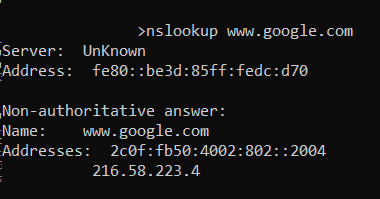
If you want to find out about DNS issues on the network, then nslookup will help you to find out what is going on further down the line on your network. DNS takes an IP address and resolves it against a website name, making it easy for people to navigate the internet as they do not need to remember any IP addresses.
Key Features:
- Diagnoses DNS issues
- Resolves IP addresses to website names
- Useful for connection-specific issues
- Helps in diagnosing nslookup problems
If the system stops working then when you enter website into your internet browser then it will not resolve to the IP address and you will not connect to the website.
Why do we recommend it?
This tool helps to identify issues related to your IP addresses, especially IP-DNS mismatch, multiple IP address mapping, etc. Also, it's a simple tool with a clean interface.
Who is it recommended for?
Individuals and network engineers who want to know the IP address or a DNS record of a specific domain name.
Pros:
- Great for quickly diagnosing DNS issues when combined with ipconfig
- Can resolve DNS issues through the CLI without using the GUI, good for remote troubleshooting
- Can see which DNS server have authority and prioritization
Cons:
- Cannot easily change or modify DNS settings for multiple machines
- Not easy to change DNS within CLI for new users
Nslookup is the tool that will help you to check if this relationship is currently working properly and is a good way to diagnose any issues.
If you can’t resolve the address, then you are probably looking at an nslookup issue.
You can also query a DNS server to check if you have any connection specific issues with your computer, making this an especially useful tool.
9. Netstat
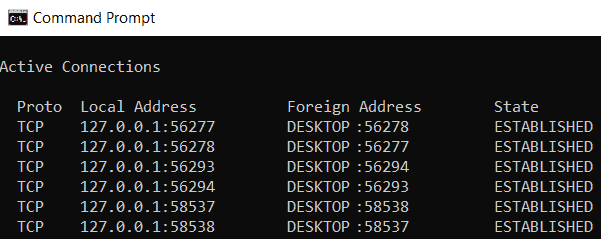
Netstat helps you to figure out the current state of your network connection. More importantly, it also tells you what is happening with the current state of connections that have been made with the computer.
Key Features:
- Monitors current state of network connections
- Reveals active ports and service interactions
- Identifies suspicious activities
- Useful for diagnosing program-related network issues
Why do we recommend it?
Helps to identify and troubleshoot network traffic issues and to measure performance. Also, displays the network status and protocol statistics.
It shows all of the currently active ports that are listening to your session, which can alert you to any suspicious activities.
Who is it recommended for?
Well-suited for individuals and network engineers of small organizations.
Pros:
- Can quickly show which connections are actively established on a machine
- Can find suspicious connections quickly if you know how to interpret netstat information
- Can filter by TCP connections to limit your scope on noisier networks
Cons:
- Doesn’t provide geolocation mapping for connections found
- Requires training to understand how to properly use netstat in a meaningful way
It will also show you how the different services interact with the open ports on the system, so if you have a program or application that is not working properly then you can take a look and find out exactly what is causing the issue.
10. SolarPuTTY
SolarPuTTY (and all of these alternatives to putty) is a multipurpose application that lets you connect to various devices such as routers, switches and serial controllers.
Key Features:
- Multipurpose connection and terminal tool
- Integrates with SCP, SFTP for enhanced functionality
- Secure credential storage
- Supports multiple simultaneous connections
Why do we recommend it?
An advanced version of PuTTY, as it comes with support for multiple sessions and credential management.
It also has TCP/IP capabilities and allows you to log onto Linux and Unix devices, making this a must-have tool for anyone who needs to connect to various devices at different times throughout the course of their working day.
It is like a multi-tool that allows you to perform multiple functions at any time when you really need to connect to a device that you otherwise could not. It is an excellent replacement for hyper terminal which is no longer included in Windows operating systems.
Who is it recommended for?
Ideal for both individuals and enterprises of all sizes.
Pros:
- Completely free to use
- Integrates with SCP and SFTP giving it more functionality than PuTTY
- Offers secure credential storage for fast and frequent access
- Can color-code multiple sessions to help organize simultaneous connections
- Can automatically reconnect if the connection is interrupted
Cons:
- Like PuTTY, this tool is designed for technical professionals and requires basic networking knowledge before use
SolarPuTTY has added benefits that the Original Putty doesn't have, including multi-session tabbed windows, Saving sessions, RDP and other protocol support and much more!
11. Subnet and IP Calculator
Most information technology and networking professionals only ever use subnet calculations for exams and larger Sub-networking projects. If you are a planner for a network rollout then you might need to use such a program quite often, and to do this you could rely on your own mathematical skills, sure.
Key Features:
- Assists in subnetting and network planning
- Online subnet calculator included
- Converts IPv4 to IPv6
- Suited for home labs and small networks
Why do we recommend it?
Helps to find the number of subnets in any network address block. It can also get the host range and broadcast address for any subnet.
However, it is much more simple to use a program that works all of these things out for you instead.
The most popular apps that do this for you are:
Solarwinds Advanced Subnet Calculator
Who is it recommended for?
Works well for individuals and network engineers working across small and medium organizations.
Pros:
- Includes an online subnet calculator
- Can help you convert from IPv4 to IPv6
- Better suited for home labs and small networks
Cons:
- Lack features larger networks would look for such as address conversion
12. Speedtest.net
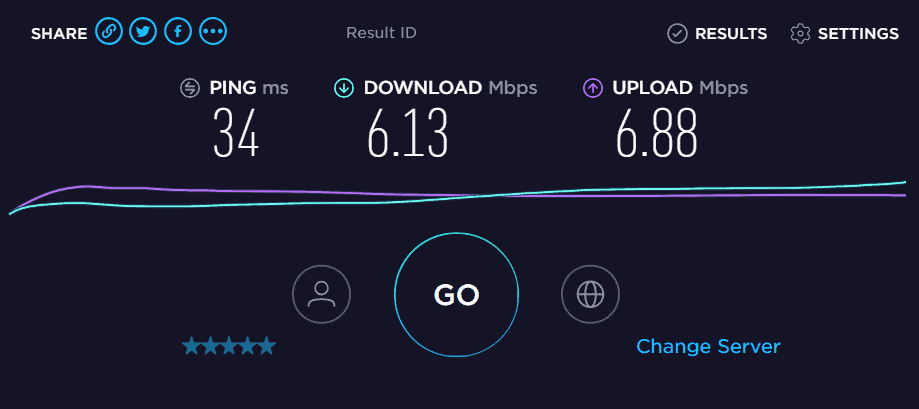
How fast is your internet? If you are not sure then you probably want to work that out to ensure that however much you are paying for your connection you are getting your money’s worth. Websites such as speedtest.net. These are applications that establish a connection and then measure how long a file takes to download and upload.
Key Features:
- Measures internet speed and latency
- Global server options for connection testing
- Includes speed metrics
- Shows external IP address
Why do we recommend it?
A reliable tool to test the speed and performance of your Internet connection. Offers metrics and performs video testing.
It also measures the network latency of the connection, which shows how long it takes for the connection to be established between your computer and the speedtest application on the website that you are connecting to.
There are standalone applications that offer similar functionality but speetest.net is the easiest way to give your internet connection a proper test.
Who is it recommended for?
Network engineers of all sized organizations.
Pros:
- Completely free service
- Can use servers from all around the world to test connections
- Includes speed metrics
Cons:
- Not ideal for troubleshooting devices that are offline
Speedtest.net also shows you what your external IP address is, which is handy if you need to remotely connect to your computer from another location and you need to find out what your current IP address is externally
Two bonus command-line tools
Pathping/MTR
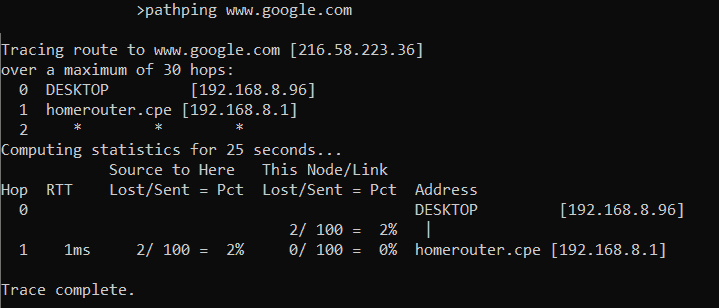
Pathping/mtr is a combination of ping and tracert, making it much easier for network professionals to run simultaneous tests to that they can establish the condition of a connection.
This can really help save time if you need to perform simultaneous operations from the command line.
Pathping also has additional functions that you wont find with standard versions of ping so this is definitely an application that will save you time if you are running it from the command line.
Route
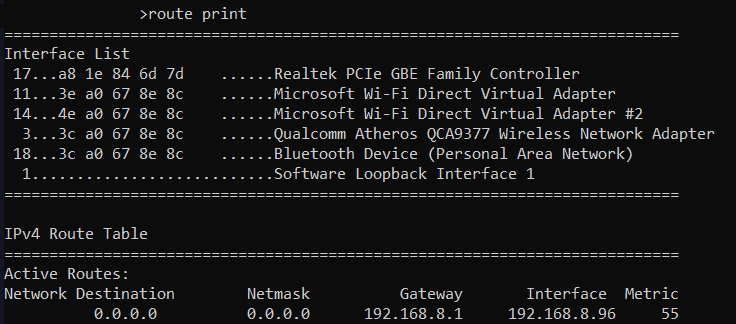
Route is used as an effective and simple tool that provides the current state of networking routing for your connection and shows what is available on your connection.
It is yet another valuable tool that you can use as a troubleshooting and diagnostic tool and it can give you valuable insights into the current routing information that your computer has stored.
It lists all of your current network adapters and will show you which ones are active.
Summary
Troubleshooting network problems can be a real challenge if you do not have the right tools to help you find out what is going on within your environment.
If this guide has shown anything then it is that you can get by with a lot of free help from these tools as they either ship with the operating system or they are free to download and use.
We hope that this information has been useful and that you can apply some of these techniques and use some of these tools whenever you need to find out exactly what is going on within the network.
Network Troubleshooting Tools FAQs
What are some popular network troubleshooting tools and software?
Some popular network troubleshooting tools and software include:
- Wireshark, a free and open-source network protocol analyzer.
- PingPlotter, a network troubleshooting and diagnostic tool that uses traceroute and ping to identify network issues.
- SolarWinds Network Performance Monitor, a comprehensive network monitoring and management tool.
- PRTG Network Monitor, a network monitoring and management tool that includes advanced sensors and alerting capabilities.
- Nagios XI, a network monitoring and management tool that provides real-time visibility into network performance and availability.
How do network troubleshooting tools and software work?
Network troubleshooting tools and software work by analyzing network data to identify issues such as slow performance, connectivity problems, and security threats. They can also monitor network activity to detect changes in network traffic or behavior, alerting IT teams to potential issues before they become major problems.
How do I choose the right network troubleshooting tool or software for my organization?
When choosing a network troubleshooting tool or software, consider the specific needs and requirements of your organization, such as the size and complexity of your network, the types of devices and applications you use, and the level of support and resources required.