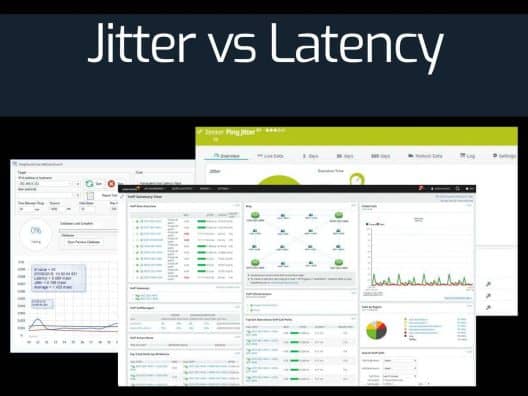There's nothing worse than getting interrupted midway through an important update or a critical client call due to network issues. It's not only frustrating but can also impact your credibility and productivity.
So, what really is the cause of the problem? Could be anything, really though it's most often attributed to two terms that you hear often – jitter and latency. Many times, these two terms are even used interchangeably to mean network delays, but in reality, they are a world apart in terms of the underlying issue they depict.
That's why, we will drill down to the basics in this article to understand what these two terms mean, how they are different, and how you can fix them.
So, let's get started!
How is Data Transmitted in a Network?
Before we go into jitter and latency and the associated problems, let's briefly understand how data is transmitted through a network.
The data that you send is divided into small packets with their sequence numbers and these packets are sent over the network. The receiving device assembles the packets according to the sequence number and recreates the message.
The task of breaking down data into packets and reassembling them is handled by the protocol, which is usually TCP/IP or UDP.
A key difference between the two protocols is that TCP/IP waits for acknowledgment from the receiver whereas UDP waits for no such receipt.
As you may have guessed, the network problems begin when these packets are delayed or lost.
Now that you have an idea of how data is transmitted, let's look at the difference between jitter and latency.
What is Jitter?
Jitter is a situation when there is a delay in the transmission of data packets due to network congestion, and sometimes even due to route changes. Most often, this is the reason behind the buffering delays you see in video streaming, and high levels of jitter can even cause dropped VoIP calls.
At the same time, some amount of jitter is considered to be acceptable because it doesn't impede your browsing or watching experience. Typically, a jitter of 30 milliseconds or less is considered acceptable because it is hardly noticeable, but anything beyond this level affects your browsing experience including your calls. However, even higher levels of jitter are barely noticeable when you are downloading files.
What is Latency?
Latency is the time delay between an action and a response to that action. In the world of networking, it is the time that has passed from the time a packet is sent from the source to the destination and the time it takes for the acknowledgment to reach the source from the destination. In this sense, it is the time taken for a round-trip from source to destination and back.
To give you a real-time example, the time it takes for a website to load from the time you click the URL is latency.
Theoretically, data travels at the speed of light through the Internet, so there should be no delays. But in the implementation, it is often limited by the infrastructure, equipment, and sometimes even the distance between the source and destination computers.
The good news is there are many ways to reduce latency because, like jitter, it can impact your Internet experience.
On a related note, let's also look at a few similar terms like bandwidth and throughput, as they are often seen as synonyms of latency.
Bandwidth is the maximum amount of data that can pass through a network at any given time while throughput is the actual amount of traffic that passes through the network. In other words, if there is no latency, then bandwidth is the same as throughout, but zero-latency is next to impossible, so you'll always find that the throughput is lesser than the bandwidth.
Now that we have a better idea of the different terms used in networking, let's look at the common causes of jitter and latency, ways by which you can monitor them, and some solutions to bring them to acceptable levels.
Causes of Network Jitter
The first step to fixing network jitter is to understand its cause. Broadly speaking, there are three reasons for jitter and they are:
- Congestion When too much data passes through a network, it can cause congestion. This is more profound when the available bandwidth is small and many devices are trying to send and receive data through it simultaneously.
- Hardware issues Older network equipment such as routers and cables are not designed to handle large amounts of traffic and hence could cause jitter.
- Wireless connections Poorly configured wireless systems, using routers that have low strength signals, or staying too far away from the wireless router can cause jitter. In general, wired connections are the best way for handling important applications such as video conferencing and VoIP.
- Lack of Packet Prioritization You can set priority for some applications like VoIP, so the network will ensure that those packets are not impacted due to network congestion. If you don't set this prioritization, there's always a chance for calls to drop.
Now that you know the possible causes, let's look at some ways to fix this network jitter and keep it within acceptable limits.
Ways to Fix Network Jitter
Most times, the solution will depend on the cause of the problem. Here are some board solutions to fix network jitter.
Using Jitter Buffers
A good way to reduce jitters is to use something called a jitter buffer. Many VoIP today implement this solution to prevent dropped calls and delayed audios.
The idea with this buffer is to intentionally delay the incoming audio packets to give enough time for the receiving device to receive and sequence the data packets so that the user faces little to no disruption in the call.
That said, these jitter buffers are tricky to implement. If you have a small buffer, then there's a high chance for the additional data packets to get discarded, thereby affecting the overall call quality. On the other hand, if the buffer is too big, it can cause delays in conversation and impede the experience.
Bandwidth Testing
A good way to know the cause of jitter is to do a bandwidth test, where files are sent over a network to the destination, and the time taken for the destination computer to download the files is calculated. This gives an idea of the speed of data transfer between the source and the destination.
Based on the results, you can zero in on the problem. Most times, it could be high bandwidth usage and outdated cables, so regulating the bandwidth use and updating cables can resolve the problem for you. Likewise, scheduling updates and setting priorities during peak business hours can also resolve this problem for you.
It merits to note that some VoIP devices operate at a much higher rate, typically at 5.8GHz when compared to the normal 2.4GHz, and this could increase jitter across your network.
Moving on, let's look at the possible cause of latency and some solutions to fix it.
Causes of Latency
Latency is measured in milliseconds and is often referred to as the ping rate. In the ideal world, we want zero latency, but in the realistic world, we can stick to low latency levels. Let's see what causes these delays, so we can address them accordingly.
Distance Between Source and Destination
One of the most profound reasons for latency is the distance between the source and destination computers. For example, if you live in Boston and request information from a server in New York City, you're sure to get it quickly. But what if some information has to come from Seattle? There will be a delay!
But these delays are so small that they are not even significant. However, what exactly happens is that the farther the distance, the data packets have to travel through multiple networks and hop among many routers. Even if one network is congested or if there's an old router, it could impede the speed of travel. This is why distance has such a big bearing on latency.
To overcome his problem, service providers store the same data across servers located in many cities around the world to service requests from anywhere quickly. Still, that hasn't completely addressed this problem.
Type of Data
If the distance is one side of the coin, the type of data requested is the other. Generally speaking, just text packets are a lot quicker than bandwidth-heavy content like videos because the former can travel quickly even through congested networks.
End-user Device
Older versions of browsers and operating systems tend to be slower because of the limited CPU and memory. So, if the end user's device is old, there may be a limit on how much data it can process simultaneously and this impacts the viewing experience too.
Besides these factors, the underlying hardware like cables, firewalls, device limitations, congested bandwidth, outdated hardware, and wrong codecs can also impact latency.
How can you fix high latency? Let's see.
Solutions to Reduce Latency
The solution depends on the cause of the problem. But the first step is to check the rate of latency in transmission. To do that, go to Command Prompt and type “tracert” followed by the destination (typically a website like www.google.com).
This command will list all the routers that the packet travels through along with the time (in milliseconds) it takes to hop from one router to the other. The cumulative time of these individual hops is your overall latency. This will also give you a better idea of where the delays happen, so you can take the appropriate measures.
Some of the possible solutions are as follows.
Subnetting
Subnetting is the process by which you group endpoints that often communicate with each other. In this sense, you're partitioning the network into smaller and frequently communicated groups, thereby reducing bandwidth congestion and latency. This process also makes your network more manageable, especially if you have one that spans multiple geographical areas.
Traffic shaping
As the name suggests, traffic shaping is a strategy you use to control the allocation of your bandwidth, so the mission-critical aspects of your business have continuous and uninterrupted access to the network.
The congestion management method regulates the flow of data packets within a network in such a way that the critical applications have priority while the less-important data packets are delayed to make way for the critical data packets.
Just to let you know that controlling the packets that come into a network is called data transfer throttling while allowing the flow of packets out of a network is called rate limiting.
Load balancing
Load balancing is another common strategy used to efficiently distribute incoming network traffic across a bunch of servers at the backend to better handle the additional activity. You can imagine a load balancer as a traffic cop that sits at the entry point of the packets and routes them to different servers that can handle them. This distribution is done to maximize bandwidth allocation, speed, and utilization.
Thus, these are some of the common strategies used to reduce latency. Many times, these solutions address the problem of jitter as well, especially if the cause of both latency and jitter are closely linked.
Finally, let's take a look at some common tools that will help to measure both jitter and latency, and give a solution to fix both.
We hope this information gives you a comprehensive idea of what network latency and jitter are, their causes, solutions, and possible monitoring tools.
Best Tools to Handle Jitter and Latency
Based on our discussion so far, it's clear that the solution depends on the problem, so this means understanding the root cause of the problem quickly can help to address these issues faster. This is also the difficult part as it can get unwieldy and sometimes, even impossible to look at the route of each data packet that enters or exits a network.
Thankfully, many tools automatically monitor latency and jitter and give you the cause of the problem. This makes your job easy as all that you have to do is implement the appropriate solution to fix the problem.
Here’s our list of the best Tools to Handle Jitter and Latency:
- ManageEngine NetFlow Analyzer – FREE TRIAL Goes beyond simple jitter and latency monitoring. It is a flow-based network traffic monitor with bandwidth management and anomaly detection. Start a 30-day free trial.
- Paessler Router Traffic Grapher PRTG is a handy tool to monitor different aspects of your network as it is based on sensors, where you use one sensor per device to monitor a specific metric such as jitter.
- SolarWinds VoIP and Network Quality Manager This is a comprehensive tool from SolarWinds that monitors every aspect of the traffic and network to give you detailed insights on performance metrics such as jitter and latency. Further, its advanced capabilities point to the exact cause, so you can fix it right away.
- PingTrend This is a simple tool that comes with a user-friendly interface that measures and displays key parameters such as jitter and latency.
1. ManageEngine NetFlow Analyzer – FREE TRIAL
ManageEngine NetFlow Analyzer is a flow-based monitoring and bandwidth management tool great for tackling jitter, latency, congestion, and security anomalies with real-time traffic visibility. It combines ease of use with advanced analytics for businesses of all sizes.
Key features:
- Real-time bandwidth monitoring and traffic drill-down across devices, SSIDs, WAN links, and applications
- NBAR and CBQoS integration for application visibility and QoS optimization
- Advanced Security Module (ASAM) with anomaly detection and forensic capabilities
- Distributed monitoring for multi-site and global enterprises
- AI/ML-powered forecasting for long-term capacity planning
- Integrations with SIEM, SOC, and ticketing platforms, plus mobile app access
Pros:
- Supports all major flow technologies (NetFlow, sFlow, J-Flow, IPFIX, AppFlow)
- Modular editions tailored for SMBs, SMEs, and enterprises
- Combines performance monitoring, capacity forecasting, and security forensics
- Cost-effective compared to SolarWinds and Cisco-only tools
- Responsive support and strong multi-vendor compatibility
Cons:
- Licensing model requires separate add-ons for certain features
Pricing is offered via three plans: Standard, Professional, and Enterprise editions. Their licensing and plans make it great for small networks all the way to global distributed infrastructures. A fully functional 30-day free trial is available to explore all features before diving in.
2. Paessler Router Traffic Grapher
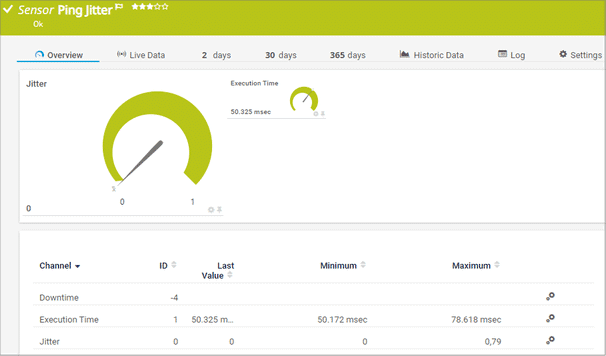
Paessler Router Traffic Grapher or PRTG in short is a sensor-based monitoring tool where there's a sensor to monitor each metric you want. This tool gives you the flexibility to add or remove as many sensors as you want across devices and you're charged based on the number of sensors you use per device.
Key features:
- Sends immediate notifications across multiple channels to let you know of critical issues
- Easy to simulate the performance of VoIP calls, so you know the real cause of the problem
- Since it's a central monitoring tool that covers different metrics, it saves time and effort for your employees
- Customizing PRTG to meet your specific requirements is easy
Pros:
- Utilizes SNMP, NetFlow, and other a variety of other protocols to create the most accurate picture of network and VoIP traffic
- Comes with preconfigured VoIP sensors
- The dashboard is customizable through a series of widgets, and feels intuitive out of the box
- Supports a completely free version for up to 100 sensors, making this a good choice for both small and large networks
- Pricing is based on sensor utilization, making this a flexible and scalable solution for larger networks as well as budget-conscious organizations
Cons:
- PRTG is a feature-rich platform that requires time to full learn all of the features and option available
Choose a plan depending on the number of sensors you'd need and before that, you can also try this tool for free by clicking here.
3. SolarWinds VoIP and Network Quality Manager
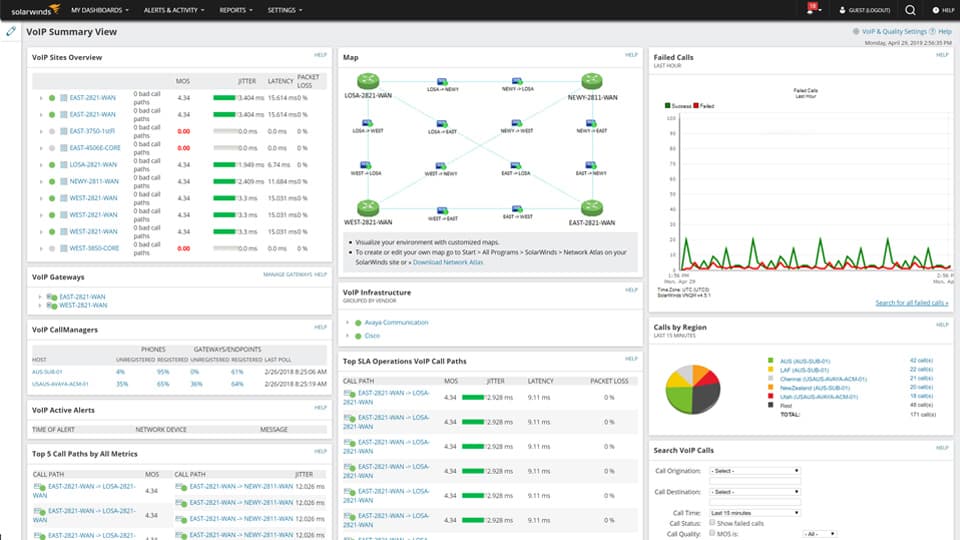
SolarWinds VoIP and Network Quality Manager is designed to monitor vital VoIP statistics such as latency, jitter, Call Detail Records (CDR), Quality of Service (QoS), and more.
Key features:
- Provides real-time alerts when critical call performance thresholds are exceeded
- Gives a visual representation of site-to-site network performance
- Generates detailed reports on metrics such as MoS, network jitter, latency, and packet loss to help you gain some meaningful insights
- Comes with the ability to search and filter calls based on specific metrics
- Allows you to zero in on the exact points where call quality drops, so you can fix it right away.
- Uses CDR analysis to point you to the exact problem.
Pros:
- Enterprise-focused solution for VoIP management, highly detailed
- Can easily monitor multiple sites and key quality metrics from a single customizable dashboard
- Features a network map that helps teams visualize VoIP issues, great for troubleshooting complex deployments
- Can automatically discover VoIP device, making on-boarding a simple process
- Supports SLA monitoring measuring packet loss, jitter, MOS, and latency
Cons:
- The tool is specifically designed for enterprise use, fully exploring all features and options will take time
This tool starts at $949 and offers a fully functional 30-day free trial.
4. PingTrend
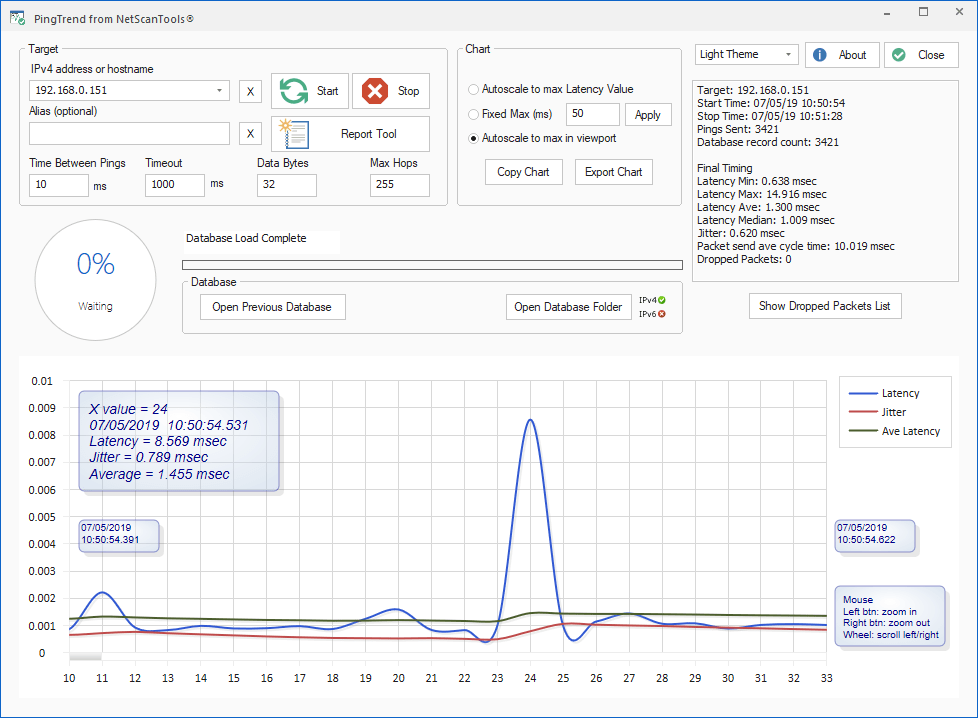
PingTrend from NetScanTools is a high-speed packet latency and jitter test tool that sends ICMPv4 packets at 5ms repetition records the latency and jitter and displays them in visually appealing reports. These insights help you to quickly understand and fix the problem.
Pros:
- Simple interface – easy to navigate and see key insights
- Offers native data visualization
- Includes a variety of both jittery and latency tests
Cons:
- Designed for network professionals – not ideal for non-technical users
Click here to download the Demo version.