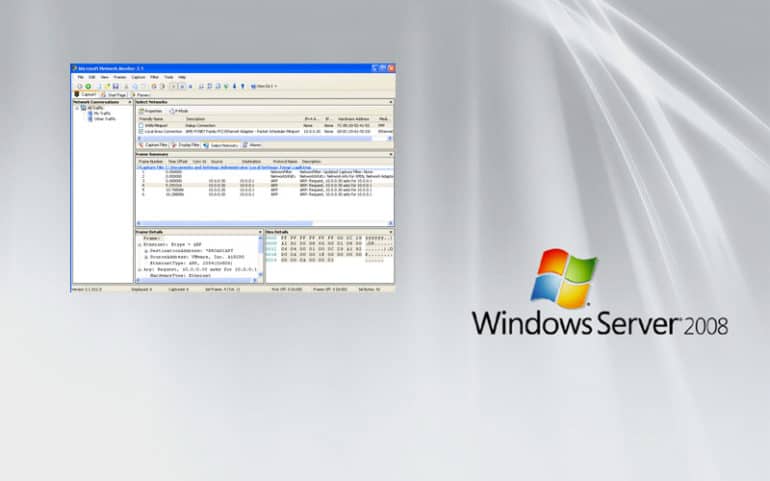Today we're going to show you how to monitor and collect Traffic on a Windows Server 2008 quickly and easily using a couple software programs that will automate most of the process for you as a network engineer or administrator.
As many of you know, its beneficial to track all inbound and outbound traffic to and from a Windows 2008 server (and really from any server in your IT Infrastructure) in order to see whats really going on in the network and to diagnose potential bottlenecks in your infrastructure that can be caused by either hardware or software issues.
In order to get this process started, head over to Microsoft and download “NetMon“, or Network Monitor from Microsoft.
This will allow us to see all inbound and outbound traffic coming to and from your Windows 2008 Server in your network.
Follow this short video to get the NetMon software installed on your Windows 2008 Server:
After you've installed NetMon on your Server, we'll walk you through the steps of monitoring traffic on your server and see which users, IP addresses, and programs are consuming the most bandwidth in your network.
Installing NetMon Step-on Windows 2008 Server to Capture Network Traffic
Let's go through the Process of getting NetMon configured to analyze IP traffic on your Server.
- Open up “NetMon” program from your Start Menu.
- Once it starts up, in the Recent Captures windows, click “New Capture Tab”
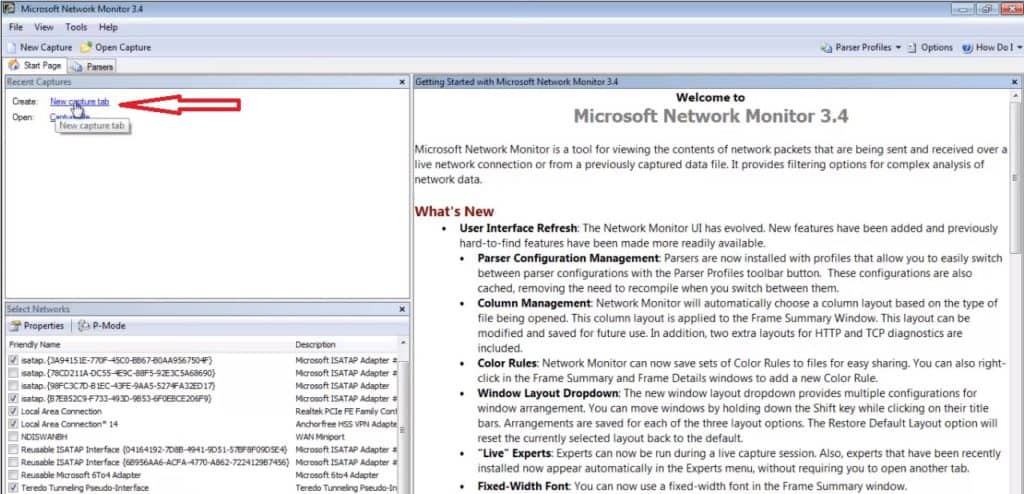
- Once the new Capture window shows up, Click the “Capture Settings” button as seen in the below screenshot.
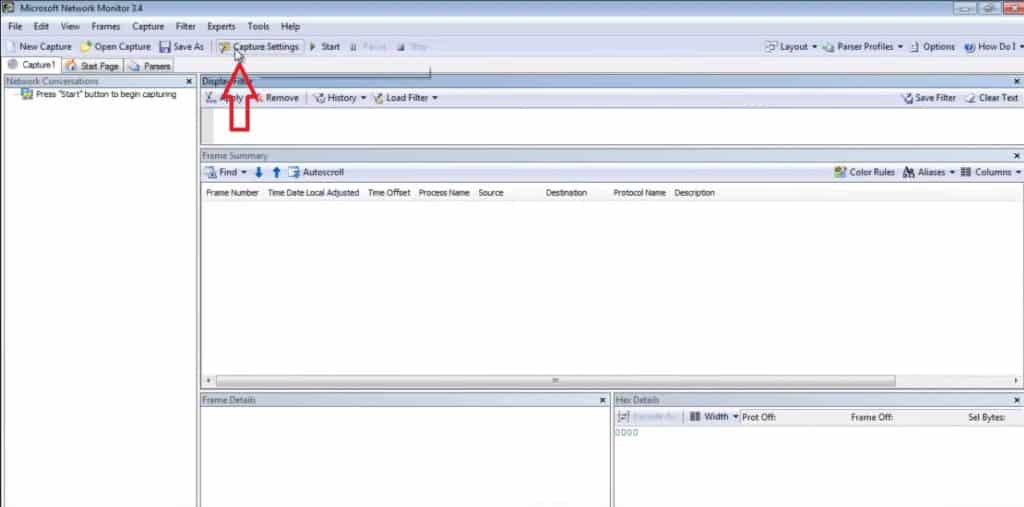
- When the Capture Settings window comes up, Un-check all the Network Adapters you don't want to monitor and only leave the Network Adapter checked that you want to Monitor. (Most servers have multiple network interfaces). Then click the “Close” button.
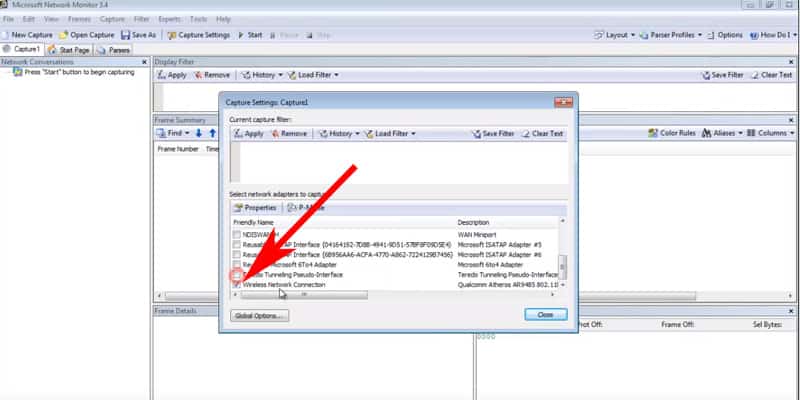
- Click the “Tools” menu at the Top, and click “Options” to bring up the Options Menu.
When the Option window opens, click on “Parser Profiles” and select the (1) “Default” parser profile as seen in the screenshot below, and then click the (2) “Set As Active” button to enable the profile and then click (3) “OK”
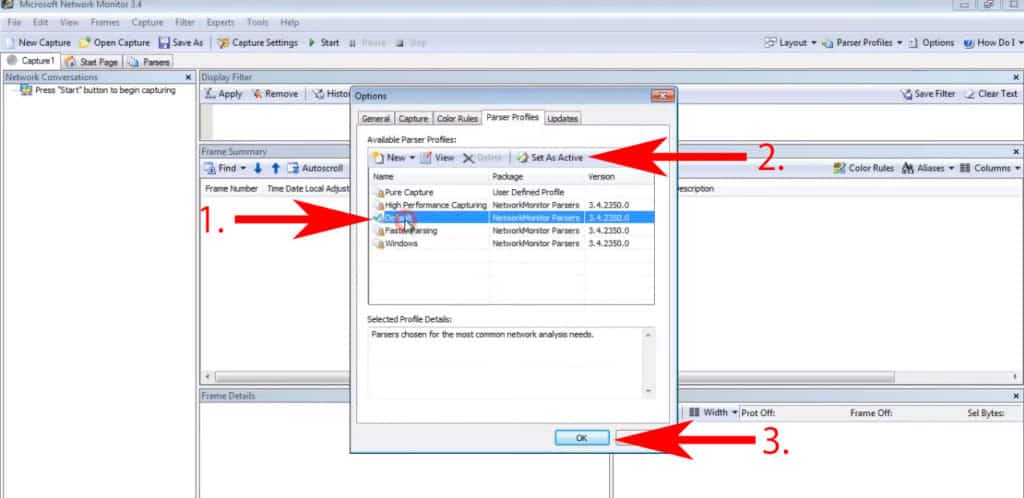
- You can now click the green “Start” button to start capturing traffic on the Network.
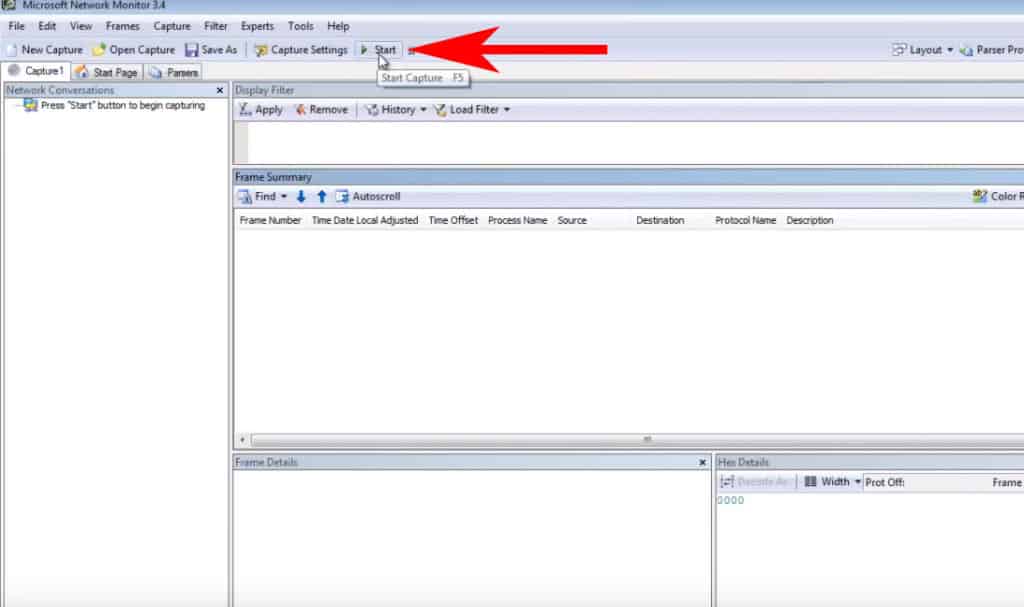
- At this point, you will start to see all Traffic and Process on the left side and in the middle “Frame Summary” window, there will be a continuous list of programs, IP addresses, Protocols, Source/Destination addresses and more information about the traffic coming in and out of the interface on that particular server.
Learning to Detect and analyze Network Bandwidth and Traffic on Windows Server 2008 is a great way to see what kind of network overhead your server and infrastructure is Utilizing and processing and then figure out ways to diagnose any problematic programs, processes and potential thwart outside threats that could be looking to infiltrate your network.
Monitoring networking resources is also a good way to plan for growth for the future – if you are seeing that your Server is not able to handle the kind of demand your users are asking out of it, then it might be time to upgraded to high-throughput machine or considering upgrading your existing network hardware.
We highly suggest that you use a Network Monitoring system in order to get a full overview of whats going on in your network at all times.
These software systems not only manage multiple Windows servers, but also have the ability to collect data from Network devices such as switches, routers, firewall and other networked devices.
Some recommended Windows Monitoring Software for keeping an eye on your network include:
- PRTG Network Monitor – FREE TRIAL – Start a 30-day free trial (Monitor 100 Sensors for FREE, Forever! See our full PRTG review here).
- Site24x7 Network Traffic Monitor – FREE TRIAL – Get a 30-day free trial (the full Site24x7 platform also monitors Windows servers).
- ManageEngine OpManager – FREE TRIAL – Another Great option for monitoring your Windows Environment/Servers as well – start a 30-day free trial.
- SolarWinds Network Performance Monitor
- Nagios (although Nagios is not commercially supported, many admins swear by it. See this for some Alternatives to Nagios)
Knowing How to properly Manage and Monitor traffic on Windows 2008 Server and monitor bandwidth consumption is a good way to keep a hawk-eye on your network.
There are plenty of utilities and tools that can help you monitor and analyze traffic for Free – We hope this article has assisted you in your end-goal.