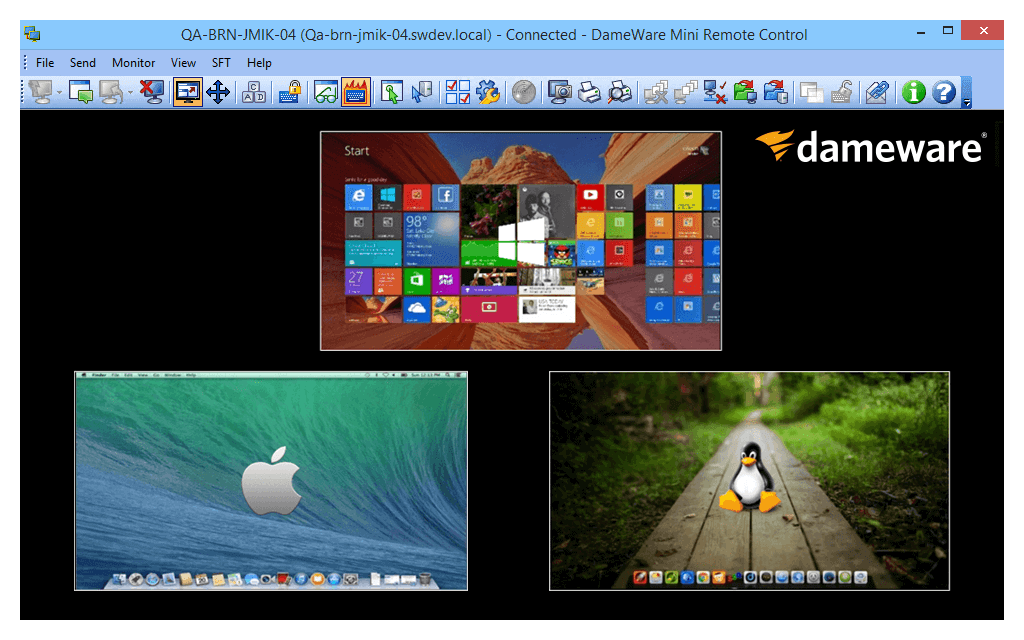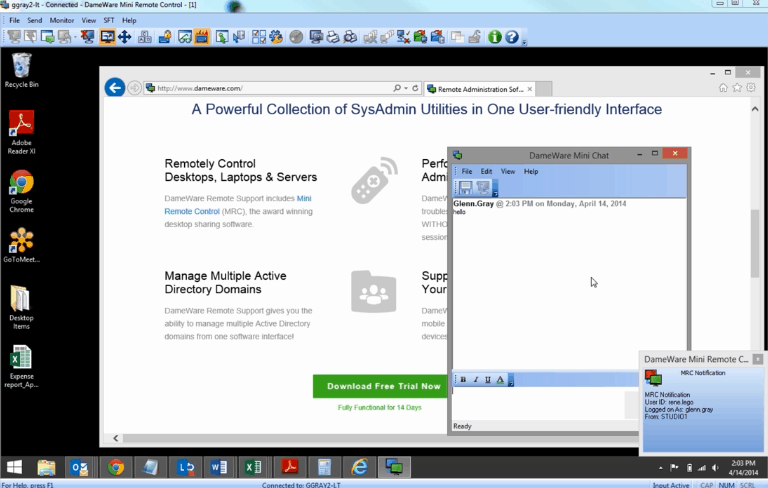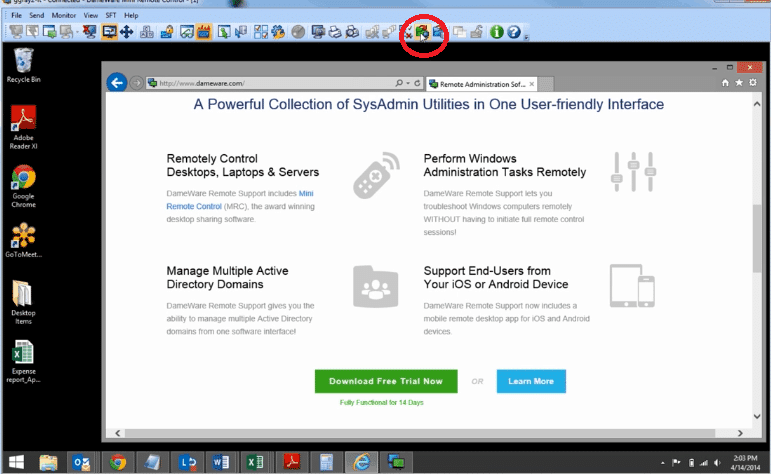Remote Computer support is one of the most important tasks for IT Support and Help Desk and in this article we are going to Review Dameware and its features to see how it can help your business and team!
Intro
Remote Support is vital in today’s workplace, as it is a quick and convenient way to connect to sites that are in another building or location, or even just down the hall.
It removes the necessity of having a person physically present when troubleshooting networks and pc's, and saves lots of time and money.
Dameware Mini Remote Control is one such product, and it offers many other features other than a remote desktop application.
It is a multi-platform application that is quick and easy to install and can be easily configured.
It allows access to Windows, Mac OS and Linux.
This opens up a new level of accessibility, and allows for unattended access for PCs on the LAN.
Other key features include the ability to reboot frozen computers, and wake sleeping ones via the Wake On LAN functionality.
In-Depth Feature Review of Dameware
It is quite difficult for software companies that are trying to make a compelling and useful product to differentiate themselves from the competition.
How does Dameware Mini Remote Control stack up?
When looking at remote support applications, it is important to understand what features are essential to make your life easier.
We will take a look at some of the key features in this product and take a brief overview.
- Remote and Unattended Installation: Dameware Mini Remote Control is unique in many ways because of the way it can be installed onto remote systems. Once you click on the host that you wish to connect to, simply select the ‘Install’ button.
Once this is done, the application will remotely install the Dameware Mini Remote Control services onto the target host, which means that you can deploy the software without having to be in front of the PC. - Multiple Connection Options: Your environment might not allow certain types of remote support application, which is why Dameware Mini Remote Control has an MRC viewer, Remote Desktop Support, VNC Viewer and Intel AMT KVM support.
- Standardized Installation Creator: The Dameware Mini Remote Control Installation Package Manager lets you create MSI packages that contain your specific settings and preferences. This makes it very easy for system administrators to easily deploy Dameware over the LAN.
- Keyboard Control: Sometimes users have problems giving up control of their keyboard and mouse, which is every system administrators pet peeve. Luckily, there is a remote keyboard disable button that renders the remote peripherals inoperable until you press the button again, or disconnect from the session.
- Session Settings: If you are supporting remote sites over slow network connections, then Dameware Mini Remote Control can still offer you good performance. This is achieved by changing the performance settings such as graphics and resolution levels. This allows for even the slowest connections to potentially be useable.
All of these features are handy when trying to remotely support multiple computers and servers, especially if they are remote and inaccessible without travel.
This can save companies money by having to maintain a smaller IT presence, as well as calling out managed IT support for support in lieu of a remote support connection.
Pros:
- Flexible Deployment: Offers both on-premise and SaaS options, enhancing adaptability for various business needs.
- Cross-Platform Compatibility: Supports Windows, Mac, and Linux, making it versatile for mixed-OS environments.
- Scalability: No limit on device connections, allowing for seamless scalability as business needs grow.
- Comprehensive Remote Access: Designed for efficient remote support, facilitating both technical teams and user access.
Cons:
- Trial Duration: An extension of the trial period would be beneficial for a more thorough evaluation.
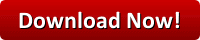
How it Stacks Up Against Competitors
Next, we need to compare the key features of Dameware Mini Remote Desktop against some of its competitors.
Most modern remote support products now offer a great range of features that would have been impractical just a few years ago, but, thanks to advancements in computer processing power and faster internet speeds, we can now use these effective remote support features to get the job done.
There are some key features that need to be considered when looking at remote desktop support applications, such as:
- Ease of Setup: in 2018 it is very easy to install a remote support application that requires no routing configuration changes or special firewall rules for external connections. Ensure that your choice is easy to setup in this regard.
- Feature Set: You should be able to remote copy files both to and from target PCs on your network
- Pricing: Not all of the programs featured in this review are free, so choosing the right application for your environment will also depend on your budget.
- Deployment Options: While a lot of applications can be rolled out manually, it is always good to find out if your support application can be distributed over the network to automate the installation of the application, especially if it must be present on multiple systems.
Dameware has a lot of great features to offer as a remote software application. It has been built by people that clearly understand the nature of remote support, as evidenced by extremely handy features such as remote service installation, MSI package creation and remote keyboard and mouse deactivation.
vs Teamviewer?
Teamviewer first made waves when it came into the remote desktop space, but it was quick to trail blaze a path of its own.
This was achieved by using Teamviewer’s legendary, easy to use connection system.
It requires no firewall or router setup for port forwarding, and allows incoming connection via a Teamviewer ID and password.
vs Bomgar?
Bomgar is a capable application that offers excellent performance and features, while offering excellent security features.
While not a s popular as some of our other competitors, Bomgar is still able to trade blows with the best of them.
The clean interface and easy setup make this a good choice for anyone that needs to support local and remote PCs, servers and mobile devices.
The mobile device capabilities of this app are impressive, and more software application studios are sure to follow in this regard.
vs VNC
VNC held the remote desktop support crown for many moons, long ago, when the remote desktop scene was still in its earliest stages of development.
It was so popular in fact, that it was used as the base of other remote desktop applications.
VNC is still usable in the modern workplace as a basic support tool, but for those looking for more advanced features it might not be the best option.
Pros & Cons of using Dameware over its Competitors
Dameware offers some incredibly useful features, including the way that it can be installed remotely without anyone needing to be present. When comparing Dameware to some of the competition in our review, a few things are noticeable.
The first thing is that Dameware and Teamviewer both perform incredibly well on lower speed connections, with both applications able to lower the graphical settings in order to function efficiently.
Dameware does offer some limited mobile device support, where system administrators can remotely connect to a system via an installed app on a smartphone, however the requirements for remote user support are changing.
Some users require that a connection is established to their mobile device, so that the remote technician can help to diagnose and resolve any technical issues that they may be experiencing.
Unfortunately, this feature is not yet available on many platforms, and Dameware does not currently have such functionality.
Dameware is highly functional, and it is very good at doing what it does the best: remote desktop support.
None of the other applications in our round up were able to install services remotely directly through the app, nor do they have Wake on LAN and direct reboot capabilities.
Dameware does suffer slightly when accepting incoming connections over the internet, but with a little tweaking and configuring, it is highly effective.
Screenshots and Videos of How it Works
Chat Function
Remote System Monitoring: Keep an eye on remote system resources and performance from a single location.
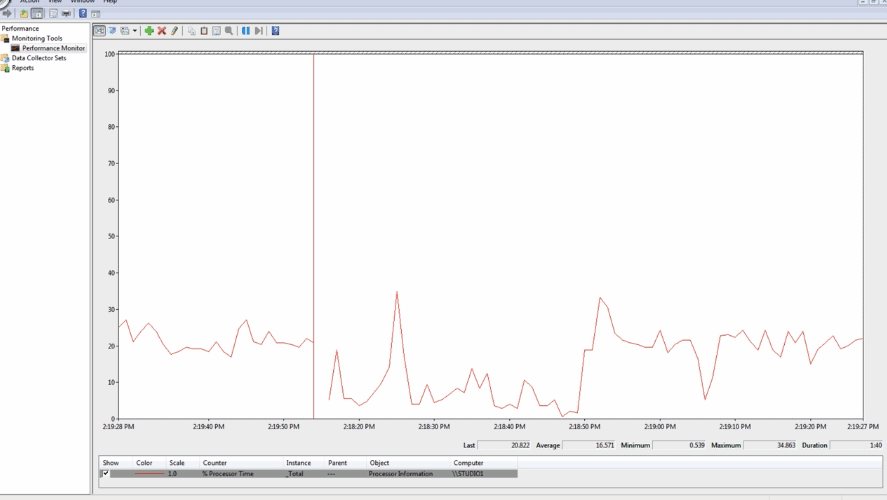
Intel AMT: Power On PCs, Reboot Frozen PCs, Wake up Hibernating PCs
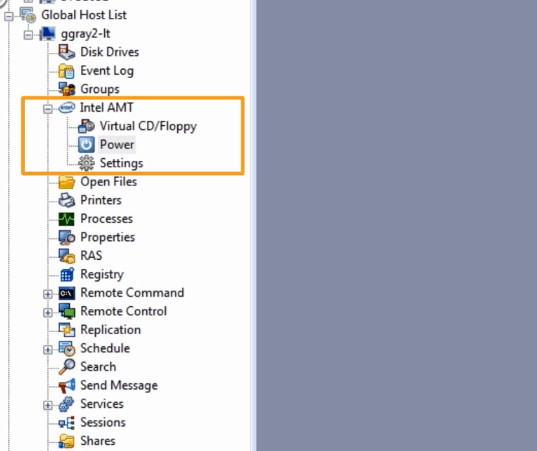
Document like a Pro: Capture Screenshots
System Requirements (Hardware/Software)
The hardware and software requirements of this application are quite forgiving, meaning that the chances are that your current hardware will probably be able to run Dameware with little to no problems. A full, detailed requirement page can be found here.
| HARDWARE/SOFTWARE | REQUIREMENTS |
|---|---|
| OS |
|
| Hard drive space | 1 GB (2 GB or more recommended for database expansion) |
| CPU | Quad core, 2.0 GHz or greater |
| RAM | 4 GB (8-16 GB recommended) |
Pricing and Licensing
Dameware is different to some remote support applications that require that every PC has a license installed to be able to use the application.
Dameware allows for the application to be installed on one PC which can then connect to unlimited end users.
This makes the overall cost quite attractive, especially if your IT department is on a tight budget. Full pricing can be found here, and below is a chart of their current pricing structure for Dameware.
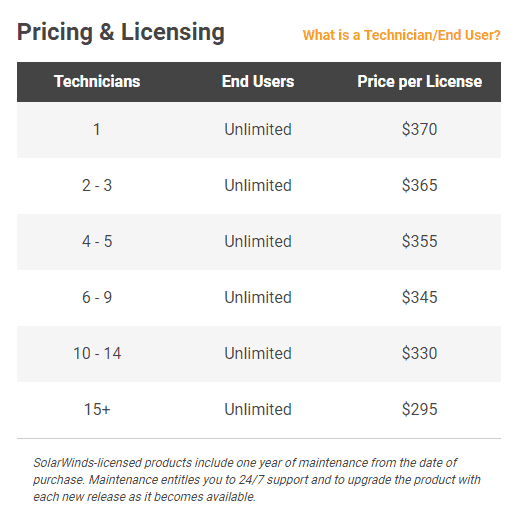
Where to Download & Free Trial
Anyone wishing to download a free trial can fill out a registration form here. This gives users a 14 day trial period that is fully featured, allowing them to check out the program for free before deciding to buy or not.