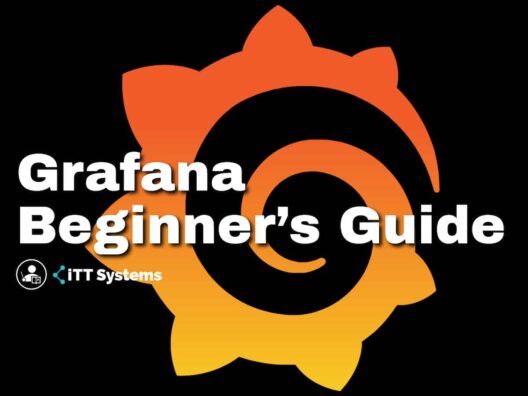Data analytics is an essential part of any organization, as you want to know the state of your infrastructure and the performance of your organization at any time. However, analytics is not easy given the disparate and distributed nature of operations today.
This is where third-party tools fit in, as they collect information from different sources, analyze them, and present the metrics that matter to you. Some tools even provide actionable insights for you to act on, and to improve the performance and profitability of your organization as a whole. That said, you can use a single tool that will handle all these complex tasks seamlessly or opt for different tools that specialize in specific operations and, at the same time, integrate well with each other for the seamless transfer of data.
To give you an example, you can use a tool like collectd to gather data from different sources, send them to a pipeline tool like Riemann that filters data into different categories, and finally a tool like Grafana that analyzes the data and displays them in an easily understandable format. All these tools work seamlessly with each other as well.
We have detailed guides on tools like collectd and Reimann, and today, we will talk about Grafana, how it works, and how it benefits your organization.
What is Grafana?
Grafana is an open-source analytics tool that takes inputs from different sources, analyzes them, and displays the results on customizable dashboards. Undoubtedly, Grafana is a powerful tool that provides the insights you need from tons of raw data spread across multiple networks and endpoints.
A defining feature of Grafana is that it connects with almost every possible data source available today, including databases, third-party data gathering and filtering tools, and more. This flexibility stems from the fact that Grafana is open-source, so you can write plugins for almost any data source and make it available for others to use. Furthermore, you can deploy Grafana on-premises, especially if you're handling sensitive data and don't want to send them through the cloud.
Another highlight of Grafana is its intuitive dashboards that display data in the form of graphs and charts for easy understanding. Often, the dashboard includes many panels on a grid, and each panel displays a different type of data. Some possible visualization options for each of these panels are charts, graphs, heat maps, geo maps, histograms, timeline series, and more. With Grafana, you're only limited by how you want to visualize your data. Plus, you can easily share your dashboards with anyone you want.
If you're still wondering if Grafana will fit into your infrastructure and business needs, here are some things it can do for your business.
Why Choose Grafana?
With Grafana, you can query and visualize the data that matters the most to you, regardless of where it's stored. In other words, you can observe any aspect of any device or source, and can easily share these insights with others.
Besides this huge advantage, here are more reasons to choose Grafana.
- Unified View Grafana is best known for connecting with different sources to analyze your data and present them through dashboards. In this sense, Grafana provides a unified view of anything you want to track, so you can simply view the results in a single view.
- Breaks Down Data Silos One of the biggest problems in traditional and disparate networks is the presence of data silos, that, in turn, make it hard for you to get an accurate idea of the state of your operations. Grafana breaks down these data silos, as it can seamlessly connect with almost any data source. And if something's not there already, you can always create a plugin for connecting Grafana to that preferred source.
- Data Accessibility By breaking down data silos, Grafana makes any data available for any authorized user to view. With Grafana, no data is isolated or restricted due to infrastructure issues. The biggest advantage is that Grafana empowers teams with data at the right time, so they can make critical and informed decisions when needed.
- Versatility As mentioned before, Grafana connects with any data source and can handle data in any type or format. This versatility is what truly makes Grafana so powerful for today's dynamic environment, where changes can happen in the blink of an eye. Staying on top of these changes and, more importantly, understanding their impact on your organization through verified data can give a competitive advantage to your organization.
Due to the above compelling reasons, many organizations world over use Grafana to make sense of their data and to act on insights that matter the most to their organization.
Next, let's take a brief look at Grafana's editions and pricing.
Grafana's Editions and Pricing
Grafana comes in three editions:
- Open-source
- Cloud
- Enterprise
The Cloud and Enterprise editions are paid versions that contain more powerful features. Let's briefly understand what each of these versions brings to your business.
Grafana Cloud
Grafana Cloud is a fully-managed service from Grafana Labs, where all aspects such as installing, maintaining, and scaling are handled by the dedicated teams from Grafana. This is the easiest way to get started with Grafana and to start enjoying the benefits it offers within just a few minutes. All that you have to do is add the services you want to monitor and within minutes you can view data in preconfigured templates. You can also choose to customize the dashboards to match your preferences.
The benefits of Grafana Cloud for your organization are:
- No expertise is necessary to get started
- You can operate at scale with minimal effort
- You get horizontal scalability, as Grafana Cloud can easily exceed 100 million metrics from different sources
- Reduces the operational and maintenance overheads
- Scales well with your growth with no additional effort from your end
- Guaranteed availability
In all, Grafana Cloud takes your focus away from the mundane operational aspects, so you can better focus on innovation and development. Grafana Cloud has both free and paid versions.
Sign up here to start a 14-day free trial
Grafana Enterprise
Grafana Enterprise is a good choice for companies that prefer to have Grafana on-premises for analyzing sensitive data. With this product, you get all the benefits of Grafana Cloud and the open-source versions such as scalability, flexibility, and versatility, and along with it, you get to keep your data within your premises. This can be particularly useful for companies that handle confidential data and have to comply with privacy and security regulations.
Grafana Enterprise, like other editions, scales well with your business and is backed by the support of the dedicated teams from Grafana Labs. Similarly, your data is integrated with logs and metrics, so what you see is a unified view of your complete infrastructure stack.
Moreover, Grafana Enterprise can handle petabytes of data spread across large and distributed systems. Also, it can monitor and analyze millions of metrics to provide the insights you need about your business.
There are truly no barriers such as upper limits on logs or metrics, and you can store these insights within one or more clusters for your teams to access.
Click here to request a demo of Grafana Enterprise.
Next, let's look at real-world areas where Grafana can be a game-changer for your business.
Real-world Use Cases
Below is a brief description of the different use cases where Grafana was leveraged to achieve improved productivity, optimization, and efficiency.
Salesforce
Salesforce is best known for its distributed and cloud-native infrastructure, which, in turn, makes it difficult to handle issues in real-time. This organization leveraged Grafana to create an alerting system in near real-time to ensure low latency and high availability of their systems for customers.
Tripadvisor
Tripadvisor was looking for an out-of-the-box tool that would bring down the costs of creating reusable dashboards, so they can be used by different teams. Also, the decision-makers wanted a tool that could create highly interactive graphs and, at the same time, have a simple front-end that can be used by all users. Since Grafana matched all their requirements, the team adopted Grafana into their infrastructure stack.
Siemens
Siemens was looking to build data-powered customer service for the UK's rolling stock industry. Specifically, its engineers wanted to build an open ecosystem for the observability of its more than 3000 suppliers in the UK, to build new interactions, and expand the quality of their offerings. To achieve these objectives, Siemens adopted Grafana.
The above use cases offer a glimpse into how Grafana is being used by organizations around the world and are sure to give you a better understanding of how you can leverage this tool to improve your infrastructure stack's visibility and its resulting impact on your organization's performance.
One of the underlying aspects that enable these results is Grafana's integration with some of the most prominent tools. This is why we'll next look into Grafana's built-in integrations.
Grafana's Integrations
Grafana's integrations are what allow it to seamlessly connect with a source to gather data. Typically, every integration includes the Grafana agent, tailored dashboards, and a default alerting mechanism for Linux hosts, Kubernetes clusters, and Nginx servers.
Some of the most popular integrations include Apache HTTP server, AWX, Apollo server, Caddy, Ceph, Asterisk, CloudWatch, CockroachDB, Confluent, core DNS, Docker, Elasticsearch, Envoy, GitHub, HAProxy, JVM, Jenkins, JIRA, Kafka, MongoDB, MySQL, Node.js, Nomad, PostgreSQL, RabbitMQ, Raspberry, Redis, SNMP, Spring, Traefik, Windows, and WSO2.
How do you install and manage these integrations? Read on to know.
Installing Integrations
Go to your Grafana Cloud Instance to install and manage your integrations. Specifically, head to the Integrations and Connections page, and follow the instructions to install. If you choose to manually configure the variables of some integrations, head to the specific documentation of those integrations to better understand the config parameters and their values.
Updating the Configuration Values
You can update the optional configuration values of your integrations at any time. Go to the Integrations and Connections page on your Grafana Cloud Instance and click on the integration whose config values you want to change. Look for a section called Optional Configuration, as this is where the options exist.
Head to this section, update the values, and restart Grafana for the changes to take effect.
Removing Integrations
Lastly, we'll see how to remove integrations.
To remove an installed integration, simply click the Uninstall option. This opens the uninstall tab and here, select the one you want to remove. Note that uninstalling also removes any associated dashboards that you have installed for this integration. Then, restart Grafana.
Next, let's get down to the technical aspects of using Grafana.
Using Grafana
Using Grafana is fairly simple. If you're new to Grafana or have questions, here is a step-by-step guide on installing and using this tool.
System Requirements
Grafana runs on Debian/Ubuntu, RPM-based Linux, macOS, and Windows only. Though you may be able to install Grafana on other operating systems, Grafana Labs doesn't recommend it and does not support other operating systems.
Similarly, Grafana works only with the following databases – SQLite3, MySQL 5.7 and higher, and PostgreSQL 10 and higher. To run Grafana, you need one of these three databases, as this is where Grafana stores its data, configurations, and dashboards. By default, Grafana installs the SQLite3 database.
When it comes to operating systems, Grafana works well on the latest versions of Chrome, Firefox, Safari, Edge, and Internet Explorer 11.
Other than these, Grafana requires a minimum of 255 MB of memory to run.
Installing Grafana
Once you have the system requirements in place, download and install Grafana. To sign in for the first time, head to http://localhost:3000/. Please note that Grafana's default port is 3000, but you can always configure a different port. When this page loads, you'll see a prompt to sign in and enter “admin” as the username and password. Next, you'll get a prompt to change your password for security reasons.
Creating Dashboards
After installing Grafana, you're all set to create your dashboards.
Below are the steps for creating your first dashboard.
- Go to the Dashboards icon on the side menu, and click on “New Dashboard”
- Next, click the “Add an empty panel” option
- Click “Edit Panel” and head to the “Query” tab
- Add a data source and configure your query (description in the next sections). To do a test run, choose “Grafana” as the source
- Add an easy-to-understand name for your query and click Save
With the above steps, you can create dashboards to view anything you want.
Adding a Data Source
Adding a data source is a mandatory step for creating any dashboard, and only users with admin rights can do this.
Here are the steps to add a data source.
- Move your mouse cursor to the cog icon on the top left-hand corner, and this will show a drop-down list of configuration options. Choose “Data Sources” from this list
- This will display a page having a list of pre-configured data sources
- If you don't see the data source you want, scroll down and click the “Add data source” option
- From the displayed list of supported data sources, choose the one you want. You can even search through the list by entering the value in the dialog box
- Move the cursor over the source you want to add and click the “Select” button
- Configure this data source with the appropriate config values. You can also refer to the associated documentation for the same
With this, your data source is ready. Next, you'll have to create a query to display specific information from the data source.
Configuring your Query
A query is a statement that filters the data from a source and displays just what you want. After choosing your data source, you must add a query to ensure that the displayed dashboards are relevant to your requirements.
Here are the steps to configure a query in Grafana:
- Click the panel on which you want to display data and choose “Edit Panel”.
- Navigate to the “Query” tab.
- Click the “Data Source” from the drop-down menu and choose from the configured list of data sources.
- Configure the “Query Options” to decide how often Grafana should collect data, the minimum interval, the maximum number of data points, and more.
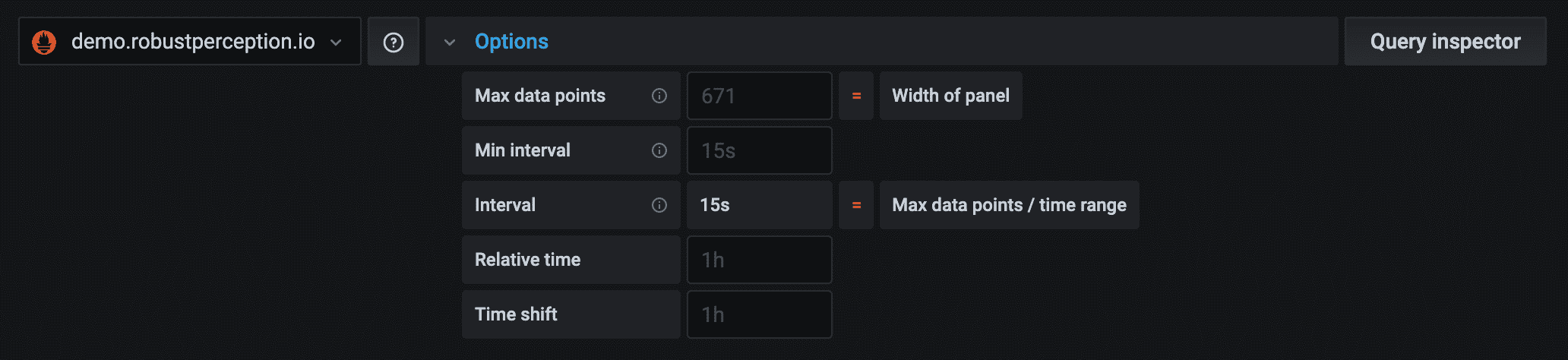
- Now, write the query you want and click “Apply”
With this, Grafana will query the selected data source and will display the data in a visual format.
The above-mentioned steps should get you started on the Grafana platform. Once you become familiar, you'll understand Grafana's potential in providing the insights you need. Make sure to explore the many visualization options it offers, so you can get the visibility and information that's most relevant to your business goals.
Final Thoughts
To conclude, making sense of the data generated by your networks, endpoints, and stakeholders is an essential part of your organization's continued success. In today's dynamic environment, you need the latest insights to make strategic decisions. However, it's not easy to aggregate data from different sources and analyze them to discern patterns. This is where Grafana helps. Its intuitive dashboard and extensive integration capabilities come in handy to understand all that's happening in your organization in almost real-time. Such information can be a game-changer for your business.
Browse through www.ittsystems.com for more detailed guides.