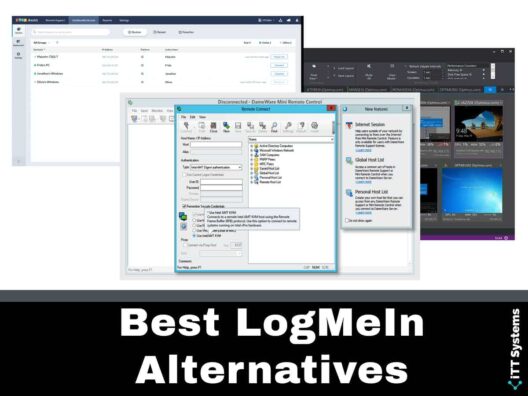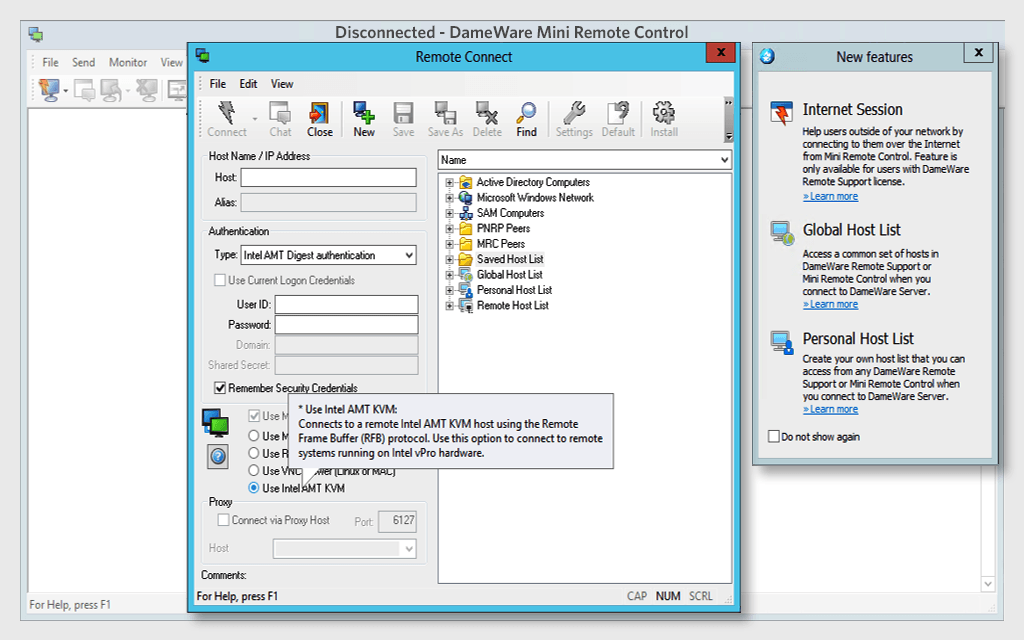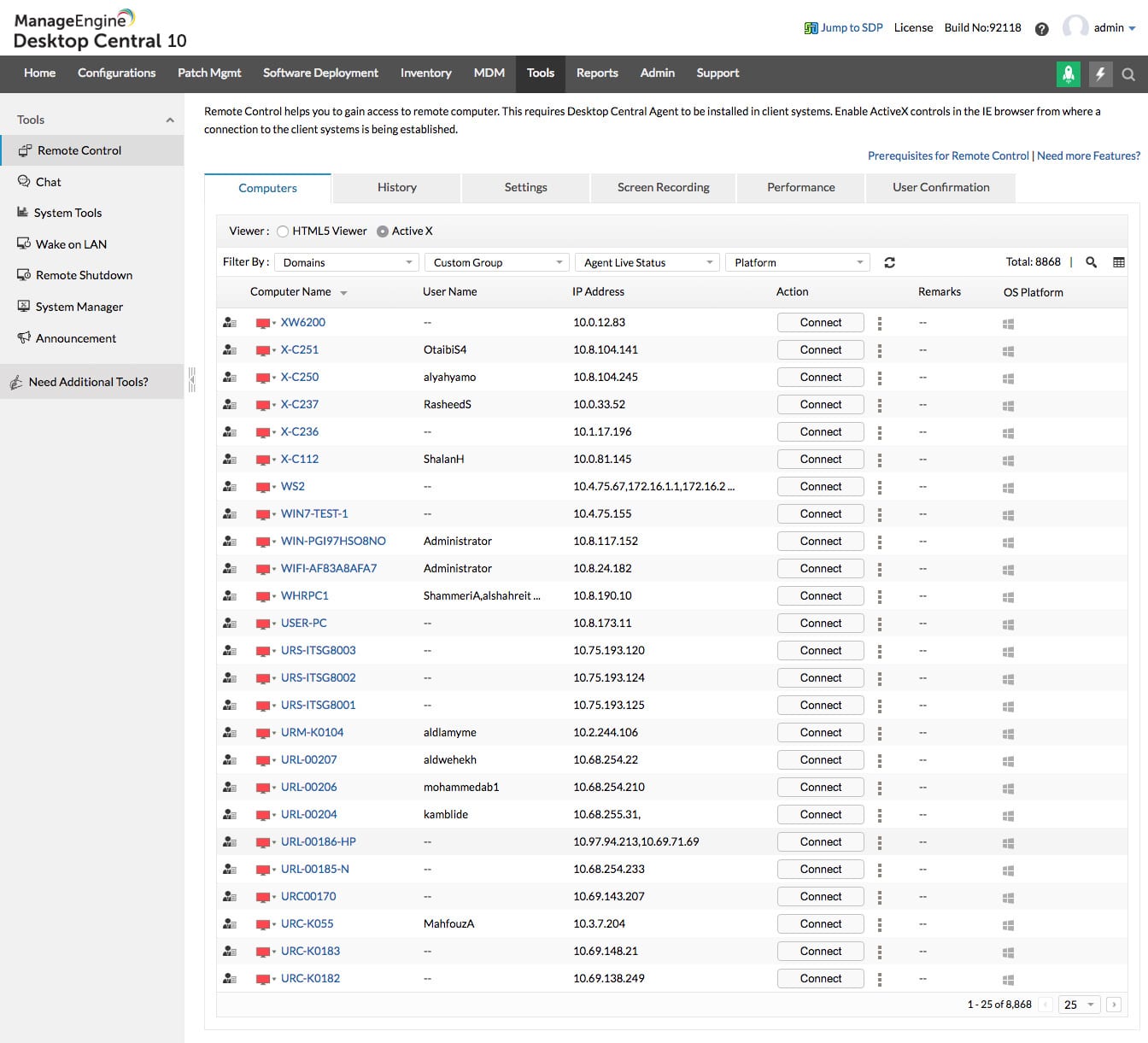LogMeIn is a cloud-based tool for remote access and login. The COVID pandemic redefined our work environment as we could work from anywhere. This transition was possible due to the availability of tools like LogMeIn.
That said, this is not the only tool that supports remote access to devices. We present to you a few alternatives that are similar to LogMeIn, so you can pick the one that best meets your needs.
Here is our list of the best LogMeIn alternatives:
- Dameware Remote Support – FREE TRIAL This remote support software simplifies remote access administration and management. At the same time, it speeds up remote access. Start a 14-day free trial.
- ManageEngine Remote Access Plus – FREE TRIAL This enterprise remote access software enables IT admins to quickly and effectively troubleshoot remote devices. Download a 30-day free trial.
- Zoho Assist This is also a remote service and support software that allows you to support employees working on remote devices. Its web-based console and on-demand assistance are highly useful.
- Goverlan Reach This remote support software streamlines systems management and provides the necessary support to boost productivity.
- VNC Connect This is fully-encrypted remote access and support software for any desktop or mobile device. It is also simple to use and highly secure.
The Best LogMeIn Alternatives
Now, let's take a detailed look at each of these tools.
Our methodology for selecting the best LogMeIn alternative:
We've broken down our analysis for you based on these key criteria:
- Ease and security of remote access.
- Flexibility to support multiple operating systems and devices.
- Features that simplify IT administration and troubleshooting.
- Availability of the tool in different formats (on-premise, SaaS).
- Ability to scale according to business needs and technician count.
1. Dameware Remote Support – FREE TRIAL
Dameware Remote Support from SolarWinds is remote support software that's both affordable and simple to use. It also eases the tasks of IT admins by empowering them to troubleshoot systems from anywhere.
Key Features:
- Fast and Secure Dameware comes with a mini remote control that provides remote access to many platforms and operating systems such as Windows, Linux, macOS, and more. You can also use this tool to log into desktops, laptops, servers, and more. All the connections are fast and secure as they happen through this mini remote control. Further, you also have streamlined access through just a single admin console. This way, you also have complete visibility of what's happening across devices. It even comes with a mobile app to access mobile devices.
- Eases Troubleshooting The other advantage of this tool is that it eases the troubleshooting process even on remote devices. As an IT admin, you can initiate a secure connection with remote computers through your LAN or the Internet. You can also reboot devices, start or stop specific processes and applications, view logs, delete files, and so much more. This tool ensures that you have the access to remotely control any authorized device. You can even use system tools and remote utilities to remotely troubleshoot devices, without having to start a full remote troubleshooting session. This can save valuable time and effort for IT admins.
- Manages Active Directory Environments Dameware enables you to manage Active Directory environments remotely. You can remotely unlock user accounts, edit Group Policy, export properties in .CSV or .XML file formats, reset passwords, change system configurations, grant or revoke access, and so much more. You can even move seamlessly across domains, groups, and users through Dameware.
- Enforces Multi-factor Authentication This platform enforces multi-factor authentication with little time and effort. You can use Smart Card logon to activate authentication in highly secure and sensitive environments. Likewise, you can manage user accounts and their permissions through a single console.
Why do we recommend it?
Dameware Remote Support is highly recommended for its affordability, ease of use, and comprehensive remote support capabilities. It excels in providing secure and fast remote access to various platforms and operating systems, coupled with robust troubleshooting and Active Directory management features.
Dameware is a handy tool for IT admins as it helps them to troubleshoot and manage access across all remote devices. Learn more about Dameware vs. LogMeIn here.
Who is it recommended for?
This tool is ideal for IT administrators who need to troubleshoot and manage systems remotely, including desktops, laptops, and servers. It's particularly suitable for organizations with a mix of Windows, Linux, and macOS environments.
Pros:
- Available either on-premise or as a subscription SaaS, giving it more flexibility than competing products
- Accessible via browser, allowing for easy access to the dashboard
- Can support Windows, Mac, and Linux, making it a solid option for networks with diverse operating systems
- No limit on the number of devices, allowing businesses to scale as they hire more technicians
- Designed to support robust remote access for both support teams and end users
Cons:
- Would like to see a longer trial period
Dameware Remote Support starts at $413 per installation. Click here for a 14-day free trial.
EDITOR'S CHOICE
Dameware Remote Support from SolarWinds is our Editor's Choice as the best LogMeIn alternative. It offers a blend of versatility, security, and ease of use that makes it stand out in the remote support software space. Dameware's mini remote control provides fast and secure access across various platforms and operating systems, including Windows, Linux, and macOS.
Its features, like streamlined access through a single admin console, mobile app support, and the ability to manage Active Directory environments remotely, make it highly efficient for IT admins. The tool's emphasis on multi-factor authentication and its flexibility to be available either on-premise or as a SaaS solution adds to its appeal for diverse network environments.
Download: Download a 14-Day Free Trial
Official Site: https://www.solarwinds.com/remote-support-software
OS: Windows, iOS, Linux
2. ManageEngine Remote Access Plus – FREE TRIAL
ManageEngine Remote Access Plus helps system administrators and help desk technicians to troubleshoot devices remotely. Its comprehensive tools allow you to connect, detect, collaborate, and fix issues.
Key Features:
- Remote Control This remote desktop sharing tool can troubleshoot devices from anywhere. It works well on multiple operating systems such as Windows, Linux, macOS, and more. You can even create folders and drag and drop files to them at any time. Another advantage is you can rename remote computers quickly and even access Windows registry keys and values. It's easy to also view, start, and stop processes on the end-user's device.
- Collaboration With Remote Access Plus, you can easily collaborate with your clients using voice, video, and text chats. This will help them to learn to troubleshoot, so they can handle small issues by themselves. At any time, you can know the hardware and software installed on a system, so it's easy for you to point out the areas of concern.
- Reporting A salient feature of this tool is its advanced reporting. You can know all the tasks that were performed, the time and duration of access, etc. Using this information, you can better plan your resources. Further, these reports can help with auditing and compliance as well.
Why do we recommend it?
ManageEngine Remote Access Plus is recommended for its ability to enable IT admins to effectively troubleshoot remote devices. Its suite of tools, including remote control, collaboration features, and advanced reporting, makes it a comprehensive solution for remote access management.
Who is it recommended for?
This software is best suited for system administrators and help desk technicians who require a robust set of tools for remote troubleshooting across multiple operating systems like Windows, Linux, and macOS.
Pros:
- Offers a suite of tools designed for support technicians alongside the remote access features
- Offers both on-premise and cloud-based deployments
- Uses an easy-to-navigate interface to browse devices by client, network, or custom grouping
- Built for teams, offering internal chat and collaboration tools
- Supports features such as Wake On Lan, live chat, and Take Control options
Cons:
- Some of the more advanced features can take time to fully explore and learn
You can download a 30-day free trial.
3. Zoho Assist
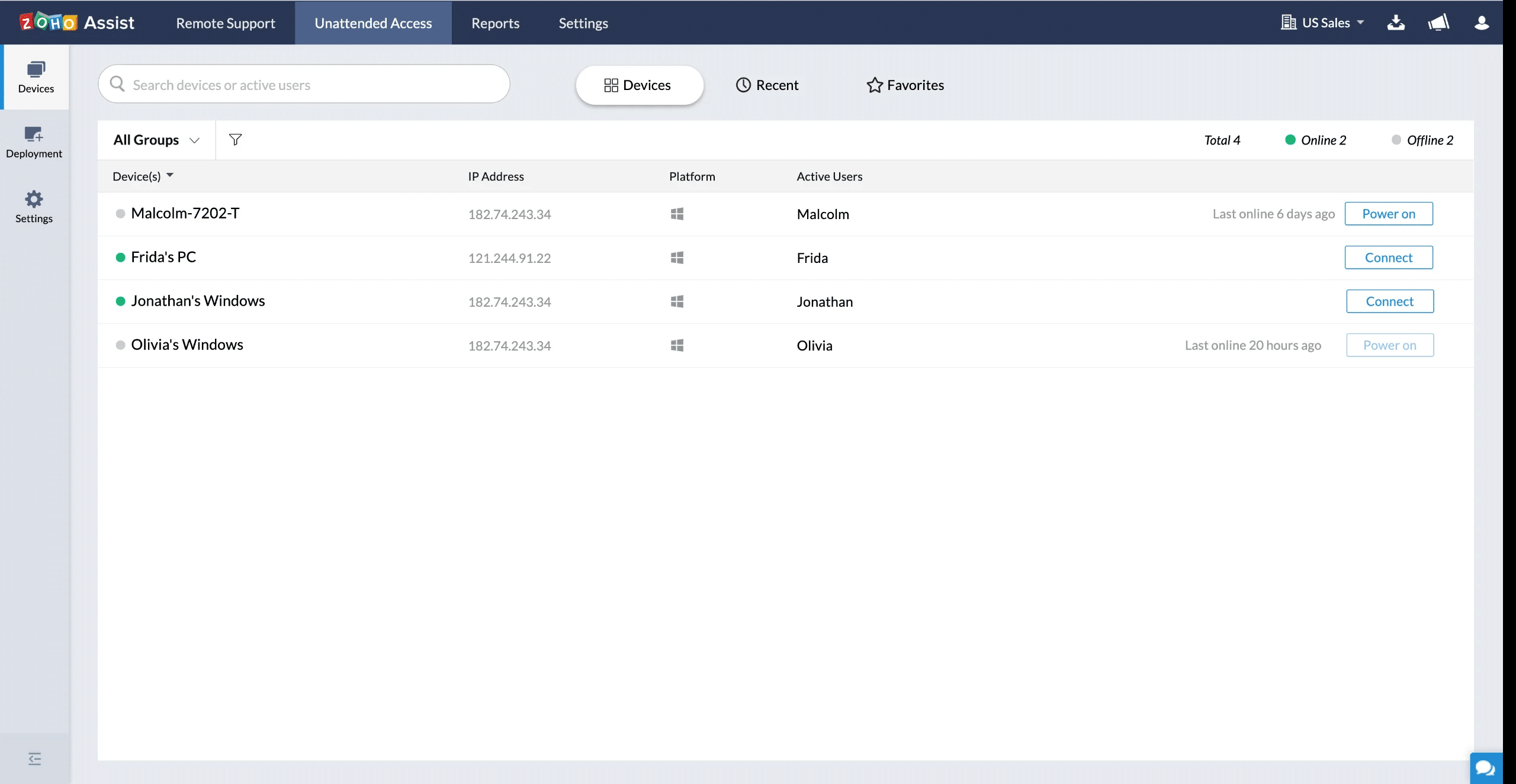
Zoho Assist is a cloud-based remote support and access software. It enables IT admins to support employees from anywhere through a web-based console. It also supports the setting up of on-demand sessions to clarify any doubts/concerns that employees may have with any setting.
- Remote Support Zoho Assist empowers IT admins to support their customers and employees in the best way possible. Some customers may require a one-on-one session to understand certain configurations, and with this tool, admins can set up such on-demand sessions. Besides such sessions, users can have a live chat with admins. It even supports voice and video chat for those who prefer these options for troubleshooting.
- File Transfers You can easily send and receive files among computers that are connected across networks. However, this is limited to only files that are less than 2GB in size. This feature eliminates the need for additional devices such as USB/flash drives, cloud storage, etc. Also, the files travel through an encrypted tunnel and hence, tend to be more secure than sending them through email or FTP.
- Unattended Remote Access This is an important feature, as it allows IT admins to handle remote devices even when they are unattended. Essentially, an IT admin can simply log into a remote computer and perform any action on it, even when the customer/employee is not around. This feature can be a gamechanger in emergencies. It comes with multiple deployment options as well.
- Complete Control IT admins have complete control over the remote devices. At any time, they can reboot the system remotely or can even reconnect without worrying about terminating an active session. This level of control can empower IT, admins to do their job more effectively.
Why do we recommend it?
Zoho Assist is recommended for its cloud-based setup that simplifies remote support and access. It offers versatile features like on-demand sessions, file transfers, unattended remote access, and full control over remote devices, making it highly efficient for IT support.
In all, Zoho Assist comes with many powerful features to enhance the productivity and performance of IT admins. Further, this platform also connects customers and admins, when required.
Who is it recommended for?
This tool is ideal for IT administrators who need to support employees remotely and provide on-demand assistance. It's also beneficial for organizations that require a solution for both attended and unattended remote access.
Pros:
- Cloud-based installation makes deployment simple with no need for on-premise onboarding
- Is a white-labeled product, ideal for MSPs
- Features automation tools that empower technicians to script solutions
- Can execute commands prior to remotely connecting
- Offers mobile report support for both iOS and Android
Cons:
- More suited for MSPs and large organizations
- Would like to see a longer trial period
Zoho Assist offers four plans:
- Free – Supports only one remote technician and up to five unattended computers
- Standard – $10/month. One technician, two simultaneous sessions, file transfers, and other advanced features.
- Professional – $15/month. Four simultaneous sessions, one technician, and mobile apps for iOS and Android.
- Enterprise – $24/month. Six simultaneous sessions, one technician, session recording, audit, and more.
Besides these plans, you can add on unattended access. The Standard edition costs $10/month while the Enterprise edition costs $15/month. Click here for a 15-day free trial.
4. Goverlan Reach
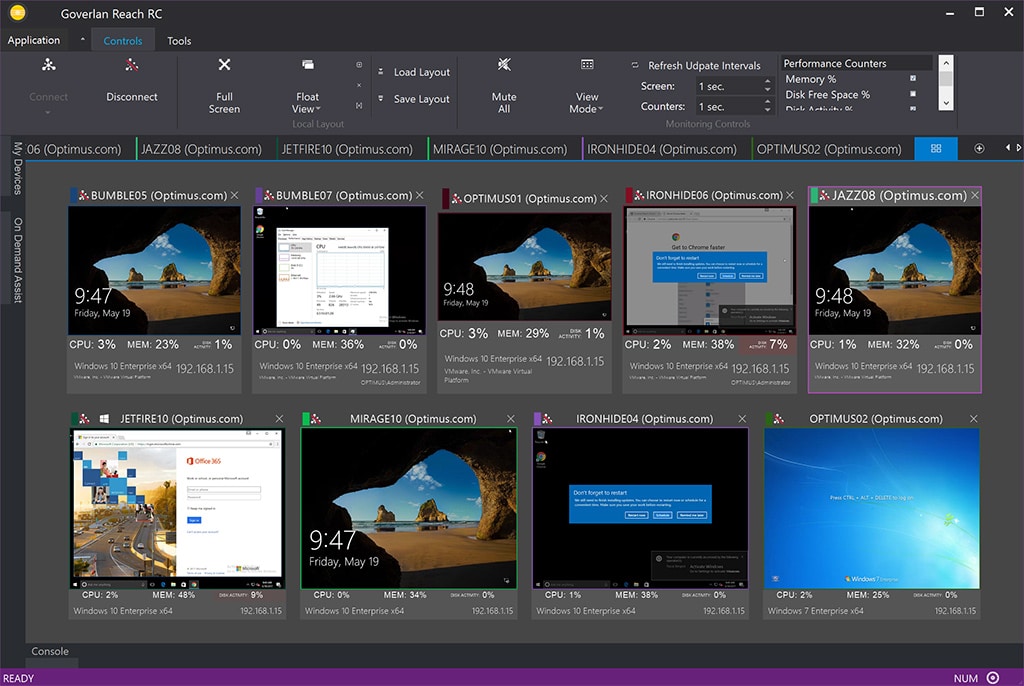
Goverlan Reach is a remote IT support that boosts ticket close rates and through it, your employees' productivity. It's also highly scalable and works well for both SMBs and large enterprises.
Key Features:
- Share Screen Goverlan allows you to securely share the screen, keyboard, and mouse with users who are within and outside your network. This enables you to provide on-demand assistance within just seconds. Lastly, you can even access or log into unattended machines. In all, it enables IT admins to provide seamless support to employees.
- Monitors Machines' Activity and Health With Goverlan, you can view multiple machines simultaneously and can even detect any issues or malicious activity in real-time. Such controlled monitoring eliminates spot performance issues related to CPU, memory, and networks. An advantage of this tool is that you can even create custom groups and layouts of machines, so you can monitor them and stay on top of their health with just a single click. Lastly, Goverlan supports multiple remote desktop sessions using Citrix XenApp and Microsoft RDP.
- Active Directory Integration Goverlan detects active Goverlan and integrates with Active Directory to identify the active sessions of a user. All that you have to do is enter a user's name and this will pull up all the logged-in sessions of that user.
- Other Functionalities Other than the above functionalities, there's so much more you can do with Goverlan. A notable one is file transfer. You can transfer files to and from remote machines through configured drop zones. You can also perform operations on this tool using the PowerShell command prompt mode. Further, you can reboot a desktop in safe mode through Goverlan.
- Communication There are many ways to communicate with your customers. You can send messages back and forth through a Popup message window. In the case of recurring or maintenance tasks, you can even use standard templates to send those messages. The Goverlan console also supports VoIP chat sessions through a remote session. You can have audio chats at any time to clarify issues. Lastly, screen captures make it easy to point out errors and provide a fix for the same right away.
Why do we recommend it?
Goverlan Reach is recommended for its ability to boost ticket close rates and employee productivity through its effective remote IT support capabilities. It's highly scalable and offers features like screen sharing, active directory integration, and multiple communication options.
Thus, these are the important features of Goverlan Reach. In all, this is a good platform for anyone who's looking to provide remote IT support for users.
Who is it recommended for?
Goverlan Reach is suitable for businesses of all sizes, especially those looking for a solution that scales well and provides a comprehensive set of helpdesk tools for remote IT support.
Pros:
- Excellent interface – works great even at scale
- Scales well – ideal for any size business
- Features a toolset for most helpdesk situations
- Easily monitor activity and health across different machines
Cons:
- MSPs may want more multi-tenant features
Pricing: Goverlan offers three plans:
- Standard – $40/month.
- Professional – $90/month.
- Enterprise – $170/month.
You can add incident management to any of these plans for an additional $55/month. Click here for a free trial. You can also schedule a demo of the platform.
5. VNC Connect
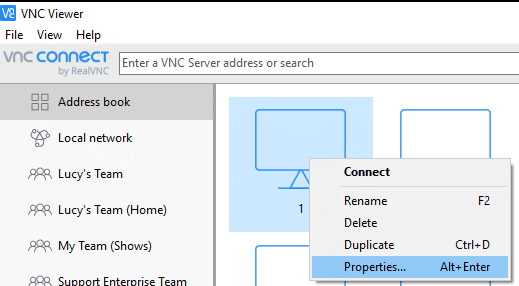
VNC Connect is an encrypted remote desktop software that enables IT admins to securely and quickly service the requests of customers. It comes with many powerful features and flexible pricing to meet the needs of different enterprises.
Key Features:
- Simple to Use VNC Connect is simple to deploy and use. Its user interface is intuitive and at the same time, it is also powerful and highly responsive to actions. All that you have to do is connect to a remote computer, watch the screen in real-time, and provide the necessary support required for your customers. You can also deploy it across multiple operating systems like Windows, macOS, Linux, etc, and the look and feel won't change.
- Secure Another salient aspect of VNC Connect is its high-security levels. It uses multi-factor authentication and 256-bit AES end-to-end encryption to secure your assets throughout. You can securely connect, monitor, and work remotely using VNC Connect.
- Flexible and Scalable VNC Connect provides responsive screen sharing for improving the speed and quality of your fixes. It also optimizes your network speed for file transfers and chats to reduce the impact of slow network speeds. You can also connect on-demand to every device that you own or manage. It also scales well and enables you to connect with multiple devices simultaneously.
- Additional Features VNC Connect offers multilingual support for French, German, Spanish, and Brazilian Portuguese. You can also connect to both attended and unattended devices.
Why do we recommend it?
VNC Connect stands out for its simplicity, security, and scalability. It offers encrypted remote desktop access, responsive screen sharing, and multi-platform support, making it a versatile tool for IT admins to service customer requests securely and efficiently.
Who is it recommended for?
This tool is ideal for IT professionals who need a lightweight, versatile remote access solution that works across various operating systems. It's particularly useful for those requiring a solution that is both free and capable of connecting to machines in Safe Mode.
Pros:
- Very lightweight and versatile
- Integrates with many popular RMM solutions
- Can connect to machines that are in Safe Mode
- Is completely free
Cons:
- Takes more technical knowledge to get working
- Not designed for one-off support sessions
VNC Connect offers two plans:
- Device Access – $3.39/device/month.
- Instant Support – $16.99/technician/month.
Click here to start a 30-day free trial.
Conclusion
To conclude, LogMeIn is a popular tool for logging into remote devices for controlling and troubleshooting them. However, this is not the only remote access tool available today. We have come up with five alternatives to LogMeIn and each of these tools comes with advanced features that streamline access to remote devices. We hope this makes for a useful read.