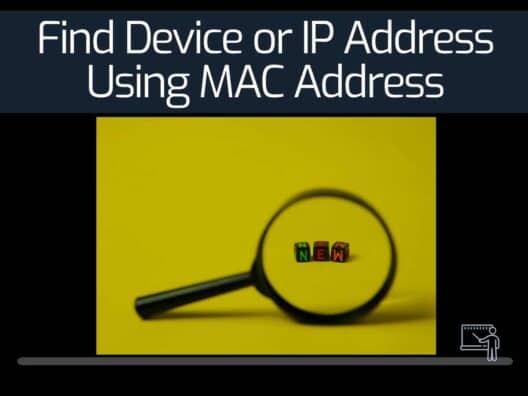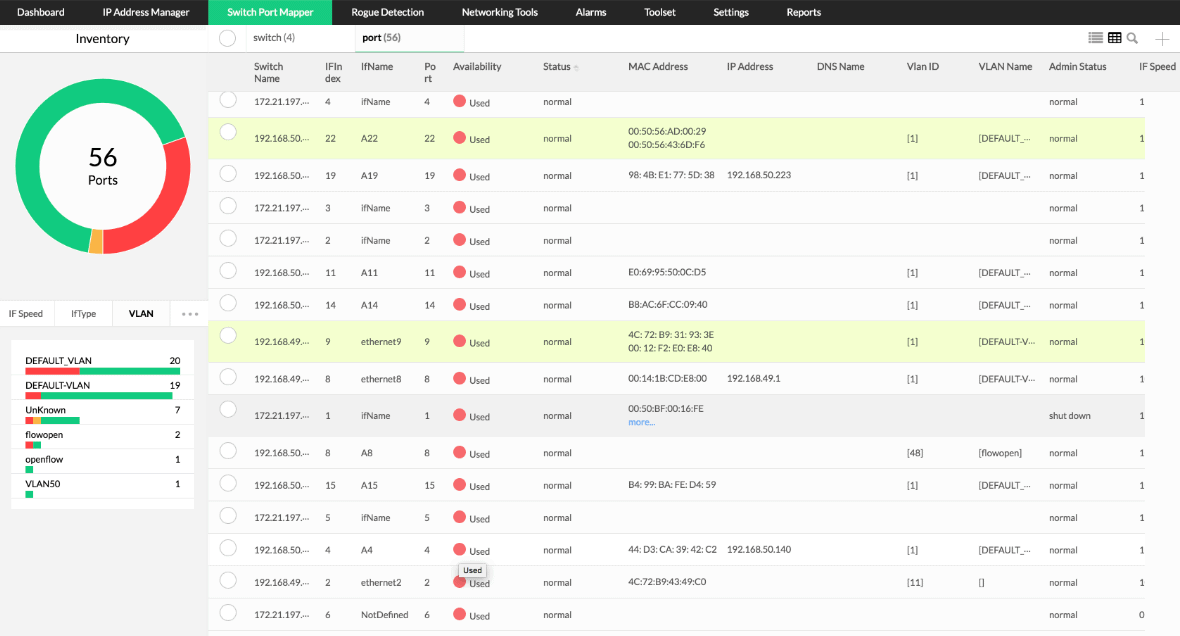Every device connected to the network including, printer, switch, router, computer, tablets, and smartphones, has an IP address and Mac address that identify it on a network. Finding a Mac address is very easy if you know the IP address. But what if you don't see the IP address of a device in a local network?
This post will show you how to find all IP addresses on a network using the Mac Address.
What Is ARP?
Address Resolution Protocol or ARP connects Internet Protocol Address (IP address) to Media Access Control address (MAC address) in a Local Area Network or LAN. ARP works on translating the length of IP addresses (32-bit) and MAC addresses (48-bit), and vice-versa. It is a fundamental process since the length of both addresses differs from each other. Thus, this translation makes their work more accessible as they can recognize each other efficiently.
In short, ARP is known as a request and response protocol in which one device requests information and another device responds to it by providing the information over a LAN network.
The whole process happens with the help of the Open Systems Interconnection (OSI) model. ARP works between layers 2 and 3 of this model. In this model, the MAC address lies in the data link layer or layer 2, and the IP address lies in the network layer or layer 3.
How Does ARP Work?
A new computer receives an IP address for identifying and communication after joining a Local Area Network. In this process, a packet doomed for a hosting machine on a specific LAN arrives at a gateway. This gateway gives ARP the task of locating the MAC address to match the IP address.
The record of the IP address and its connected MAC address is maintained in a table called the ARP cache. An ARP cache is stored in every operating system in the form of an IPv4 Ethernet network. This network checks the ARP cache for the MAC address when a host requests to send a packet to another host via Local Area Network. If the IP and MAC address already exists in the ARP cache, the new request of ARP becomes unnecessary. However, if the translation is not in the cache, the request is sent and allows ARP to perform.
The entire process is done by ARP broadcasting a request packet to every machine on LAN and asking them to identify their IP address. If any single device recognizes its IP address, its job is to send a message to ARP. The ARP then updates its cache for the future and proceeds further with the communication.
The size of an ARP cache is limited in terms of design, so addresses stay in the cache for a few minutes only. Thus, the cleansing process is required to build up some space. The design also prevents the IP addresses from cyber attackers, thereby updating the IP address constantly.
In the cleaning process, the not in use addresses are excluded or deleted from the system.
What Is An IP Address?
An IP address is defined as a unique address whose work is to identify a device either on the internet or local network. It stands for “Internet Protocol.” It is a set of rules that control data format sent through the internet or local network.
The IP address comprises location information that makes the device accessible to communication. The internet requires a systematic procedure to distinguish between different computers, websites, and routers. An IP address provides it to work systematically and becomes an essential part of it.
In the OSI model, IP addresses exist in layer 2, or the network layer.
What Is Mac Address?
Mac Address or Media, Access Control Address, refers to the 48-bit hardware identification numbers used to identify every device on the internet or local network. It is given in every network card, whether it is an Ethernet card or Wi-Fi card. The numbers used in the card are unchangeable.
The Mac address exists as the Media Access Control Address in the sub-layer or the data link layer in the OSI model. The other name for MAC addresses is the physical address, hardware address, and burned-in address.
Thus, the ARP cache stores the MAC address connected to the IP address that helps them to identify the IP address appropriate for the hosting machine effortlessly. Therefore, MAC address and IP address play a significant role in making the entire process of ARP work.
Find IP and MAC addresses of Your Own Computer
This section will show you how to find IP and Mac address on your computer running Windows and Linux operating system.
Windows
For the Windows system, follow the below steps to find IP and Mac addresses.
Step 1 – Open the Windows Command Prompt.
Step 2 – Run the following command to get information about IP and Mac addresses.
IPConfig /all
You should see the following screen.
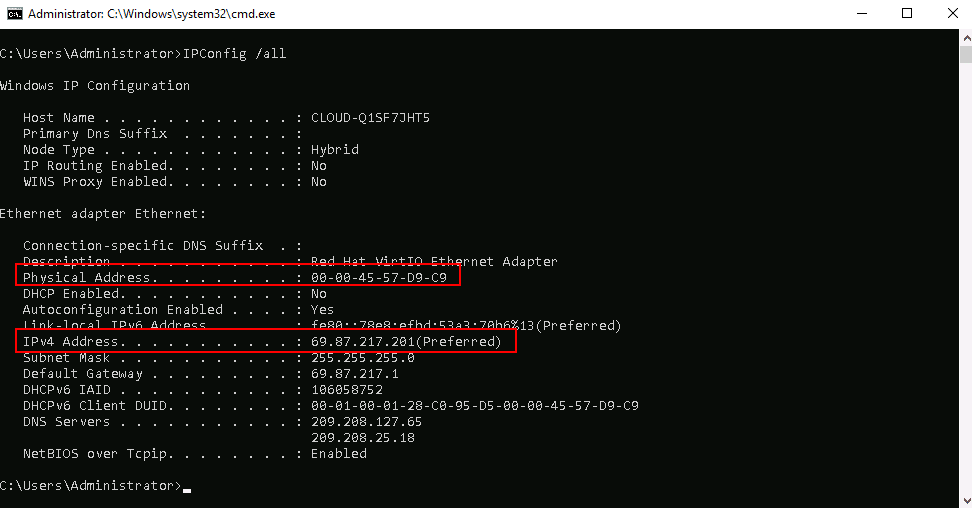
Linux
For the Linux system, follow the below steps to find IP and Mac addresses.
Step 1 – Open the Linux terminal and run the following command:
ifconfig -a
You should get the IP and Mac address on the following screen:
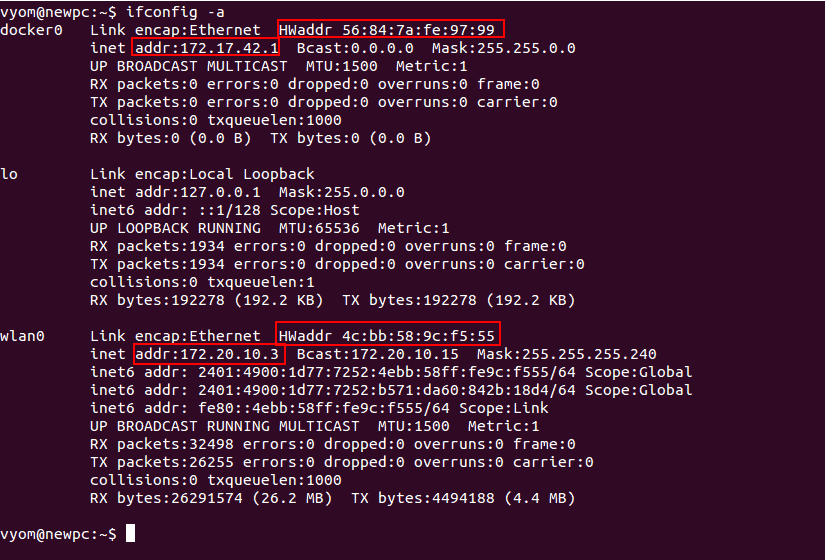
Step 2 – You can also run the following command to get the IP and Mac address:
ip address
You should see the following screen:
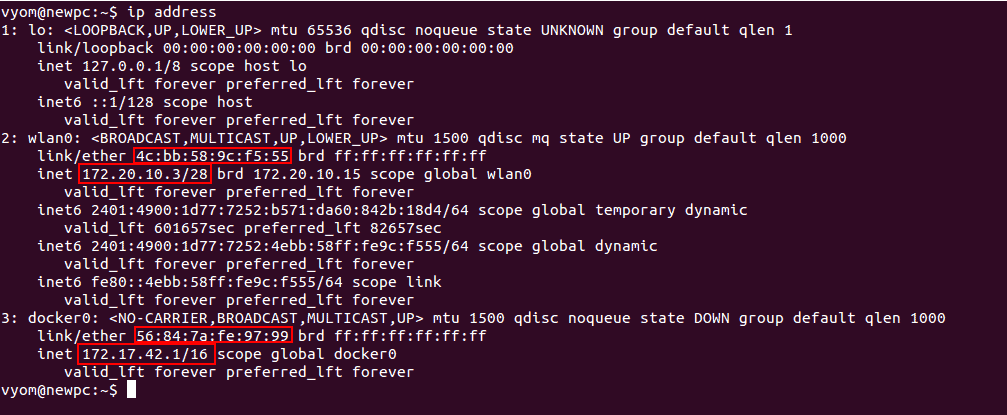
Find IP and MAC addresses of Network Computer
You can use Address Resolution Protocol (ARP) protocol to find the MAC addresses and IP addresses of all computers connected to the local network.
For the Windows system, open the command prompt and run the following command to get a list of all IPs and Mac addresses of the computer connected to the network segment.
arp -a
You should see the following screen:
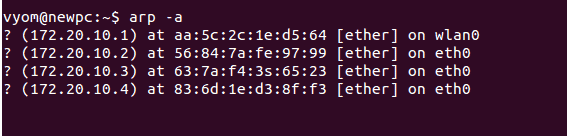
For the Linux system, open the terminal interface and run the following command:
arp -a
You should see the following screen:
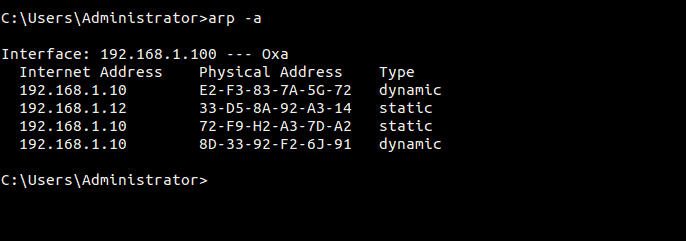
Find IP and Mac Address Using Nmap
Nmap is a potent tool that helps you scan the IPs and Mac addresses of all computers connected to the network segment. You can download Nmap from this official link https://nmap.org/download.html and follow its straightforward installation process.
For Windows system, open the Nmap tool and scan with network IP to scan the entire network as shown below:
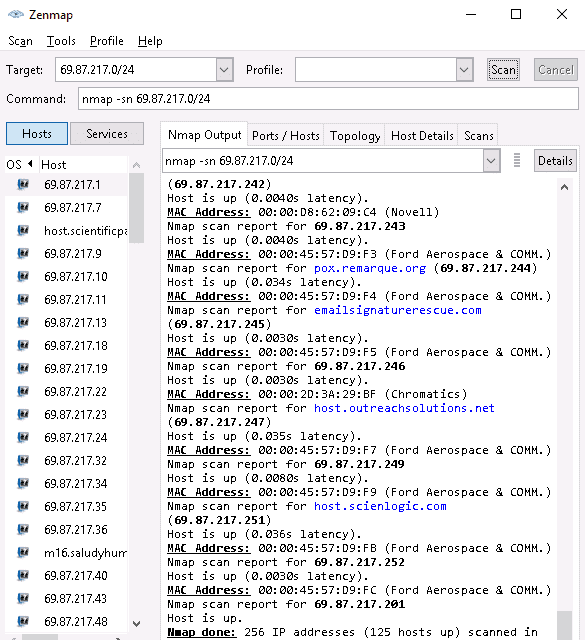
For the Linux system, run the Nmap command below to find all computer's IP addresses and Mac addresses in the network segment.
sudo nmap -sn 172.20.10.0/24
You should see the following output:
Starting Nmap 6.40 ( http://nmap.org ) at 2021-09-01 10:53 IST
Nmap scan report for 172.20.10.1
Host is up (0.011s latency).
MAC Address: AA:5C:2C:1E:D5:64 (Unknown)
Nmap scan report for 172.20.10.2
Host is up (0.013s latency).
MAC Address: 56:84:7A:FE:97:99 (Unknown)
Nmap scan report for 172.20.10.3
Host is up (0.017s latency).
MAC Address: 63:7A:F4:3S:65:23 (Unknown)
Use Third-Party Tools to Find the IP address using Mac Address
Several third-party tools are available in the market that helps you find the IP address from the Mac address. Here are some of the tools:
1. ManageEngine OpUtils – FREE TRIAL
ManageEngine OpUtils is an IP and port management tool that helps the system administrators to monitor, diagnose, and troubleshoot network-related issues. It has real-time monitoring capabilities and allows you to manage switches and IP address space with ease.
Features
- Inspect your IP addresses, MAC addresses, and Domain Name System.
- Scans Transmission Control Protocol (TCP) ports and SNMP-enabled devices, and retrieves IP address details.
- Scan a range of IPs and see the status of a node.
- Scan all the switches in your network, map switch ports, run port scans, and view details such as physical location, user, and more.
- Identify the available and used IP addresses.
Pros:
- Offers a suite of tools that provide WoL, IP address management, and physical switch port mapping
- Gathers hostname, device status, and MAC address alongside IP address scans
- Identifies new machines via autodiscovery, great for large networks and continuous monitoring
- Available for both Windows server and nix operating systems
- Free version is great for smaller networks
Cons:
- ManageEngine is a large monitoring platform that offers a host of tools and features that may take time to fully explore
ManageEngine offers a 30-day free trial download.
2. SolarWinds IP Address Tracker
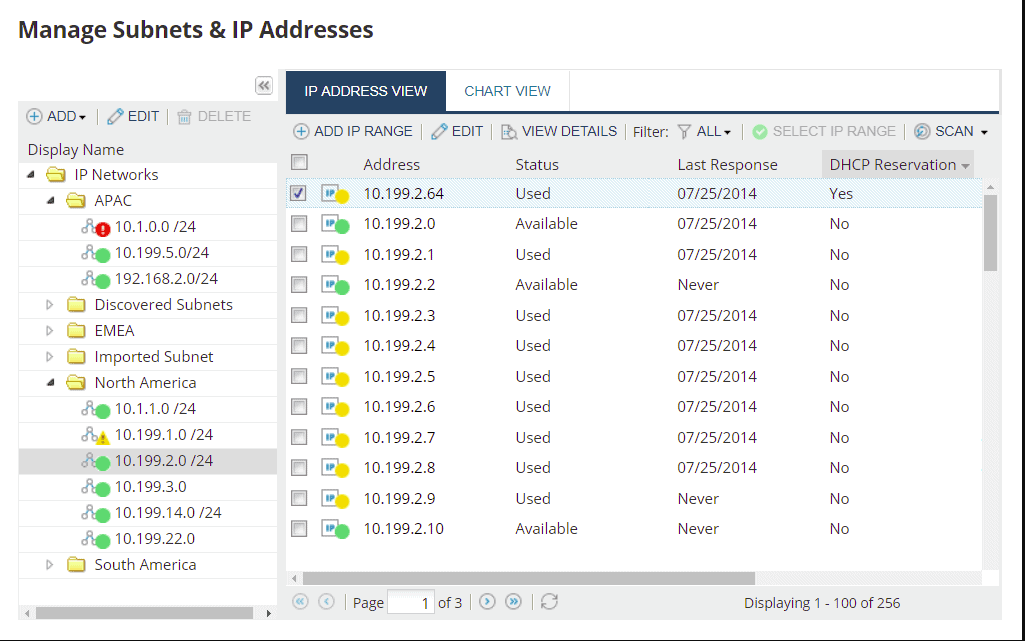
SolarWinds provides a wide range of network monitoring tools that helps network administrator to perform network monitoring tasks without any human intervention. For example, the SolarWinds IP address tracker tool can, track, and manage IP addresses and obtain detailed IP histories and event logs. It is specially designed to save time and prevent costly errors.
Features
- Automatically discover and track IP addresses
- View real-time and historical usage data
- Stay on top of IP resources with proactive alerting tools
- Track IP addresses within and across subnets
Pros:
- Can quickly and accurately identify IP conflicts
- Supports both IPv4 and IPv6 networks
- Designed for smaller networks
- Offers automated alerts to help administrators find lost devices and aid in networks planning
Cons:
- Designed specifically for sysadmin, non-technical users may have issues navigating the tool
Register for the 30-day free trial.
Conclusion
In this guide, we explained how to find the IP address of all computers in a network using Mac Address. You can now choose your preferred method to find the IP address of any computer connected to the network.
MAC address FAQs
Can you find an IP address from a MAC address?
The easiest way to see a cross-reference between the MAC addresses and IP addresses on your network is to go to the command line.
- In Windows, type cmd into the Start search field and you will see a list of options to access Command Prompt.
- Click on Open. This opens a Command Prompt window.
- Enter arp -a and press return.
The results show the IP addresses of all the devices on your network and in each case, the following column shows the MAC address of that device, and the final column tells you whether the IP address is permanently allocated (static) or temporary (dynamic).
This won’t show you the MAC address of your device. Your IP address is shown in the first line of the ARP output, which starts with Interface: To see your own MAC address type ipconfig /all on Windows or ifconfig -a on Linux and macOS. Scroll through the results to a block that includes a line for IPv4 Address and look for the Physical Address line in that block.
What can MAC address tell you?
The MAC address has six pairs of numbers separated by dashes. Each character is a hexadecimal value and can range from 0 to 9 and then up through a, b, c, d, e, and f. The first three pairs represent the manufacturer of a device and it is called the Organization Unique Identifier (OUI). The OUI is fixed per manufacturer, so every device produced by a specific company will have the same three numbers at the beginning of the MAC address. For example, Intel’s OUI is 84-3a-4b.
To look up the manufacturer of a device, go to an OUI lookup website, such as the Wireshark service at https://www.wireshark.org/tools/oui-lookup.html. Enter your MAC address to find the company that made the device.
How do I find my IP address with ARP?
ARP is the Address Resolution Protocol. It is a cross-reference system that shows the IP addresses allocated to devices on a network and each device is identified by its MAC address. To see your network’s ARP table’s contents do the following:
- Enter cmd in the Start menu search field.
- Look at the option for Command Prompt in the search results and click on Open. This will open a Command Prompt window.
- Enter arp -a and press return.
The results of this query show the IP address of your device on the first line after the word Interface: