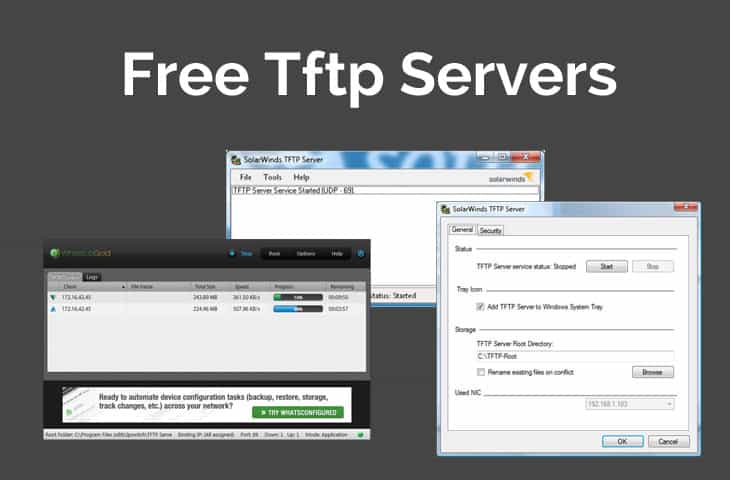TFTP, as the name's similarity to FTP suggests, is a file-transfer protocol.
The first T, however, stands for ‘trivial‘, and belies its nature – TFTP is geared towards a much simpler, and thus less robust, set of needs as far as file transfers go.
TFTP is ideal for transferring firmware updates, moving system images around, and other tasks that require far more functionality than form. Click here to learn how to setup and configure Windows 10 TFTP Client.
TFTP is lighter weight and has a smaller footprint than FTP making it faster and easier to setup than an FTP server on Windows. TFTP is ideal to configure for larger scale transfers of files, updates, workstation configurations, and more. However, the security of TFTP is very low.
Looking more at the technical side, TFTP can be quite novel in its uses. It can be used to easily and quickly backup configurations for network configurations or router settings, it can easily snag and save IOS disk images, it can serve upgrades with swift ease, and you can even boot a system remotely with no hard-drive at all.
Instead, you would rely on TFTP which can save a lot of headaches when performing a handful of smaller tasks that would be slowed drastically by having to cart a drive to several machines.
TFTP Port
TFTP operates simply via the UDP/TCP Port Number 69.
Long ago, TFTP was more common for a wider range of internet data transfers, but its lack of security and authentication makes it ideal these days only for specific internal or private-WAN based usages, generally.
We've come up with a large list of the best TFTP Server software that can help you with your tasks.
Grab one of these and have a whirl to see if it works for what you need.
We recommend the Solarwinds package below as its served us well for many years now, since Cisco has discontinued their software and no longer supports it.
Here's the Best (Trivial File Transfer Protocol) TFTP Servers of 2025
Our methodology for selecting TFTP servers for Windows
We reviewed various TFTP servers for Windows and analyzed the options based on the following criteria:
- Ease of use
- Configuration management features
- Monitoring and alert support
- Graphical interpretation of data, such as charts and graphs
- A free trial period, a demo, or a money-back guarantee for no-risk assessment
- A good price that reflects value for money when compared to the functions offered
1. SolarWinds TFTP Server – 100% FREE TOOL
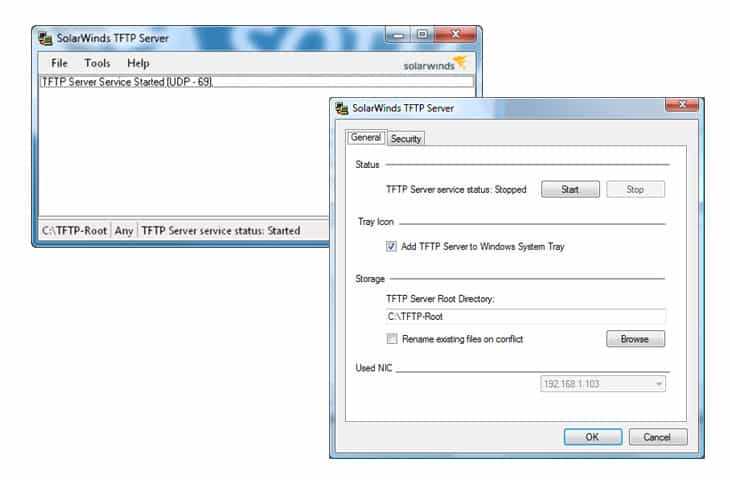
SolarWinds TFTP Server option has a couple notable advantages – the first and foremost of which will be most apparent to anyone using other SolarWinds technology. The ease of configuration and management with other pieces of the overall SolarWinds suite makes life a lot easier if your environment already has them!
Unique Feature
Using this tool, you can transmit files to and from routers, switches, and other network devices.
Why do we recommend it?
This tool has been our go-to choice for transmitting large files and we often use it to send and receive multiple files over different configurations.
It supports multi-threaded transfers, and adds a level of security by means of IP restriction to a usually security-lax protocol. It's Extremely easy to setup and configure, and can be set to run as a service for a nice “set-and-forget” type setup.
Oh, did we mention it's FREE too?!
Who is it recommended for?
It is an ideal choice for organizations of all sizes that require extensive file sharing.
Pros:
- Completely free
- Simple interface, no clutter, fluff, or advertisements
- Available as a Windows service, allowing tasks to be scheduled
- Can authorize single IP addresses, or an entire range
- Lightweight install, uses minimal resources
Cons:
- Like all TFTP servers, you will still need technical experience to set the service up properly
Download:
https://www.solarwinds.com/free-tools/free-tftp-server/registration
2. WhatsUp Gold TFTP
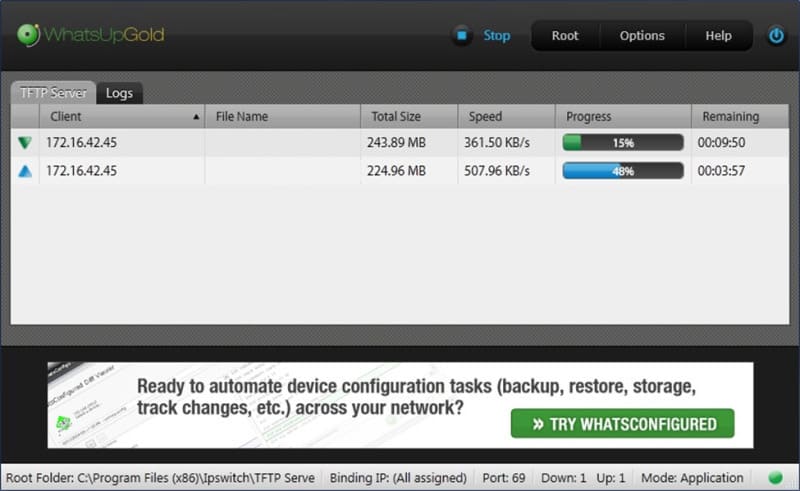
WhatsUp Gold has a free TFTP offering via their WhatsConfigured management plug-in, which offers a basic range of TFTP transfer-ability for simple movement of TFTP-based traffic over a small-user simple network setup.
Why do we recommend it?
As part of the overall configuration management, you can use this tool to securely transfer operating system or device configuration files to other devices and computers within your network.
Who is it recommended for?
A good choice for network administrators and system engineers of all sized organizations.
Pros:
- Uses simple visualizations to help provide at-a-glance insights
- Supports modular pricing, allowing companies to pay only for features they intend to use
- Ideal for SMB environments
- Excellent dashboard and reporting visuals
- Can monitor LANs, WANs, and cloud-based applications such as container environments
Cons:
- Modular upgrades might not be a good fit if you intend on utilizing all aspects of a networking monitor
Download:
https://www.ipswitch.com/forms/free-trials/whatsup-gold
3. Cisco TFTP (discontinued)
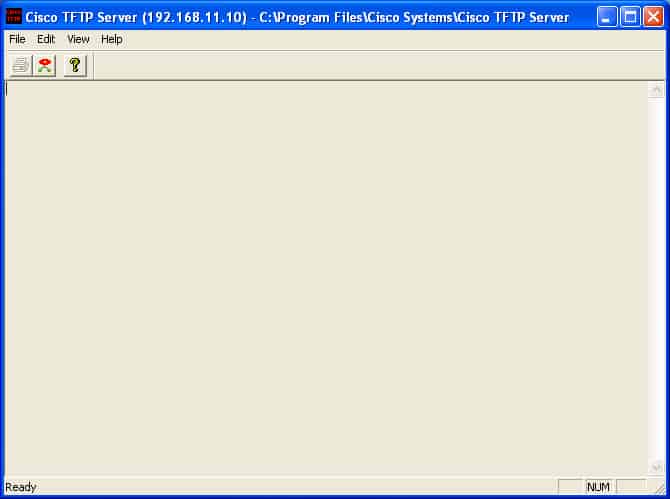
Cisco TFTP is heavily used simply because TFTP is such a basic thing, even though Cisco TFTP was discontinued some time ago! It does what it needs to do and does it plentifully well – there's not much to really add to or spruce up TFTP with, so even older programs like this do the job fine!
Pros:
- Simple interface – easy to use
- Offers various views and access
- Better suited for smaller environments
Cons:
- Discontinued – no longer supported
Be aware though, it's only supported on Windows 98/ME/2000/XP Operating systems.
4. SpiceWorks TFTP Server
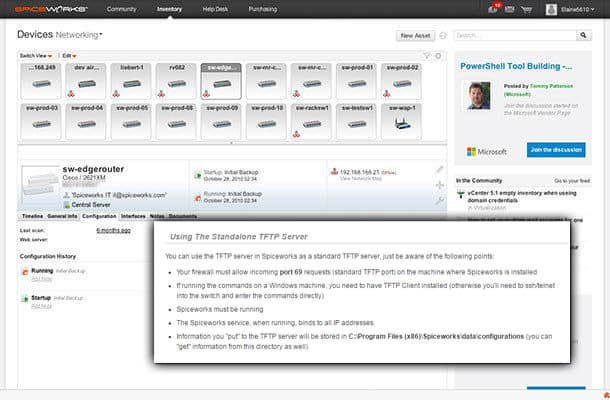
SpiceWorks' offering is similar to SolarWinds, in that they try to add a bit more functionality on top of the basics of what TFTP is. TFTP, by its very nature, is such a simple thing that it's sorta hard to add a lot to it!
Why do we recommend it?
This tool is a good choice for backing up your config files and saving IOS images. It can also be used for booting PCs without requiring a disk.
It has a strong visual interface that really does make life easier – you can visually see and peruse the devices that you are attempting to manage or update/upgrade via TFTP, and swiftly see any changes, restore previous configurations, push updates, and even compare a list of devices side by side via a graphical point-and-click display!
Who is it recommended for?
This tool works well for all kinds of organizations.
Pros:
- Open-source tool, completely transparent
- Has a simple interface that gets the job done and is easy to navigate
- Offers a host of configurable options
- Can track file transfers via log, or visually in real-time as they come in
Cons:
- More complicated option has options for DNS, DHCP, and timeclock servers
- Has a higher learning curve than other options
Download:
http://www.spiceworks.com/free-tftp-server-for-network-configuration-management/
5. TFTPD32
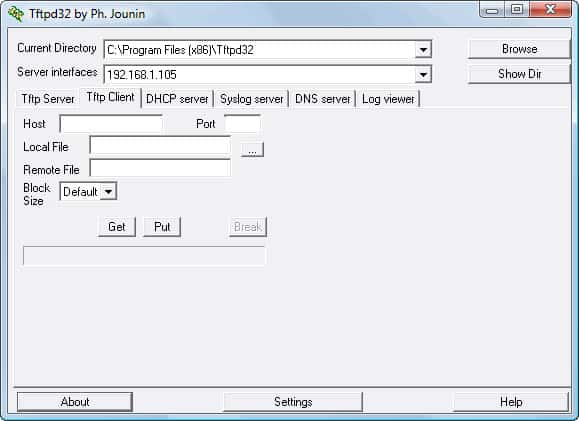
TFTPD32 is a little less graphically beautiful than some of the fancier options, but it does what it needs to do – it offers a list of devices, file, peer, progress, etc. all in a singular display, with smaller sub-windows for each transfer.
Why do we recommend it?
Besides TFTP, this tool also supports DHCP, TFTP, DNS, SNTP, and Syslog servers. It also supports all TFTP extensions mentioned in RFCs 1782 to 1785.
It doesn't get much more basic than this without going totally to a console interface!
Who is it recommended for?
Works well for personal as well as commercial use.
Pros:
- Open-source tool, completely transparent
- Has a simple interface that gets the job done and is easy to navigate
- Offers a host of configurable options
- Can track file transfers via log, or visually in real-time as they come in
Cons:
- More complicated option, has options for DNS, DHCP, and timeclock servers
- Has a higher learning curve than other options
6. OpenTFTPServer
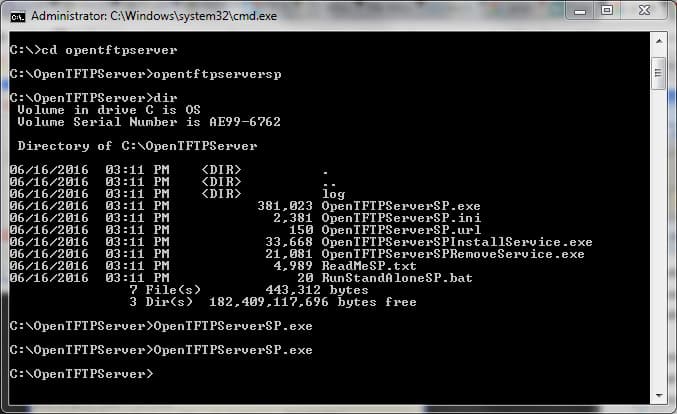
Another command-line based server that offers the usual array of abilities plus its own – extensive logging, specification of client/server ports and interfaces, port range configuration, thread pooling, and even can perform as a Unix daemon rather than solely as a Windows service! It's not too pretty to look at, but it does what it needs to do!
Why do we recommend it?
Using this tool, you can run many processing threads simultaneously. This feature makes it easy to track multiple TFTP devices and their instances.
Who is it recommended for?
This tool is ideal for devices running on Windows or Unix only.
Pros:
- Open-source tool, completely transparent
- Simple CLI tool
- Extremly lightweight tool – uses little system resources
Cons:
- Some companies may want more features
- Fairly barebones in terms of interface and tools
Download:
https://sourceforge.net/projects/tftp-server/
7. TFTP Desktop
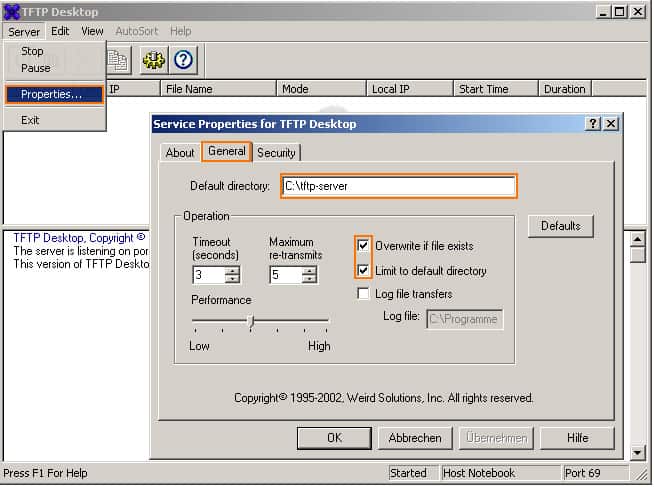
This particular offering is meant for short-term use on smaller user-based networks more than anything larger. None the less, if you have a small network environment, or are just doing some at-home updates and fiddling on your network then this may be the choice for you – it even uses a graphically driven interface to make things a little easier to manage than its command prompt counterparts.
Why do we recommend it?
This tool can be used to configure multiple network devices and stay on top of their performance.
Who is it recommended for?
Ideal for personal use, it runs on Windows 7 and other desktop Windows operating systems.
Pros:
- Great user interface – simple yet effective
- Best for smaller environments
- Better for non-technical users
Cons:
- Not designed for power users or larger environments
Download:
http://download.cnet.com/TFTP-Desktop/3000-2085_4-10073951.html
8. haneWIN TFTP Server
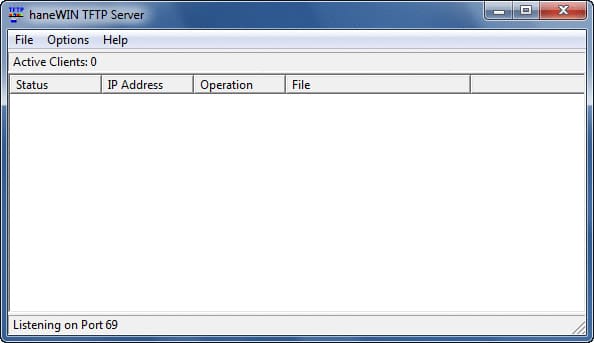
Another service-based server which boasts the ability to run on even some of the older Windows hardware out there (9x/ME supported) as an application, even without users logged in.
Why do we recommend it?
This multi-threaded tool runs in the background and can be used to transmit files within your network safely.
Because it runs on older Windows hardware, the need for this particular functionality is likely small, but you never know when an old system or environment, or one that's setup to handle old legacy or proprietary applications, need some work done on them. It also handles the usual other array of TFTP functions of pushing updates, multi-threading, and so forth.
Who is it recommended for?
Windows device users only.
Pros:
- Simple easy to learn interface
- Lightweight installation, good for older hardware
- Uniquely supports access controls for TFTP
- Has a command line interface for quick changes scripting
Cons:
- Not as user-friendly as some other options
- Higher learning curve due to more technical options/features
When it comes time to handle the updating of a wide range of device firmware there's no simpler solution than TFTP.
Similarly, it's just as powerful when needing to update hardware.
You could copy down each router/switch/hub/etc.'s configuration, or export them to a file, and then reconfigure each one or import the settings… but it'd be far faster to simply use a TFTP server to snatch all the configurations at once, swap the hardware out, then fire them back out just like that onto the new devices!
You could also login to a number of devices one by one to upgrade firmware or, again, use TFTP to send out all the firmware update files to the devices all at once!
There's not a lot of constant daily need for TFTP outside remote boot, but for large-scale or long-distance deployments or upgrades it can save a ton of time.
A solid visual interface that lets you see devices and quickly manipulate them, without having to remember or sort through DeviceIDs, is a thankful feature that many offer, and is something of a shortcoming for some of the more barebones console-based options.
Free TFTP Servers for Windows FAQs
What is a TFTP server?
A TFTP (Trivial File Transfer Protocol) server is a program that enables users to transfer files between computers on a network. It is designed to be a simple, lightweight protocol for transferring small files.
What is the difference between FTP and TFTP?
FTP (File Transfer Protocol) is a more advanced protocol that can transfer larger files, while TFTP is designed for transferring smaller files.
What are some popular TFTP servers for Windows?
Some popular TFTP servers for Windows include SolarWinds TFTP Server, Tftpd32, and WinAgents TFTP Server.
Can I use a TFTP server to transfer files between different operating systems?
Yes, a TFTP server can be used to transfer files between different operating systems, as long as the systems are connected to the same network.
Can a TFTP server be used to update firmware on network devices?
Yes, many network devices support TFTP for firmware updates.
What is the default port used by TFTP?
The default port used by TFTP is 69.
Can I configure a TFTP server to use a different port?
Yes, most TFTP servers can be configured to use a different port if necessary.
What file types can be transferred using TFTP?
TFTP can transfer any type of file, but it is best suited for smaller files such as configuration files and firmware updates.
Can I use a TFTP server to transfer files between virtual machines?
Yes, a TFTP server can be used to transfer files between virtual machines on the same virtual network.
Can a TFTP server be used for PXE booting?
Yes, TFTP is commonly used for PXE (Preboot Execution Environment) booting, which enables computers to boot from a network rather than a local disk.
Related Post: Best Free Syslog Server for Windows