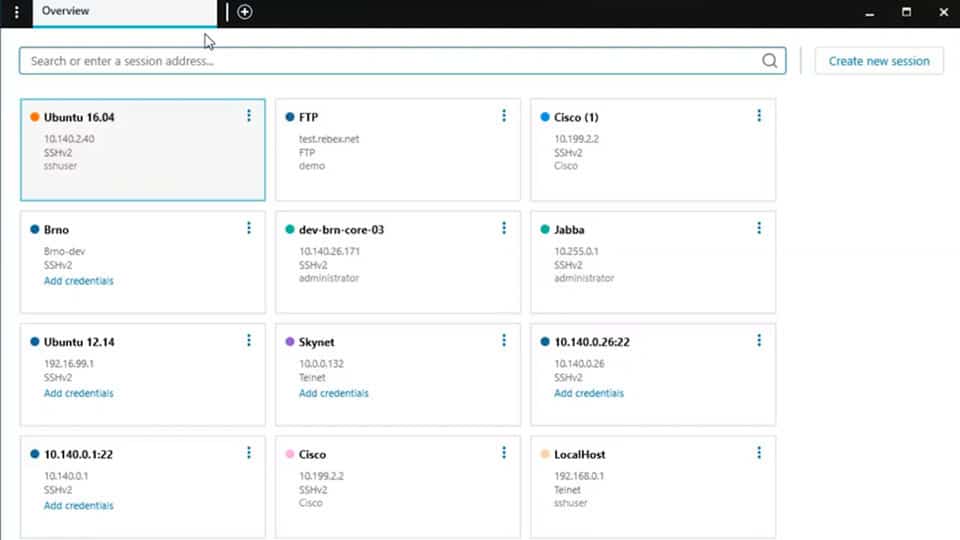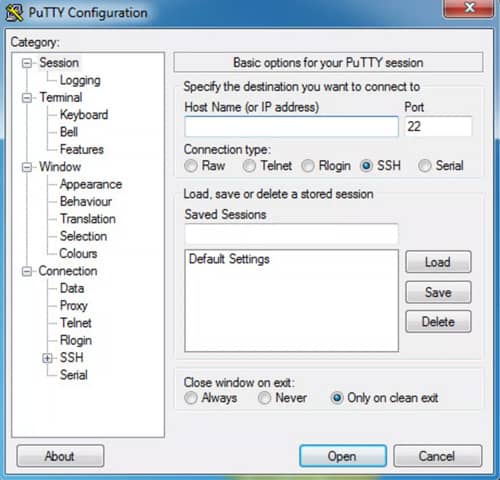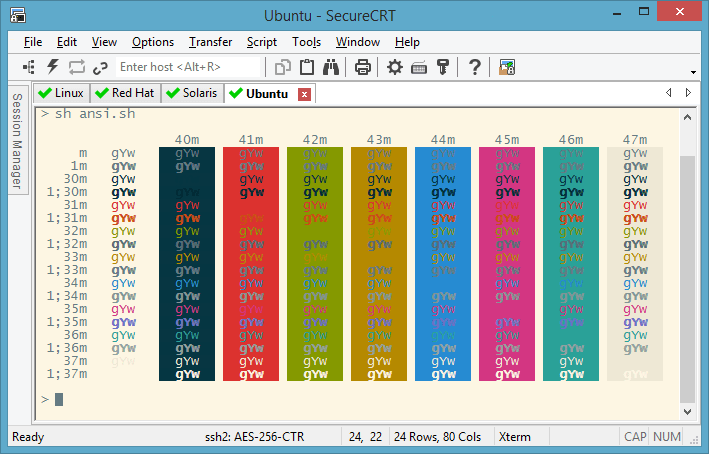Being able to connect to remote devices and terminal sessions is critical if you work in IT. Telnet is no longer viable as sessions are not secure, and only transmit data as plain text over the network.
This means that SSH (Secure Shell) is the most popular communication method for this kind of purpose. Traffic is encrypted across an SSH connection, making it far more secure than Telnet.
SSH is used to connect to many devices and appliances, such as network switches, IoT devices, Linux and Unix Servers, routers, and much more.
For this reason, we have decided to try and find some of the best SSH clients available today. There are plenty of apps out there that purport to do what we want, but we wanted to test them out for ourselves and give you some feedback.
Here is our list of the best SSH clients for Windows:
- Solar-PuTTy This SSH-based client includes a template that enables the creation of connection presets, storing the connection data for often-contacted remote devices. The system allows Telnet connections and includes SCP and SFTP. Runs on Windows.
- Putty This longstanding Windows-based free tool provides non-secure protocols but also SSH-protected options.
- SecureCRT This paid tool offers SSH-protected connections as one of its many terminal emulator options. Available for Windows, macOS, and Linux.
- mRemoteNG This free remote access system offers a file transfer system and a remote command line access option and connections can be secured with SSH. Runs on Windows.
- MobaXterm This remote access system is free for home use and provides SSH for connection security. Runs on Windows.
Let’s dive in and see what is on offer for us.
The Best SSH Clients for Windows
What should you look for in an SSH client for Windows?
We reviewed the market for SSH clients written for Windows and analyzed options based on the following criteria:
- A GUI interface
- Tabs or buttons that give access to simultaneous open sessions
- Secure storage for target settings, providing rapid connections
- A password locker to automatically log in to each remote device
- An integrated secure file transfer utility
- A free trial to enable the system to be assessed before buying or a free tool
- Value from a tool that is well-priced or a free system that is worth installing
With these selection criteria in mind, we looked for a list of excellent SSH clients for Windows and most of them are free to use.
1. Solar-PuTTy
SolarWinds has made a connection tool that does everything that Putty does, and much more. The app, called Solar PuTTy, is a slightly more advanced SSH client than Putty. It offers some of the enhanced features that we couldn’t find in Putty, such as credential saving and multi-session capabilities.
Key Features:
- Credential saving, multi-session
- Supports SSH, Telnet, and other protocols
- Recent session saving, quick access
- Automatic reconnection feature
Unique Feature
A highlight of this tool is that it provides a tabbed interface. Also, it can be used to securely transfer files using the SCP or the SFTP protocols.
Why do we recommend it?
Highly usable as it is designed with the user in mind. This tool allows you to create shortcuts for each Windows session, so you can search and open a saved session. You can even create a shortcut on your desktop for the most frequently used servers.
This is possible thanks to the multi-tab feature that lets users connect to multiple sessions from one window. Of course, there is also recent session saving for quick access to popular devices.
Solar PuTTy supports the same protocol set as Putty, which means you can connect to SSH, Telnet, and just about any other remote access protocol that you would need to connect to. Saved sessions mean that connecting is just a simple matter of clicking on the session that you want to log on to and the password will be saved for that connection.
Who is it recommended for?
A must-have tool for all network administrators, regardless of the organization size.
Pros:
- Completely free
- Integrates with SCP and SFTP giving it more functionality than PuTTY
- Offers secure credential storage for fast repeat access
- Can color-code multiple sessions to help organize multiple simultaneous connections
- Can automatically reconnect if the connection is interrupted
Cons:
- Like PuTTY, this tool is designed for technical professionals and requires basic networking knowledge before use
2. Putty
Putty is a very popular choice. Not only is it free to use and sparing on system resources, but it offers plenty of connectivity options as well. It works with SSH, telnet, SFTP for transferring files to devices and web servers, and also rlogn.
Key Features:
- Popular, free SSH client
- Supports SSH, Telnet, SFTP
- IPv4 and IPv6 support
- Portable, easy setup
Why do we recommend it?
A free and open-source tool that comes with makes it easy to test and debug applications. It can also be used to remotely access servers using the SSH protocol.
Putty is so popular because it offers IT professionals plenty of options to connect with. SSHs connectivity is essential for logging into remote systems securely. The application is also great because it lets you save your connections.
This means that you don’t have to remember the details of your connection every time you want to communicate with a device.
Putty does not save user credentials though, which means that you will need to remember your sign-on. The Putty client is available in both 32bit and 64bit and is very easy to use. Putty is portable and requires no setup to get it running.
It may lack some of the more advanced features such as credential saving. This is a basic app that gets the job done when you only need to connect to devices occasionally. If your job requires that you connect to many devices all day every day, then there are better options out there.
Who is it recommended for?
A good choice for individuals and network administrators who want to remotely access server computers using the SSH protocol.
Pros:
- One of the most popular SSH clients
- Completely free and open-source
- Supports both IPv4 and IPv6
Cons:
- Better for connecting to Linux/Unix-based systems
- Lacks additional functionality like file transfer
3. SecureCRT
SecureCRT is another SSH client on our list. It is feature-rich in that has support for SSH1, SSH2, Telnet, Rlogin, serial and TAPI protocol. SecureCRT is not a free application like some of the other examples in our write-up, but it offers quite a lot of extra functionality.
Key Features:
- Supports SSH1, SSH2, Telnet, more
- Customizable color, line wrapping
- Multi-session support, drag-and-drop
- Cross-platform: Windows, Mac, Linux
Why do we recommend it?
It's a GUI tool that offers excellent usability. Plus, it comes with extensive session management options as well.
Whether or not this is worth the cost is for you to decide based on your requirements and budget.
There are some additional features that SecureCRT has that other SSH clients don’t have.
Things like color customization and line wrapping are features that are available in this release. Other new features include the paste confirmation warning, the ability to drag and drop multiple sessions, management of sessions, enhanced encryption, as well as recently connected session list.
This app has a few unique characteristics that may or may not bode well for you. There are good features such as the multi-session support and the ability to drag and drop sessions between screens.
The last session saved option is also a nice touch.
Who is it recommended for?
Works well on Windows, Mac, and Linux devices. It can be ideal for network administrators who want to be productive and save time to streamline repetitive tasks.
Pros:
- Provides additional functionality while remaining lightweight
- Supports terminal emulation for Windows
- Good option for managing multiple open sessions
- Available cross-platform on Windows, Mac, and Linux, making it a more flexible option than other tools
Cons:
- Interface is outdated, and can be clunky to use at times
- Is a paid tool that requires a license
4. mRemoteNG
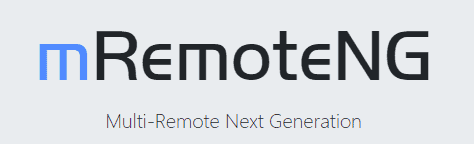
mRemoteNG is another example of an SSH client for you to possibly consider trying. It is a good offering that supports multiple protocols and also handles multiple connections to all of the devices.
Key Features:
- Supports multiple protocols
- Tabbed window for multiple sessions
- Folder organization for connections
- Open source with active community
Why do we recommend it?
A streamlined tool for managing multiple diverse connections both locally and remotely. Plus, it's also a well-designed application.
The menu and layout of this application are both pleasing to the eye and are not too complicated to use. Your connections and saved sessions are saved on the left-hand side of the connection Window.
mRemoteNG also has support for plenty of different connection protocols. Essentials such as Remote Desktop Protocol, Virtual Network Computing, Independent Computing Architecture, Secure Shell, Telnet, HyperText Transfer Protocol/Secure, Remote Login and even Raw Sockets are all supported.
It has some similarities to Solar Putty that make it really good as a Putty alternative. For instance, it also allows you to open multiple sessions in a single tabbed window. On top of this, you can also create folders to store these connections in, making it easy to locate them when you need them.
Who is it recommended for?
Network administrators looking for a user-friendly and multi-tabbed tool for connecting to remote Windows systems.
Pros:
- Open source tool with an active community
- A lightweight GUI option for managing remote connections
- Supports a variety of protocols such as RDP, VNC, and Telnet
- Can securely store credentials for future use
Cons:
- Interface can feel crowded when adding a large number of connection destinations
mRemoteNG is a great application if you don’t need anything else but a solid remote connection application. If you would like to try it out for yourself then you can download it from here.
5. MobaXterm
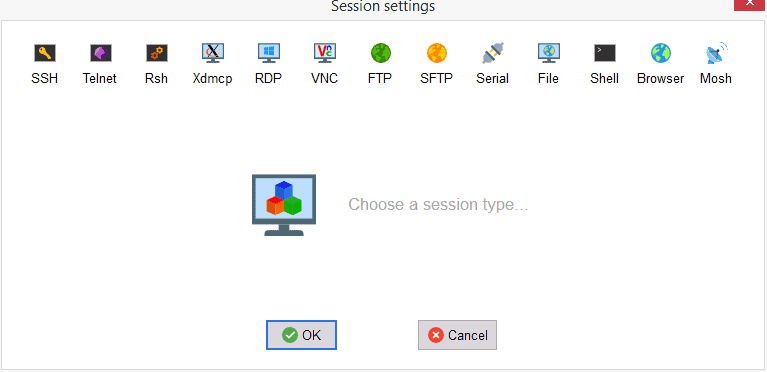
Our final example in our write-up for this list of SSH clients is none other than MobaXterm. It also does much more than just SSH as it provides SSH, telnet, Rlogin, RDP, VNC, XDMCP, FTP, and SFTP functionality.
Key Features:
- SSH, telnet, Rlogin, RDP, VNC support
- Integrated x-server, plugin support
- Keyword highlighting in the terminal
- X-11 forwarding capability
Why do we recommend it?
Makes it easy to launch remote sessions and provides businesses with many networking tools like FTP and RDP. Also, it is lightweight and comes loaded with many features.
MobaXterm is not necessarily anything groundbreakingly different from the other contenders in our list, but there are a few additional options that make it noteworthy. These additional options include support for x-server, the ability to use plugins, custom macro functionality, and more.
MobaXterm has its own embedded terminal that has the ability to highlight keywords and even change text colors to help make your commands easier to read. Like so many of the examples in our comparison, this program offers tons of additional features. So many features that it is not immediately clear that they would be of any use to the average person.
If you work in IT and need to access Windows and Linux machines then this is a very good choice though. It is easy to install, set up, and use.
Who is it recommended for?
Ideal for programmers, webmasters, IT administrators, individuals, and just about anyone who wants to simplify handling their remote jobs.
Pros:
- Great for accessing Linux/Unix systems from a Windows operating system
- Simple interface that is easy to learn
- Supports multiple remote protocols, including SFTP/FTP
- Supports X-11 forwarding, ideal for heavy remote users
Cons:
- Must pay for the Pro version for additional features and functionality
If you would like to download it and try it yourself then you can download it from the link below!
Conclusion
Using an SSH client is useful for many people who need to access remote systems and get work done. The 5 examples that we have added to our list could all easily get the job done for you.
I have used pretty much every remote access application out there, and when I need to use SSH connections I normally end up using either SolarPutty or Putty – As of lately, SolarPutty has been my goto, as it saves more information than the Original Putty App and its lightweight, fast, and Free to use.
I have used Putty and MobaXterm in the past as well, and the new versions that we tested for this review work well. I was particularly surprised with just how easy it was to get started with Solar Putty, as I mentioned above, so I highly recommend that you give it a try for yourself and see if it works for you.
Thanks for looking at our SSH Client list for Windows, we hope it has been helpful in your quest to find the Best SSH Clients for your own specific requirements.
SSH Clients for Windows FAQs
What are some popular SSH clients?
Some popular SSH clients include:
- Solar-PuTTy, is a robust admin-friendly client supporting both SCP and SFTP.
- PuTTY, a free and open-source SSH client for Windows and Unix platforms.
- OpenSSH, a suite of secure networking tools that includes an SSH client and server.
- SecureCRT, a commercial SSH client for Windows and Unix platforms.
- Bitvise SSH Client, a free and commercial SSH client for Windows platforms.
What are the benefits of using an SSH client?
The benefits of using an SSH client include:
- Secure and encrypted communication between the local and remote systems.
- Remote access to files, applications, and services on the remote system.
- Authentication and authorization controls to manage access to the remote system.
- Support for a variety of operating systems and network configurations.
How can I troubleshoot issues with an SSH client?
To troubleshoot issues with an SSH client, you can try the following:
- Check the connection settings for your SSH client to make sure they are correct.
- Verify that you have the necessary permissions and access to the remote system.
- Check for connectivity issues, such as network or firewall settings that may be blocking the connection.
- Try restarting the remote system, or rebooting the local machine to see if the issue is resolved.