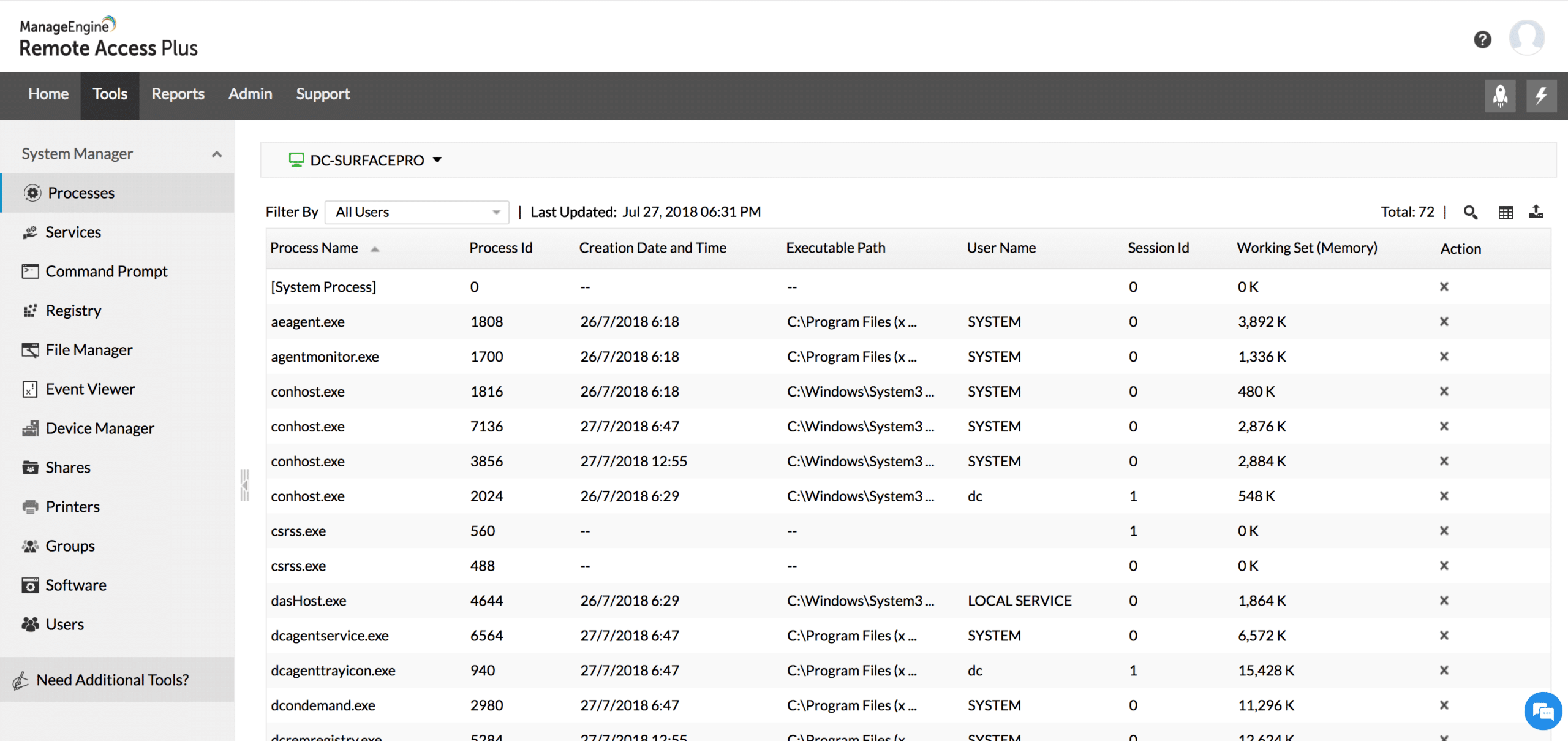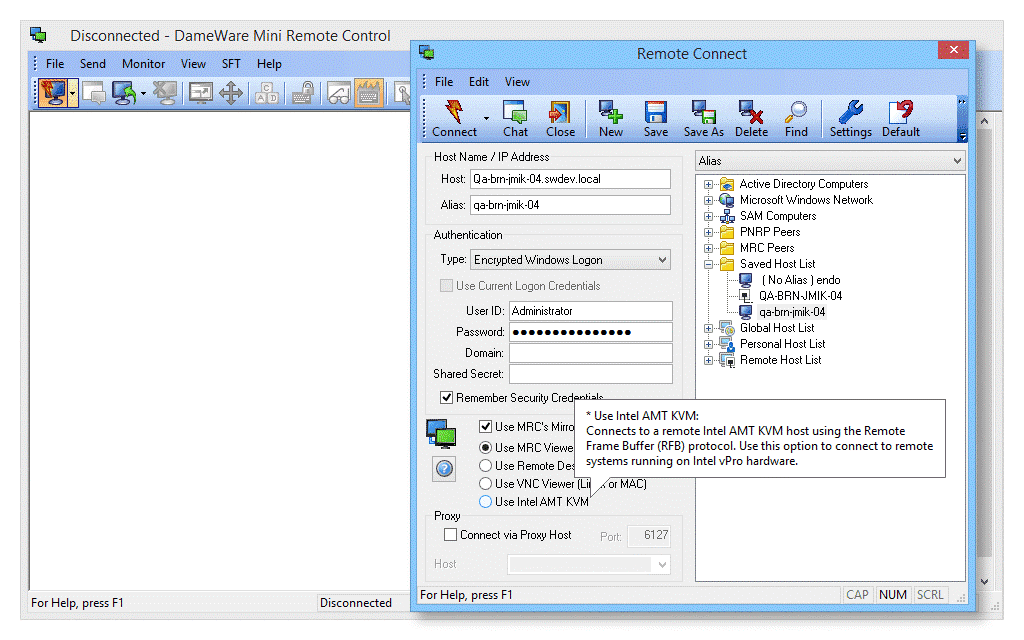Remote Desktop Connection Managers are very handy pieces of software. They give you a single point from where you can access your saved remote connections. This means that you don’t have to keep a disparate list of your servers somewhere else.
If you need to connect remotely to multiple machines, then this is the kind of software that will make your working life so much easier. So, with that in mind, we thought we would review 5 of the best remote desktop connection managers.
Here is our list of the best Remote Desktop connection managers:
- ManageEngine Remote Access Plus – FREE TRIAL This package gives remote access tools and diagnostics systems for use by support technicians. Available for Windows Server or as a cloud service. Start a 30-day free trial.
- mRemoteNG A free tool that offers a tabbed interface to allow multiple connections to be managed simultaneously. Available for Windows and Windows Server.
- Royal TS An outer manager that collects the services of other remote desktop systems, such as TeamViewer. Available for Windows and Windows Server.
- Devolutions Remote Desktop Manager A desktop manager that is great for standards compliance because it includes strong security plus activity logging. Available for Windows, macOS, iOS, and Android.
- DameWare Mini Remote Control This on-premises package provides technician facilities, such as a chat window integrated with its remote desktop connection system. Runs on Windows and Windows Server and connects to Windows, macOS, and Linux.
We will look at the different features that make each application good, as well as some of the shortcomings that you might want to avoid. Each of these apps will have its own special areas where they excel, and we will find the best apps for the job for you.
Let’s get started and see what’s happening in the world of remote desktop connection managers and which ones we like the most.
The Best Remote Desktop Connection Managers
Our methodology for selecting network monitoring tools and software
We reviewed the network monitoring tools and software market and analyzed the options based on the following criteria:
- Support for multiple sessions
- Support for file transfer and tech support features
- Ability to run scripts in the background
- A free trial period, a demo, or a money-back guarantee for no-risk assessment
- A good price that reflects value for money when compared to the functions offered
With these selection criteria in mind, we looked for competent, secure remote desktop systems and we made sure to include SaaS packages as well as on-premises software.
1. ManageEngine Remote Access Plus – FREE TRIAL
ManageEngine Remote Access Plus is a package of the systems needed by support technicians. The main feature in this bundle is a remote access dashboard. This allows the user to connect to multiple remote devices simultaneously with an index list of open connections that lets the technician switch between connections.
Key Features:
- Background remote access or remote control
- Diagnostic tools
- Connect to Windows, macOS, and Linux
Unique Feature
Simplifies endpoint troubleshooting and equips engineers with the tools needed to do their jobs efficiently.
Why do we recommend it?
This enterprise-grade tool makes it easy and safe to connect to devices within and outside your network. ManageEngine Remote Access Plus also comes with many convenient features like single sign-on and support for multiple platforms.
The tools offer operating system and desktop access. It can connect to devices running Windows, macOS, and Linux. Other functions in the service include Wake-on-LAN and remote shutdown.
The package is offered as a cloud platform and it can also be run on a Windows Server host. The technician dashboard is browser-based. All actions performed within the dashboard can be recorded or logged for compliance tracking. The bundle includes a compliance reporting system.
Who is it recommended for?
A good choice for system administrators and IT help desk technicians to troubleshoot remote computers.
Pros:
- Offers a suite of tools designed for support technicians alongside the remote access features
- Offers both on-premise and cloud-based deployments
- Uses an easy-to-navigate interface to browse devices by client, network, or custom grouping
- Built for teams, offering internal chat and collaboration tools
- Supports features such as Wake On Lan, live chat, and Take Control options
Cons:
- Some of the more advanced features can take time to fully explore and learn
ManageEngine Remote Access Plus is available in three editions: Free at $0, Standard starting from $75, and Professional beginning at $95. The Free version is the same as the Professional edition but it is limited to accessing 10 devices. The Standard version lacks the diagnostic tools that are included in the Free and Professional editions. The system is available for a 30-day free trial.
2. mRemoteNG
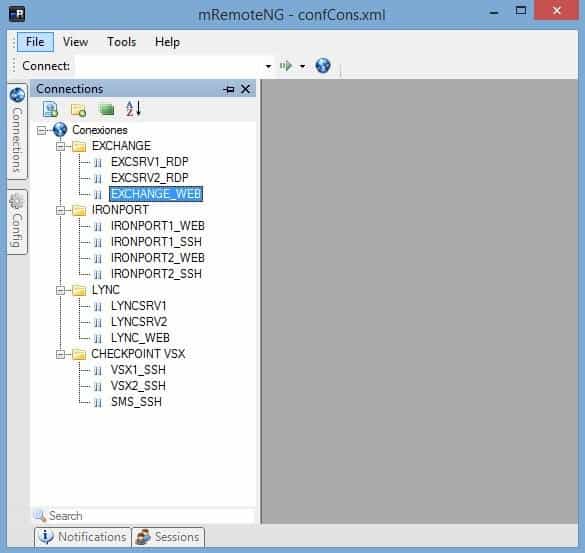
mRemoteNG is an interesting open-source project that resulted from a fork from the main project – mRemote. mRemoteNG sought to add more functionality and a different interface than the original, and they have succeeded in many ways.
Key Features:
- Free to use
- Multiple connection protocols
- Stores connection settings
Why do we recommend it?
This remote desktop manager for Windows is highly intuitive as it comes with tabs for managing different connects. Also, mRemoteNG is open source and supports multiple protocols.
The application itself is very easy and intuitive to use, and it gives its users a central location from which they can run all of the remote commands that they need to execute during the course of the day.
Where mRemoteNG really shines as a valuable tool is in the multiple protocol support that it offers. Users can connect via RDP, VNC, ICA, SSH, Telnet, HTTP/HTTPS, rlogin and Raw Socket. The latest stable release is dated April 12 2019 as of time of writing, and is available to download for free from the download link here.
The website itself offers support, documentation and posts from the developer. There is also a Source Code section where you can download the code and modify it yourself if you are that way inclined.
The ability to save your most common machines, combined with the various different connection methods aside from remote desktop connection offer most users more than enough functionality to make this a great option for using the various different remote computers.
Who is it recommended for?
Works well for network engineers and IT admins of small to medium organizations.
Pros:
- Open source tool with an active community
- A lightweight GUI option for managing remote connections
- Supports a variety of protocols such as RDP, VNC, and Telnet
- Can securely store credentials for future use
Cons:
- The interface can feel crowded when adding a large number of connection destinations
This application is free to use and install.
3. Royal TS
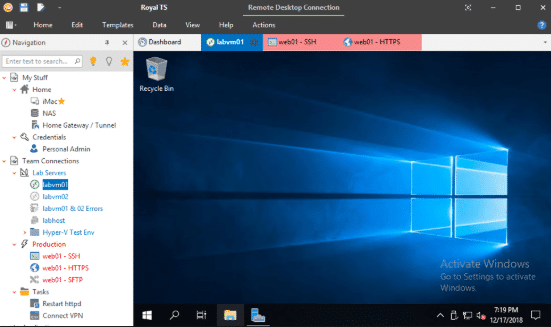
Royal TS is a comprehensive remote management solution with tons of options. Royal TS used Remote Desktop Protocol, VNC and SSH based terminal connectivity. You also have the ability to use S/FTP and web-based connection methods.
Key Features:
- Multiple protocols
- Integrates third-party remote desktop systems
- Free version
Why do we recommend it?
Royal TS provides a secure gateway to remotely connect to devices for troubleshooting and maintenance. This is a free tool that works well on both Windows and macOS.
Perhaps one of the most useful features is the centralized credential management system. This allows you and your team to keep your passwords safe without you needing to know what it is when logging onto a system. The result is a seamless list of machines that you can connect to in an instant without having to consult your password lists.
There are also command Task and Key Sequence Tasks that are a form of automation. This makes basic and repetitive tasks an automatic process that doesn’t require any effort on your part.
Security is taken care of via and SSH-based tunneling protocol that gives you a secure gateway that can’t be intercepted easily by an outside party. This is integrated into the application so security is literally baked in, and makes it very secure.
If you have to use TeamViewer to connect to a specific server, then Royal TS has you covered there too. You can manage your TeamViewer sessions and connect to TeamViewer equipped computers if you can’t connect through traditional RDP methods.
Lastly, there is the dynamic folders feature. It gives you access to commonly used files and allows you to copy them to remote machines without having to set up advanced file sharing applications on the target machines.
Who is it recommended for?
A good choice for network engineers who want to connect to remote computers using protocols like SSH, Telnet, etc.
Pros:
- Multi-protocol support (SSH, SFTP, VNC)
- Works cross-functionally with Windows, Linux, and macOS
- Supports popular integration into platforms such as Teamviewer and Hyper-V
- Macro support for automated remediation
Cons:
- Only available for Windows operating systems.
Royal TS comes in 2 flavors. The Lite version is free and offers up to 10 simultaneous connections and 10 sets of credentials to be stored. Otherwise, a single user license costs €39,00 which is a once-off fee.
4. Devolutions Remote Desktop Manager
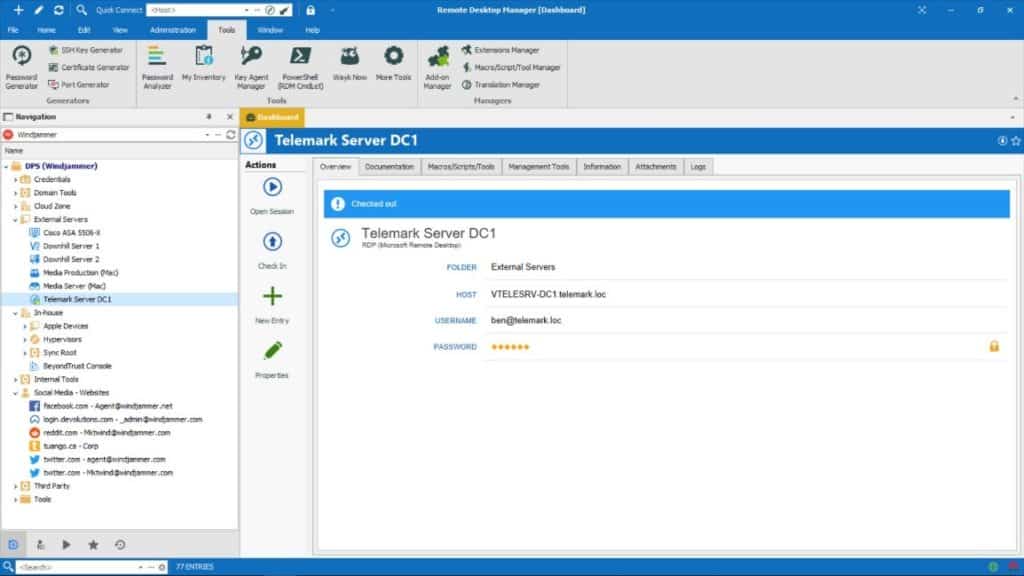
Like most modern software products, Devolutions comes with a Free Edition and an Enterprise edition. Each of these versions has its own sets of features that are available. The free edition is still a fully-fledged remote desktop manager with remote connection management, password management, and permission to use it in a personal and enterprise capacity.
Key Features:
- Multiple protocols
- Manage third-party remote desktop tools
- Free version
Why do we recommend it?
Devolutions Remote Desktop Manager centralizes all connections and makes it easy to share with users and other team members. Also, it is highly secure.
The enterprise version gives additional features such as Sahred Database and Vaults, role-based access control, two-factor authentication for increased security, and access to audit and report information.
Other useful Remote Desktop Manager features include things like automatically being able to launch connections. This makes it possible to launch highly secure connections with privileged credentials.
There are additional protocols that are supported including RDP, SSH, VPMs, Web-based control, VNC, Telnet, ICA/HDX, ARD, TeamViewer, ConnectWise Control, and LogMeIn.
If you have a larger team then you can share your session information with them.
Who is it recommended for?
Ideal for network administrators who want to stay on top of the organization's IT infrastructure.
Pros:
- Has a Free and Enterprise edition
- A simple and sleek interface that scales well
- Integrations for TeamViewer, LogMeIn, and ConnectWise Control
- The Enterprise version offers internal collaboration tools, great for MSPs
Cons:
- The offline mode could use improvement
If you opt for an enterprise license then you can get a quote from here.
5. DameWare Mini Remote Control
DameWare Mini Remote Control lets users store large lists of computers that can be connected to quickly. It uses TLS 1.2 which increases safety and security. TLS follows the PCI and HIPAA standards for data security standards.
Key Features:
- Access security
- Connection encryption
- Option for supporting customers
- Managed device agent
- Troubleshooting tools
Unique Feature
A highlight of this tool is that it offers many remote session tools and utilities like chat, messenger, file transfer, and more to improve productivity and streamline communication.
Why do we recommend it?
DameWare Mini Remote Control is an affordable remote desktop connection manager that supports multiple platforms. Its security features are extensive, as it offers multi-factor authentication, user access control, and more.
DMRC allows you to connect to different operating systems such as Microsoft Windows, Linux, and Mac OS X. You can chat with the operators and users on the other end of the connection so that you can relay information and instructions to them, and they can provide feedback so that you know what is happening on their end.
You can share screens and share files directly from within the application as well. IF you need to restart the server or computer that you are connected to then DMRC is able to send those commands remotely.
Who is it recommended for?
Ideal for network engineers and IT support teams that have to remotely log into devices to fix issues. Works best for organizations that support a largely remote workforce.
Pros:
- Multiplatform (Windows, Linux, Mac OS
- Easy drag-and-drop file transfer
- Full suite or support tools for remote management
- Support for multiple remote protocols (VNC, RDP, KVM, MRC)
- Simple licensing with no limit on the number of supported machines
Cons:
- Would like to see a longer 30-day trial
The application integrates with Active Directory so that you can connect to specific resources.
What is the Final Verdict?
Choosing the right software for the job that you need to get done is always going to be tricky. There are many options out there, and hopefully, this list of applications has helped you to look at the way that you connect and get the job done when remotely working on systems such as servers and desktops.
Remote Desktop Connection Managers FAQs
What should you look for in a remote desktop connection management tool?
We reviewed the market for remote desktop connection managers and analyzed options based on the following criteria:
- Integrated credentials locker
- Secure and confidential password distribution
- A technician console that includes troubleshooting tools as well as the connection system
- Session logging and recording facilities
- Connection security
- A free trial for a cost-free assessment opportunity
- Value for money from a tool that provides integrated technician systems and secure connection management at a reasonable price
How do I use a Remote Desktop Connection Manager?
To use a Remote Desktop Connection Manager, you typically need to:
- Install the application on your local machine
- Add the remote desktop connections you want to manage to the console
- Configure any settings or preferences for the connections, such as credentials or display settings
- Connect to the remote desktops or servers as needed from within the console
What are some common errors I might encounter when using a Remote Desktop Connection Manager?
Some common errors you might encounter when using a Remote Desktop Connection Manager include:
- Incorrect credentials or login information for the remote desktop or server
- Connectivity issues, such as firewall or network configuration problems
- Insufficient permissions or access to the remote desktop or server
- Remote desktop or server is not available or has been shut down
- Application or system errors that prevent the connection manager from working correctly.
How can I troubleshoot issues with a Remote Desktop Connection Manager?
To troubleshoot issues with a Remote Desktop Connection Manager, you can try the following:
- Check the credentials and login information for the remote desktop or server to make sure they are correct
- Verify that the remote desktop or server is available and that you have the necessary permissions and access to connect
- Check for connectivity issues, such as network or firewall settings that may be blocking the connection
- Try restarting the remote desktop or server, or rebooting the local machine to see if the issue is resolved
- Contact the administrator or technical support for the remote desktop or server for assistance.
Related Post: Best SSH Clients For Windows