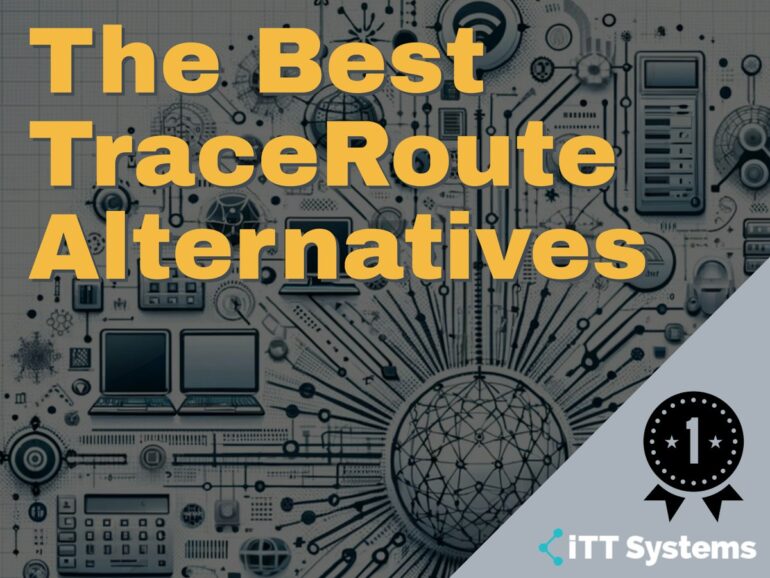Being able to measure the time between hops of your network is really important, especially if you are responsible for ensuring uptime and network performance as part of your daily system admin roles.
Here is our list of the best TraceRoute alternatives:
- Site24x7 – EDITOR’S CHOICE This cloud-hosted platform of system monitoring and management tools provides three alternatives to Traceroute and one of them is free forever. Try all of the TraceRoute options without paying by getting the 30-day free trial.
- Path Analyzer Pro This straightforward tool offers a graph of the route that shows the response time to each router. Runs on Windows and macOS.
- VisualRoute Lite by VisualWare Free for non-business use, this graphical tool shows the route with the IP address of each router in the path plus its response times. Runs on Windows and macOS.
- PingPlotter This popular connectivity tester has three versions for individuals that test networks and run on Windows. There is also a cloud-based version for businesses that can test the route over a network or across the internet.
- SolarWinds TraceRoute NG This free tool can be set to run continuously across the network or to a remote location and it will spot when the standard path changes. Runs on Windows Server.
- CountryTraceRoute Nirsoft offers a list of free tools and this is one of them. The system is just the output of the command line traceroute shown in a graphical user interface. Runs on Windows.
- NetScanTools Basic This free utility contains a bundle of useful network testing tools, including Ping and TraceRoute. Runs on Windows.
- HyperTrace by AnalogX This free GUI system presents a straightforward traceroute across the internet and enables results to be stored in a file. Runs on Windows.
Tracert is a command line tool that lets you measure the path that your packets are taking over the network, and can tell you how long each hop takes.
If you experience a network outage, Tracert can help you to determine how far the data packet is traveling, and at which IP address, or hop, it is failing at.
Some of these include the same commands and more on top of the basic list of them, along with some cool mapping features and more!
The Best TraceRoute Alternatives
What should you look for in a TraceRoute alternative?
We reviewed the market for TraceRoute replacements and analyzed options based on the following criteria:
- A consecutive list of the routers on the path to a location
- Options for network path detection and internet routes
- The roundtrip time to each router in the path
- Nice to have a real-world map showing the route over the internet
- A topology map showing the route across the network
- A free trial for a risk-free assessment opportunity or a free tool
- Value from a tool that offers competent services at a fair price or a free tool that is worth installing
With these selection criteria in mind, we looked for a range of systems from highly complex network and cloud monitoring systems to simple visual equivalents of a quick TraceRoute run.
1. Site24x7 – FREE TRIAL
Site24x7 is a cloud-based platform of system monitoring and management tools. The brand provides three different Traceroute functions and one of them can be accessed directly for free. That free system is the Traceroute to your domain facility. You don’t need to sign up or log in to use the tool but it shows the results of a path trace in the site and anyone else can access the trace. The system lets you run a test from one of a long list of locations around the world.
Unique Feature
This platform provides path traces for networks and across the internet. One of the utilities lets you see the route from different locations around the globe.
Why do we recommend it?
Site24x7 is a large package of tools and it includes methods to troubleshoot your digital assets as well as automated monitoring and management systems. The Traceroute functions are comprehensive and provide great graphics that ease the task of understanding how connections are made across your network and across the internet.
The paid section of the Site24x7 system offers two Traceroute utilities. The first of these is based on a well-known package called My Traceroute, or MTR. A screenshot from this utility is shown at the top of this Site24x7 review. That unit shows a great map with illustrations of the actual path and the best path encountered recently.
The third Traceroute option in Site24x7 is part of the Website Monitoring part of the platform. This tool can be accessed through the Real User Monitoring functions of the package and it will generate a path on demand. A support technician could use this in response to a complaint by a site visitor about slow responses or a failed connection. The layout of the results illustration is almost identical to that used by the MTR-based option.
Who is it recommended for?
The entire package isn’t just about troubleshooting; most of the package provides automated monitoring tools. The Site24x7 plans are suitable for any size or type of organization. The automated processes save time for network administration technicians and that also saves money. The base packages are sized and priced for small businesses but the service is easily expandable and larger businesses pay extra for capacity expansion packs.
Pros:
- Network monitoring, including traceroute, to help identify and diagnose network issues quickly
- Proactive alerts for network issues
- Real-Time Data: Offers real-time monitoring and historical data analysis, which is crucial for effective troubleshooting.
- You can create customized dashboards to visualize network performance and pinpoint issues more effectively.
- Site availability checks from multiple locations, helping in identifying geographically specific issues.
Cons:
- Not all the Traceroute utilities are free to use
While the domain Traceroute test is free, the rest of the utilities on the Site24x7 platform are part of the services offered in the paid plans. You can get a 30-day free trial of the entire platform.
EDITOR'S CHOICE
Site24x7 is our top pick for a TraceRoute alternative because it offers a comprehensive, user-friendly solution for diagnosing network performance issues, providing deeper insights than traditional TraceRoute tools. While TraceRoute is effective at tracking the path data takes across the network, Site24x7 extends its capabilities with real-time monitoring, historical data, and detailed visualizations, making it an ideal choice for IT teams seeking advanced network diagnostics. Unlike standard TraceRoute tools, Site24x7 integrates multiple diagnostic features into one platform, allowing users to not only trace network paths but also monitor network health, latency, packet loss, and bandwidth in real time. This multi-faceted approach provides a broader context for troubleshooting network issues, which can help identify underlying problems more effectively than a simple trace of hops. The platform’s network performance monitoring includes customizable alerts, which notify users when issues such as high latency, packet loss, or degraded performance are detected. This proactive feature ensures that IT teams can address network problems before they affect end users. Additionally, Site24x7’s global network of monitoring locations allows users to test connectivity and trace routes from multiple geographical locations, providing a more comprehensive view of network performance than a local TraceRoute command.
Download: Access 30-day FREE Trial
Official Site: https://www.site24x7.com/signup.html?pack=44&l=en
OS: Cloud-based
2. Path Analyzer Pro
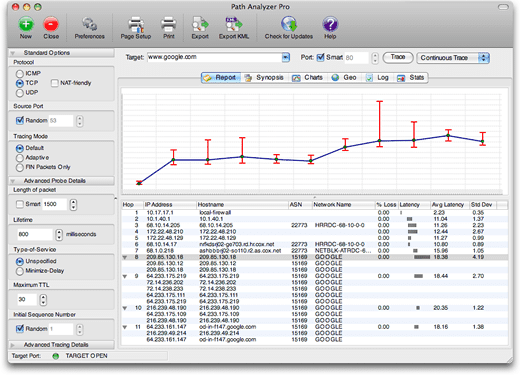
Next, we have Path Analyzer Pro. This is an advanced network tool that can obviously run traceroute, but has additional functionality with its performance testing, DNS queries, whois, and network resolution.
Why do we recommend it?
Helps to investigate network issues with its advanced network route-tracing capabilities. It also offers performance tests, DNS, whois, and network resolution.
This all helps to investigate network issues and connectivity problems on the network. All of these features are rolled up into a single powerful application that makes it far easier for system admins to use.
It runs on both Windows and Mac OS, so you can map out the current state of your network, regardless of what type of environment you are trying to troubleshoot from. Other great features are things like performance improvements over traditional tracerout, with over 20 times the speed.
It has built-in report generation and a very easy-to-use interface. The charting option brings a visual component that helps with fault finding, which is great as well.
Who is it recommended for?
A good choice for network administrators who want to optimize their work environments and speed up data transfers.
Pros:
- Available for Mac and Windows
- Can detect network drops, latency, and jitter, making it a solid option for troubleshooting VoIP networks
- Features simple network graphing
Cons:
- Clunky – especially around the protocol and tracing mode options
- Reporting lacks customization options and isn’t as user-friendly as some of the competing tools
Anyone wishing to try out Path Analyzer Pro can download the trial from here. Pricing starts at $29.95 for the personal version and goes up to $89.95 for the business version.
3. VisualRoute Lite
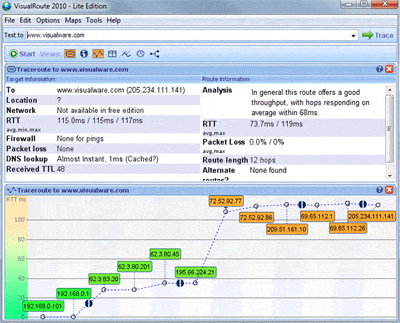
VisualRoute Lite is a free program for home users, and is intended primarily as an internet connection diagnostic. This is because it uses hops between routers on your internet connection’s path to the internet. If a particular piece of equipment, or path is giving issues, then users are able to track the new path, or point of failure via the software.
Why do we recommend it?
It provides a detailed connectivity analysis, including continuous testing, application port testing, and more. It also generates real-time and historical reports.
Even if your connection is working, but slow you can get valuable latency information from the user interface. There is both a Windows version, as well as a Mac OS version available for users, so you can use it on the device that suits you best. Other valuable info includes a route information analysis, packet loss data, DNS lookup information and response times, a visual graph, and information about alternate routes. Overall, this is a very basic application, but because it is aimed at home users it doesn’t need to have many other features other than the ones we have looked at here.
Who is it recommended for?
This tool works well for anyone who wants to analyze connectivity issues between a client and a server to better understand network issues.
Pros:
- Highly visual tool
- Supports both Mac and Windows
- Displays routes, response times, and network health
Cons:
- Free version is not designed for business usage
VisualRoute Lite is free for home use.
4. PingPlotter
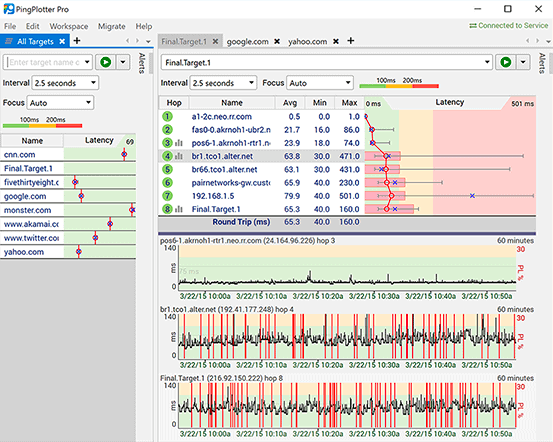
PingPlotter is another good application for network troubleshooting and route mapping for your network traffic. It helps you to detect and inspect the route and issues relating to speed with alerts and conditions, which is quite useful for Network monitoring purposes.
Why do we recommend it?
PingPlotter identifies the source of connection problems, and more importantly, helps to prove it to the concerned stakeholders. It can come in handy for network troubleshooting as well.
You can set up conditions that start logging as soon as routing issues become apparent so that you can record any deviations from normal operating procedures over your network. There are visual tools such as graphs as well, which help with visualization and understanding problems much easier.
There is a standard and pro version of this application, with the standard features focusing more on small businesses and home users, while the pro version is more geared towards larger organizations with enterprise requirements.
Who is it recommended for?
It works well for any individual who wants to identify the cause of a network problem.
Pros:
- Three options including a freeware version
- Offers lightweight visualization into latency across devices
- Good for both one-off tests as well as continuous testing
Cons:
- Could benefit from a longer trial period
- TCP and UDP tests are not included in the free version
The pricing is set at $39.99 for the Standard edition and $199.95 for the Professional edition.
5. SolarWinds TraceRouteNG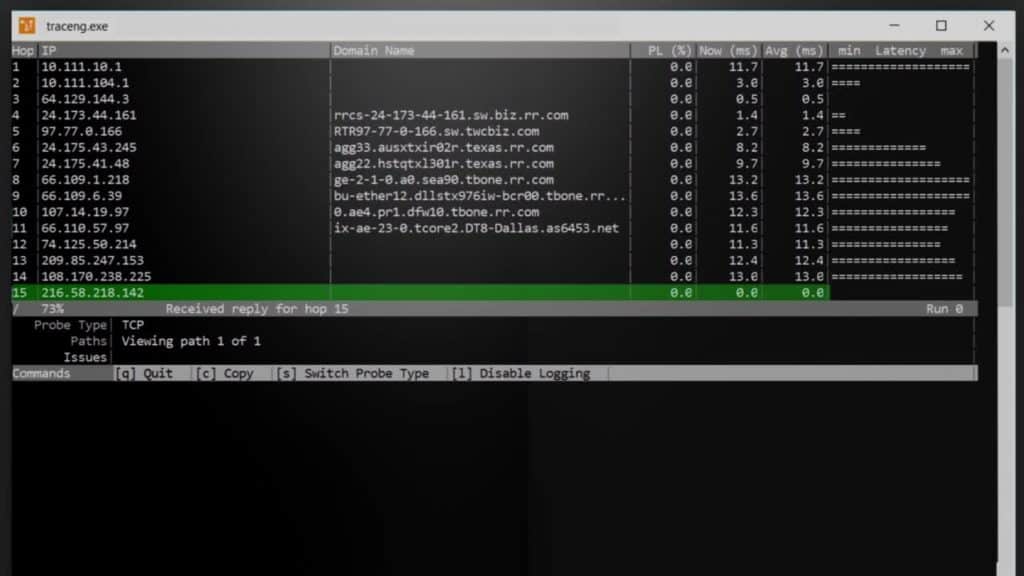
SolarWinds Tracert NG is a great free tool for your network that can help you with performance measuring and path changes on your network. It allows for continuous probing when troubleshooting connectivity issues, so you can monitor changes to any fault while you continue investigating a fault.
Unique Feature
Provides accurate path analysis and visibility. Plus, it's standalone and free.
Why do we recommend it?
This tool is adept at finding network paths and measuring their performance. In the process, it can quickly identify response-time issues.
Traceroute NG is especially useful in the network path analysis segment of your network because it can easily monitor both TCP and ICMP. It stores log files in the form of TXT logfiles and can support IPV4 and IPV6, ensuring that your diagnostics are future-proof.
Overall, SolarWinds Traceroute NG is a basic tool that offers great functionality in a simple package. It does exactly what it says, and provides valuable diagnostic information in times of network issues, giving you a better understanding of where your network might have failed.
Who is it recommended for?
Ideal for network administrators who want to understand network issues like delays, dropped packets, router problems, and more.
Pros:
- Lightweight tool allows you to run it on virtually any network off of any machine
- Supports both IPv4 and IPv6, making it flexible or larger networks utilizing more modern protocols
- Acts as a troubleshooting tool to detect packet loss, jitter, and latency
- Offers simple visual representations of network traffic
- Is completely free
Cons:
- Advanced features such as enterprise reporting are supported but can be found in products like SolarWinds Network Performance Monitor
SolarWinds Tracert NG is 100% FREE. If you think that it might be useful in your network setup, why not try downloading it here?
6. CountryTraceRoute by Nirsoft.com
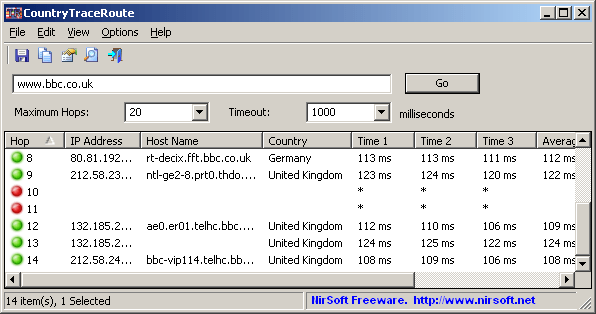
CountryTraceRoute is another traceroute utility that uses a graphical user interface instead of the old-style, command line interface that many system admins are familiar with. It uses a window that shows valuable information such as the IP address of each hop, the host name, country that the IP address resides in, the time of each hop, and the total hops to the destination.
Why do we recommend it?
This tool is much faster than Tracert and also comes with a GUI. Plus, it also displays the country of the owner of every IP address.
The only thing that this app is lacking is a map overlay, but that may or may not matter to you. Perhaps the best feature of this application is the fact that it runs much faster than traditional traceroute applications, which is a big plus if you are troubleshooting in a hurry.
The next great thing about this application is the fact that it is completely free to use. This means no trials, no sign-ups, and no credit card details required.
Who is it recommended for?
CountryTraceRoute is a good choice for any individual who wants to do traceroute operations to know the route and the transit delay of packets.
Pros:
- Extremely lightweight scanning tool
- Older interface, but it does the job
- Provides a better verbose look into traceroutes than the command line interface
Cons:
- Lacks reporting capabilities
- Not good for long-term monitoring
CountryTraceRoute is FREE.
7. NetScanTools Basic
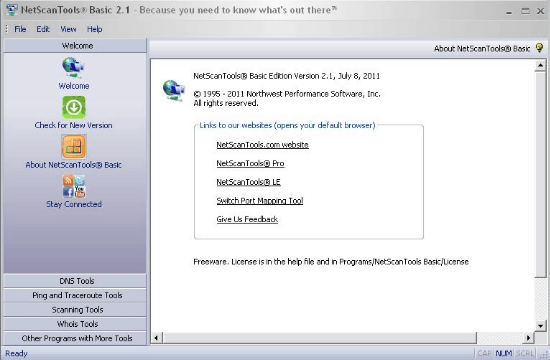
NetScanTools Basic is a freeware tool that runs in Windows and has compatibility with Windows 10, Windows 8, Windows 8.1, Windows 7, Windows Vista, Windows XP, Server 2016, Server 2012, Server 2008, and Server 2003.
Why do we recommend it?
A suite of tools that include Ping, traceroute, whois, ping scan, DNS tools, and more. This makes it a one-stop tool for your basic network diagnostics.
It comes with additional tools as well as the traceroute application, and it allows users to perform Ping, Ping Scan, Graphical Ping, Traceroute, and Whois operations. This is handy as it all resides in a single application, and commands are easy to execute from within the application.
Again, as with many of the freeware applications, some people might not find exactly what they are looking for with this application as it lacks some of the basic functionality such as a global map. Although it does have some graphical output in the form of graphs and visual hops, it doesn’t seem to have much in the way of report generation and export. This means that this application might be more suitable for a home user than for a professional environment.
Who is it recommended for?
Ideal for network engineers or for anyone who wants to test their network connection.
Pros:
- Can run whois, DNS lookups, and simple queries with a simple push of a button
- User-friendly, even for non-technical users
- Supports hostname resolution
Cons:
- Interface feels unnecessarily crowded at times
- Lacks visualization capabilities
- Available only for Windows
NetScanTools Basic is a freeware tool.
8. HyperTrace by AnalogX
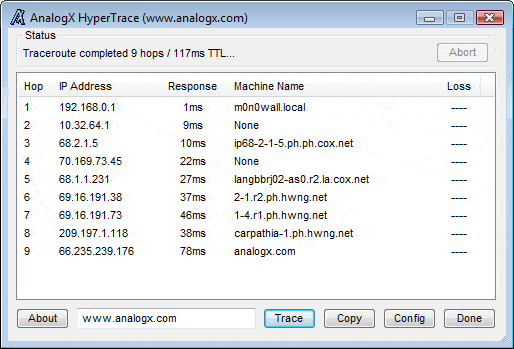
If you have ever been stuck with connectivity options but wanted to know where the break in connectivity resides, then HyperTrace can help. It performs basic Traceroute operations via an easy-to-use graphical interface.
Why do we recommend it?
Displays the route taken by packets as they move from one machine to another on the Internet. Its GUI is highly helpful to trace the packets.
It allows you to visually inspect the route that your data packets are taking over the internet and provides valuable insight into the current state of your internet connection. It is compatible with all versions of Microsoft Windows, and best of all, it is free to use.
This is very basic as far as Traceroute tools go, but that may or may not be a good thing, depending on the requirements that you may have for using traceroute and similar network utilities within your environment.
You can safely open this application without having to worry about it draining valuable system resources, as it has a very minimalistic memory footprint, due to the simplistic interface and light resource requirements.
Who is it recommended for?
A good choice for network engineers as it is fast and efficient in identifying the traceroute.
Pros:
- Lightweight traceroute tool
- Easy to use – very intuitive
- Can store and export results
Cons:
- Fairly barebones – power users may require more features
HyperTrace by AnalogX is a freeware tool.
Conclusion
Traceroute is an invaluable diagnostic tool to have in your bag of tricks, especially if you are a network technician or system administrator.
Being able to quickly visualize where the break in connectivity resides on your network, or over the internet, is greatly important.
Finding the right application for your environment is important, especially if you have specific requirements, such as reporting, mapping, and visually showing your managers exactly what is happening on your network at any given time.
TraceRoute Alternatives FAQs
Why might I need an alternative to Traceroute?
There are several reasons why you might need an alternative to Traceroute, including:
- Traceroute may not work with certain network configurations or firewalls
- Traceroute may not be available or installed on all operating systems
- Traceroute may not provide the level of detail or accuracy you need for your network diagnostics.
What are some popular alternatives to Traceroute?
Some popular alternatives to Traceroute include:
- SolarWinds TraceRouteNG
- MTR (My Traceroute)
- WinMTR
- PingPlotter
- tcptraceroute
What information can I gather from hop analysis?
Hop analysis can provide information about several aspects of network performance, including:
- Network topology and routing paths
- Latency and packet loss at each hop along the path
- Bandwidth and throughput of each network device along the path
- Network errors and anomalies, such as dropped packets or high levels of retransmission.
How can I troubleshoot hop analysis errors?
To troubleshoot hop analysis errors, you can try the following:
- Verify that your network configuration and routing paths are correct and up-to-date
- Check for network congestion or bandwidth limitations that may be affecting network performance
- Try adjusting network device settings or configurations to see if this improves performance
- Use additional network diagnostic tools, such as packet sniffers or network performance monitoring tools, to identify specific issues with network traffic or devices