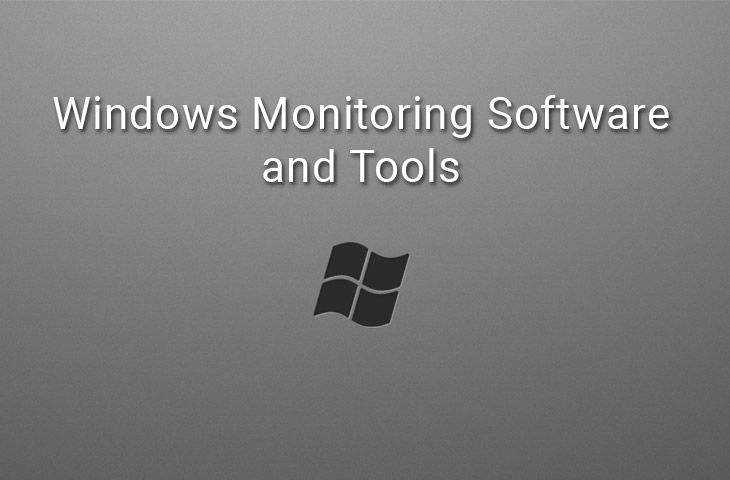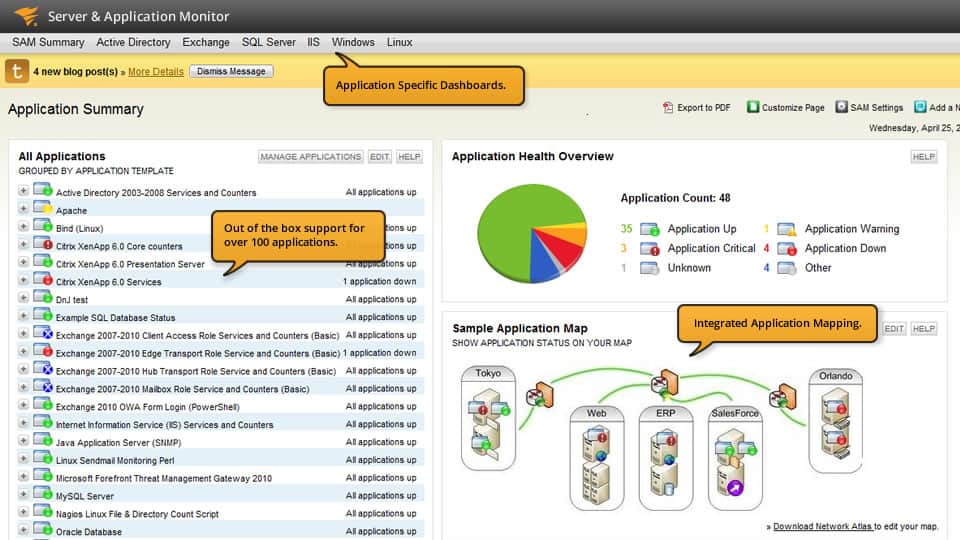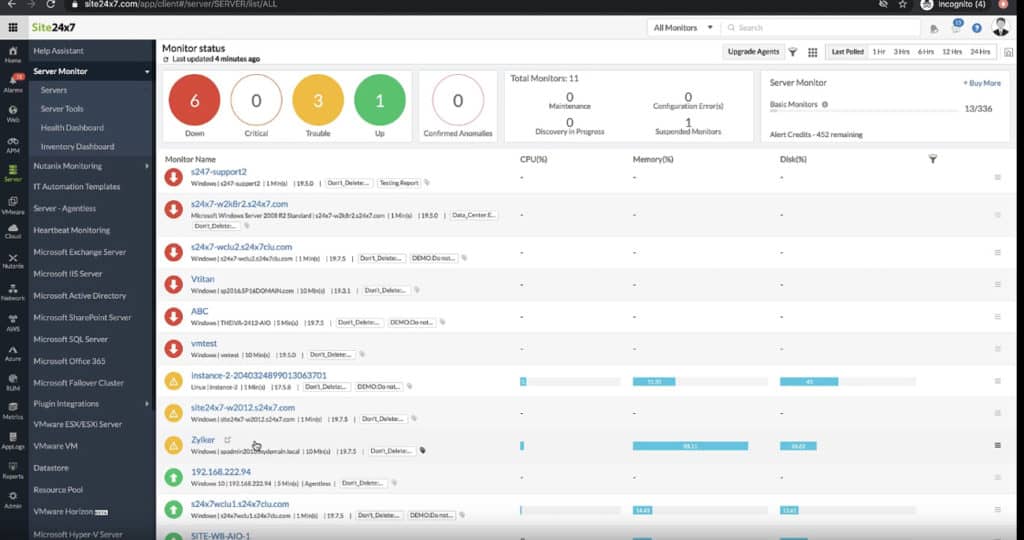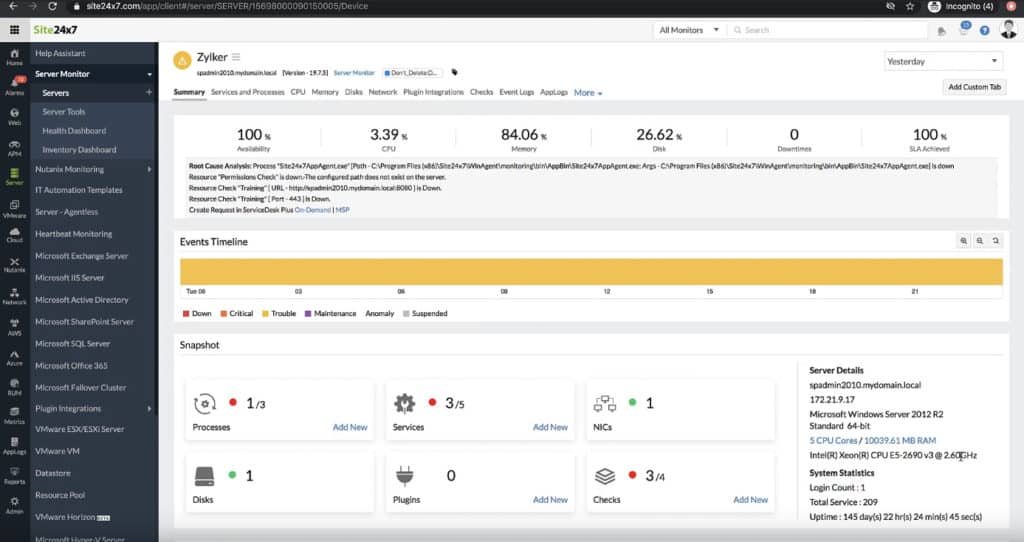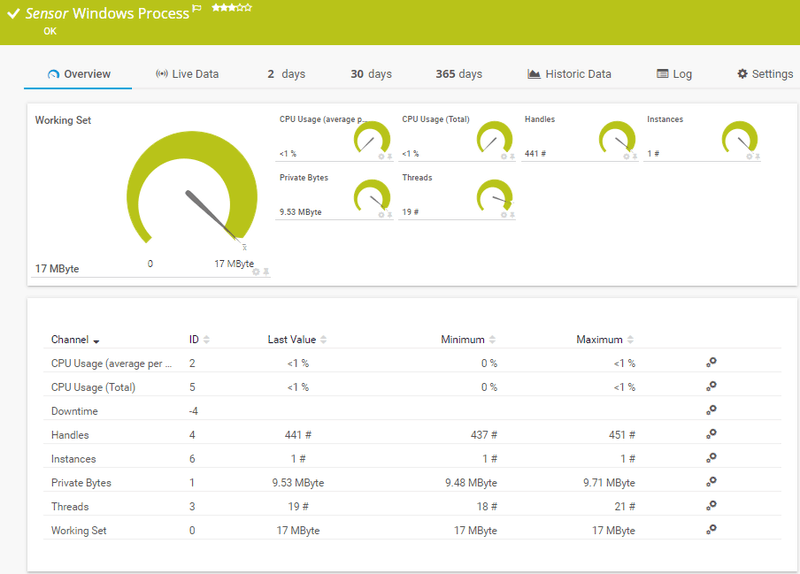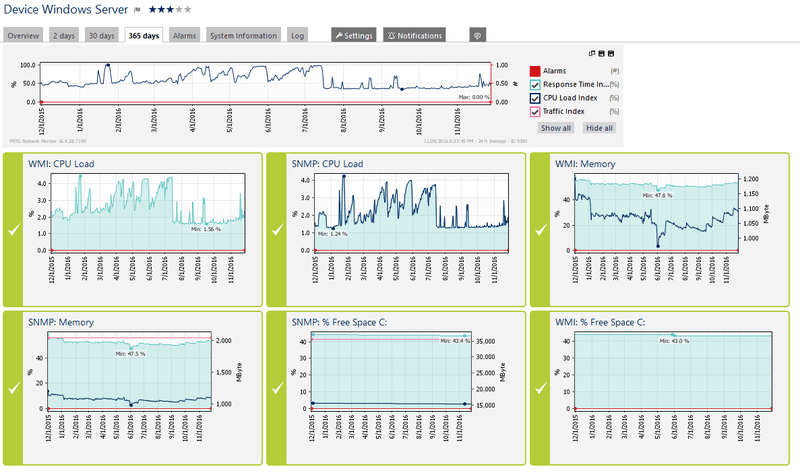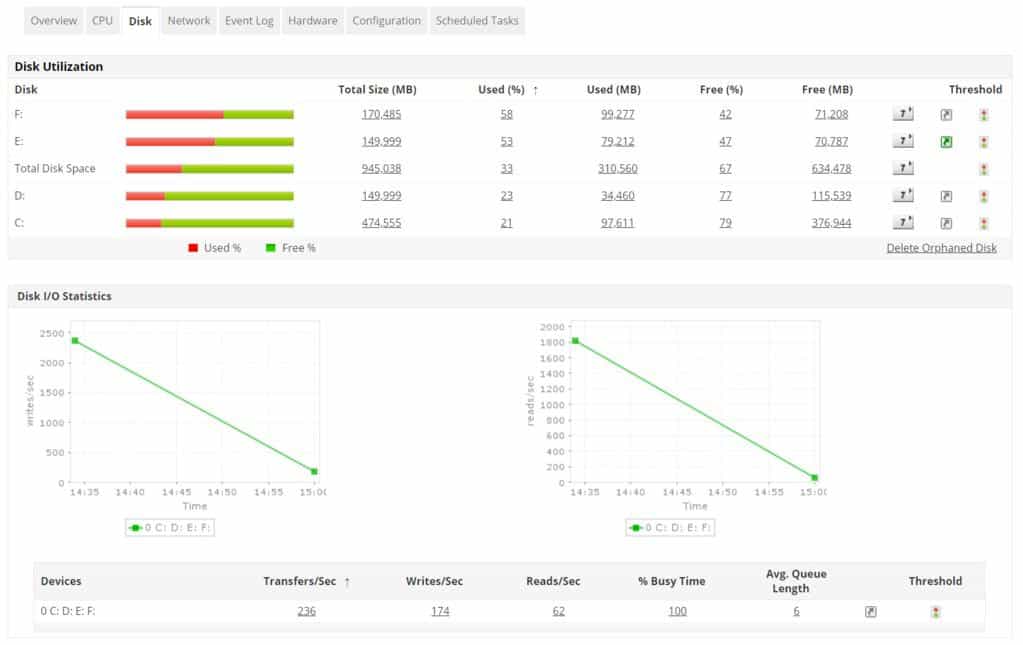Finding the Best Windows Monitoring Software is essential if you are in charge of many computers on your network within the business environment.
This becomes even more vital when one considers that the servers within your organization need to be monitored actively, and that they are probably running Microsoft Windows as well.
Here is our list of the top Windows Server Monitoring tools:
- SolarWinds Server & Application Monitor – FREE TRIAL A monitoring system that will check on all statuses on a server live and also watch application performance. Installs on Windows Server.
- Site24x7 – FREE TRIAL A cloud-based system monitoring tool that can monitor servers on-premises, on remote sites, or on the cloud.
- PRTG Network Monitor – FREE TRIAL Server monitoring sensors that form part of a wider system monitoring package.
- ManageEngine Applications Manager – FREE TRIAL An application monitor that also supervises server statuses. Available for Windows Server and Linux.
- OPSVIEW Windows Monitoring An endpoint and server monitoring tool that is part of a wider system monitoring package. Installs on Windows Server and Linux.
- Nagios Windows Monitor An infrastructure monitoring system that can be extended with plugins. Installs on Linux.
- ITRS OP5 Monitor An infrastructure monitoring tool that includes operating system monitoring routines. Installs on Linux and can run on Windows Server over a hypervisor or on cloud platforms.
Server monitoring tools allow you to check the status of your servers with hardware readings such as temperature, fan operations, hard drive space, memory use, processor loads and more. There are countless items to be measured, and each one has its own importance and potential impact on business operations if anything were to go awry.
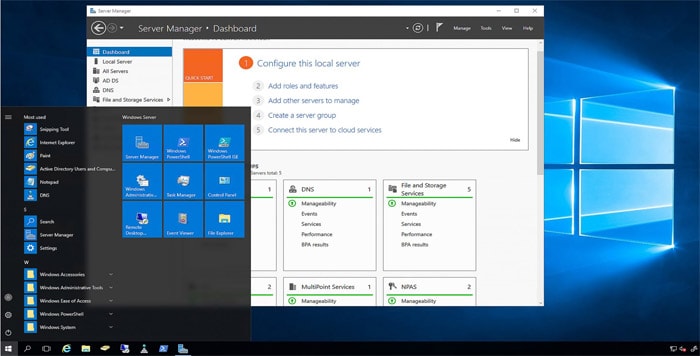
We will be taking a look at some of the best Windows monitoring tools for you and your team in your environment, and what it is that you need to make the best of your monitoring systems, and what each of these examples provide in terms of functionality, convenience and ease of use.
Here's the Best Windows Monitoring Software & Tools for Windows Server/Desktop of 2025:
Our methodology for selecting Windows monitoring tools and software
We reviewed various Windows monitoring tools and analyzed the options based on the following criteria:
- An autodiscovery system to log all network devices
- A network topology mapper
- A facility to analyze Windows performance over time
- Graphical interpretation of data, such as charts and graphs
- A free trial period, a demo, or a money-back guarantee for no-risk assessment
- A good price that reflects value for money when compared to the functions offered
1. SolarWinds Server & Application Monitor – FREE TRIAL
SolarWinds has a vast array of server and workstation monitoring applications that all fill a specific niche in the IT infrastructure space. In this case, SolarWinds has Server & Application Monitor. It is an all-inclusive software suite that offers deep insight into the inner workings of your network.
Key Features:
- Infrastructure monitoring for Azure and AWS
- Over 1200 monitoring templates
- Identity and root cause analysis
Why do we recommend it?
SolarWinds Server & Application Monitor is recommended for its comprehensive and customizable monitoring capabilities, particularly for Azure and AWS infrastructure.
There is an application section that shows what applications are up, critical, in a warning state, down, unknown or other.
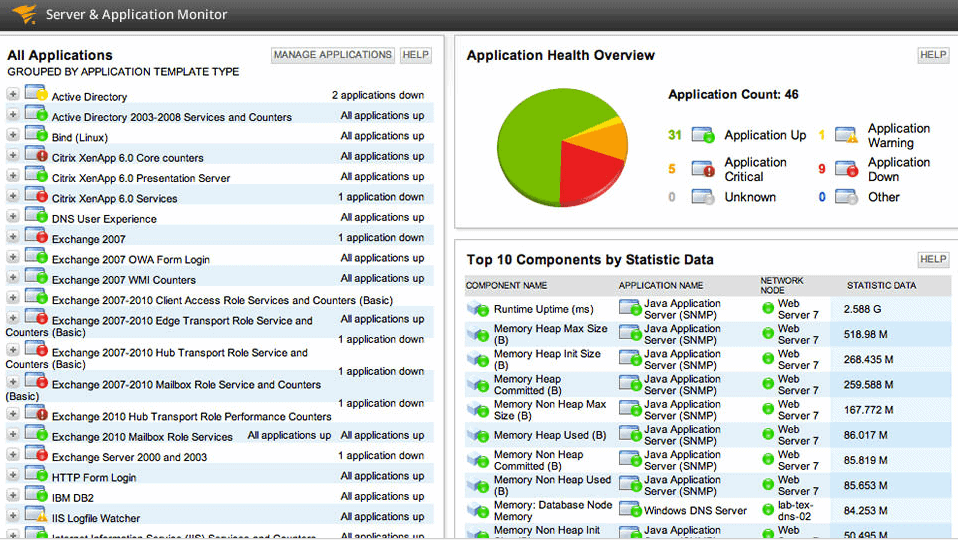
The features are especially useful due to the application template feature that allows you to group your most vital programs such as Exchange and Active Directory within a set list of groups.
This means that all of the most important applications and application servers are able to be monitored from one single location, giving you a wide overview of the current state of your network and servers.
Other features include automatic application discovery, automatic updates, easy installation and quick setup, with an entire installation normally taking less than 1 hour to complete.
Some other key features include:
- Infrastructure monitoring for Azure and AWS
- Over 1200 application and performance monitoring templates
- Identity and root cause analysis of application and program issues
- Built in monitoring of virtualization services
- Storage performance an health
- Fully customizable monitoring
- SolarWinds Orion Platform
- Centralized Asset Management
- And much more.
SolarWinds offers excellent monitoring and functionality and is definitely worth looking at if you are in the market for a fully customizable and comprehensive monitoring system on your network.
Who is it recommended for?
It's ideal for IT professionals managing large networks and needing detailed insights into application and server performance.
Pros:
- Designed with large and enterprise networks in mind
- Supports auto-discovery that builds network topology maps and inventory lists in real-time based on devices that enter the network
- Has some of the best alerting features that balance effectiveness with ease of use
- Supports both SNMP monitoring as well as packet analysis, giving you more control over monitoring than similar tools
- Uses drag and drop widgets to customize the look and feel of the dashboard
- Robust reporting system with pre-configured compliance templates
Cons:
- Designed for IT professionals, not the best option for non-technical users
EDITOR'S CHOICE
SolarWinds Server & Application Monitor is our top server and application monitoring tool because of its comprehensive and customizable monitoring capabilities. This software suite stands out with its deep insight into network operations, facilitating centralized monitoring of critical applications like Exchange and Active Directory. The application template feature, allowing grouping of vital programs for streamlined monitoring, is particularly beneficial.
Automatic application discovery and updates, along with easy installation and setup (usually under an hour), make it a user-friendly choice for IT professionals. Key features like infrastructure monitoring for Azure and AWS, over 1200 application and performance monitoring templates, identity and root cause analysis, and built-in virtualization service monitoring elevate its functionality. The inclusion of storage performance and health monitoring, along with the flexibility of the SolarWinds Orion Platform and centralized asset management, further enhance its appeal.
SolarWinds Server & Application Monitor is an excellent option for large and enterprise networks, offering advanced alerting features, real-time auto-discovery for building network topology maps, SNMP monitoring, packet analysis, customizable dashboards, and a robust reporting system with compliance templates.
Download: Download a 30-Day Free Trial
Official Site: https://www.solarwinds.com/server-application-monitor
OS: Windows Server
2. Site24x7 – FREE TRIAL
Site24x7 is a Great tool for monitoring Windows Servers that assist you in avoiding Downtime and helps you get to the bottom of server problems Fast.
Key Features:
- Monitors various server OS
- Centralized dashboard
- Freeware version available
Why do we recommend it?
Site24x7 offers a holistic monitoring approach, making it a versatile tool for managing a range of server operating systems.
Site24x7 gives you the ability of monitor Windows Servers in your Business and infrastructure, as well as many other popular server operating systems inlcuding Linux, Ubuntu, FreeBSD, OsX, VMWare and other virtualization platforms, AWS, Docker, Google Cloud (GCP), Azure and many other cloud hosted platforms and applications.
Site24x7 lets your monitor Windows systems and lets you manage remote and local Windows servers from a Centralized dashboard that gives you the insights to really understand whats going on in your networks and business.
Who is it recommended for?
It's best suited for businesses needing comprehensive monitoring of diverse environments, including Windows, Linux, and cloud services.
Pros:
- One of the most holistic monitoring tools available, supporting networks, infrastructure, and real user monitoring in a single platform
- Uses real-time data to discover devices and build charts, network maps, and inventory reports
- Is one of the most user-friendly network monitoring tools available
- User monitoring can help bridge the gap between technical issues, user behavior, and business metrics
- Supports a freeware version for testing
Cons:
- Is a very detailed platform that will require time to fully learn all of its features and options
Sign Up for a Free Trial Today:
https://www.site24x7.com/windows-monitoring.html
3. PRTG Network Monitor – FREE TRIAL
Windows Monitoring Software is underpinned by WMI, SNMP and Performance Counters. There is also support for Netflow Collection & Analysis, which is a protocol that is used by PRTG for collecting, aggregating and recording all traffic and data within a network.
Key Features:
- Comprehensive IT infrastructure monitoring
- Customizable monitoring options
- Windows security management
Why do we recommend it?
PRTG Network Monitor’s versatility in monitoring a wide range of IT infrastructure elements makes it a top choice for comprehensive network insights.
This data gives IT professionals a deeper insight into the inner workings of the network environments that they must maintain and manage. NetFlow provides a detailed view of how bandwidth and traffic on the network are being utilized.
The technology was originally developed by Cisco and is found in Cisco hardware. PRTG is able to monitor and view CPU and memory usage, as well as traffic activity and uptime of systems on the network.
PRTG can also let you look into the Event Logs of your remote systems, which tells you about any errors that have been occurring on the system, and can act as an early warning sign if there are any underlying issues on one of your many servers, workstations and other Windows based equipment.
The sensors that you select for your network are customizable, which means that you can monitor only the hardware that you want.
PRTG is an overall IT Infrastructure monitoring system that gives you a clear idea of what is happening on your network, such as database health, mail servers, web servers, virtual servers and more.
PRTG offers a 30 day free unlimited trial, which means that you can try it out within your environment and then decide if the product will work for you in your network.
Some PRTG Features Include:
- Overall Monitoring Solution
- WMI, SNMP and Performance Counters
- Customizable
- Log Monitoring
- Windows Security Management
Pros:
- Uses a combination of packet sniffing, WMI, and SNMP to report network performance as well as discover new devices
- Autodiscovery reflects the latest inventory changes almost instantaneously
- Drag and drop editor makes it easy to build custom views and reports
- Supports a wide range of alert mediums such as SMS, email, and third-party integration
- Supports a freeware version
Cons:
- Is a very comprehensive platform with many features and moving parts that require time to learn
Pricing:
100 Sensors FREE and then starts at $1,600 for 500 sensors.
Download:
http://www.paessler.com/windows_monitoring
4. ManageEngine Applications Manager – FREE TRIAL
Although ManageEngine Applications Manager is an application performance monitor, it also keeps track of server performance. The system runs on and monitors Windows Server and it is also available for Linux servers. The combination of both applications and servers creates a powerful system monitoring package that is able to drill down through supporting services and applications down to server resources to find the real reason that user-facing software performance badly.
Key Features:
- On-premise and cloud deployment
- Real-time database and server detection
- Extensive log monitoring
Why do we recommend it?
ManageEngine Applications Manager excels in providing deep insights into application and server performance, crucial for identifying performance bottlenecks.
As well as monitoring on-premises servers, this tool is able to monitor the performance of cloud platforms and the services that run on them. In its search through the causes of application performance impairment, the tool will search through server activities, no matter where those servers are or what operating system each has. So, the Applications Manager will monitor on-site/cloud hybrid environments.
Who is it recommended for?
It's particularly useful for companies managing hybrid environments and needing to monitor the health of both applications and servers comprehensively.
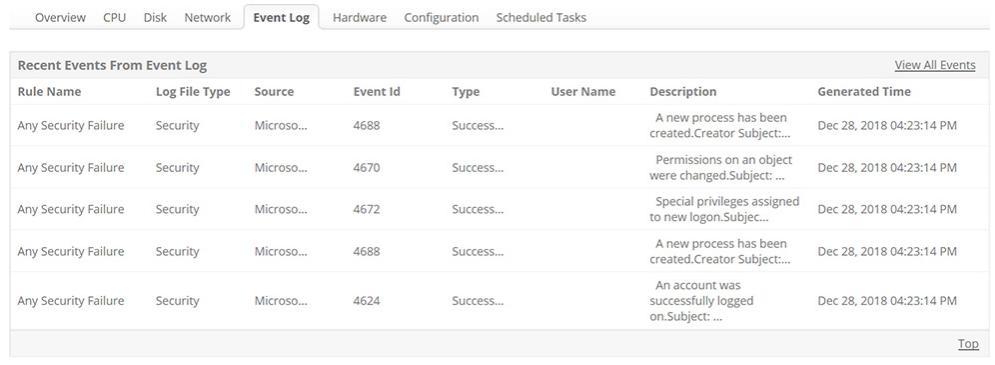
Pros:
- Offers on-premise and cloud deployment options, giving companies more choices for install
- Can highlight interdependencies between applications to map out how performance issues can impact businesses operations
- Offers log monitoring to track metrics like memory usage, disk IO, and cache status, providing a holistic view into your database health
- Can automatically detect databases, server hardware, and devices in real-time
Cons:
- Can take time to fully explore all features and options available
Anyone can access the Free edition of Applications Manager and those who want to try the paid verso have a choice between the Professional and Enterprise editions. Both of these editions are available for 30-day free trials.
These are the three editions of Applications Manager:
Free:
- Monitors five applications
- Monitors server statuses
- Monitors web applications
- Tracks VMWare performance
- Supervises databases
Professional:
- Monitors up to 500 applications
- Includes all of the capabilities of the Free edition
- Includes code-level root cause analysis
- HTTP URL monitoring
- Performance anomaly detection and machine learning baselines
Enterprise:
- Covers up to 10,000 application statuses
- Includes all of the features of the Professional edition
- Failover Support
- Distributed architecture
Pricing:
Starts at $945 per year for 500 devices
Download:
https://www.manageengine.com/products/applications_manager/download.html
5. OPSVIEW Windows Monitoring
OPSVIEW Windows Monitoring is a complete monitoring solution with a full range of product solutions for monitoring and keeping a watchful eye on your network.
Key Features:
- Cross-platform support
- Unified monitoring and alerts
- Legacy OS support
Why do we recommend it?
Opsview offers a unified and intuitive monitoring solution, ideal for keeping a close watch on diverse network environments.
Opsview has a wide range of monitors, graphs and dashboards that give you all of the information that you need to monitor, manage and maintain your network.
Resource monitoring such as RAM, CPU and HDD space. Application monitoring is also available, and there are many software providers that are supported straight out of the box.
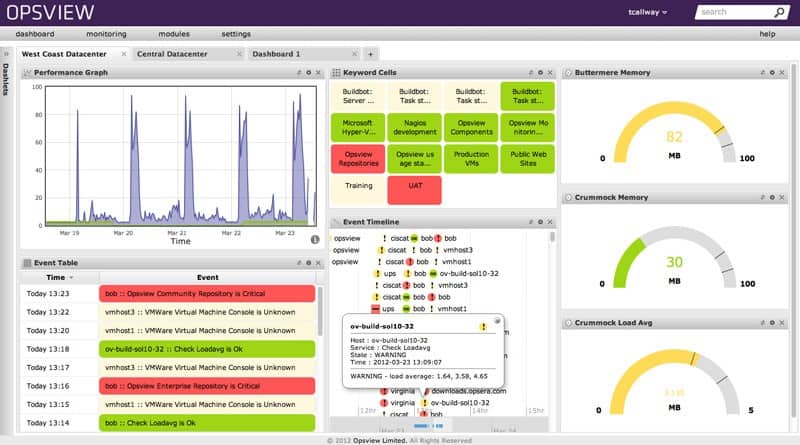
Opsview provides unified insight, which means that it is a singular platform that provides monitoring, alerts and visual representations of the network that you are responsible for managing.
For those that have reporting and SLA requirements, there are excellent tools built into the product that will give you a clear indication of events and alerts.
This is especially useful for clients and managers that require tangible information about the state of their network infrastructure.
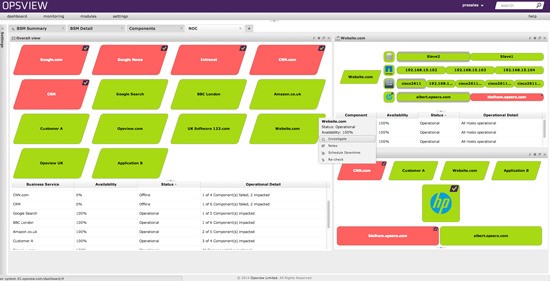
Another excellent feature is that there is legacy OS support for older computer systems, even supporting very old operating systems such as Windows 2000.
After you have configured the application, you can expect instantaneous notifications and key features such as Auto discovery. This makes the initial setup phase very quick and painless, which means that your environment will be up and running in no time.
Who is it recommended for?
Best for businesses that require monitoring across multiple platforms, including older operating systems, and need a user-friendly interface.
Pros:
- Supports J-Flow, NetFlow, and various other monitor methods
- Cross platform for Linux, and Windows Server
- Clean, easy-to-use interface
- Supports a free and paid version
Cons:
- Better suited for those looking to monitor multiple environments
Pricing:
Starts at $2 per host per month
Download:
http://www.opsview.com/solutions/windows-monitoring
6. Nagios Windows Monitor
Nagios is an excellent Windows monitoring solution and one of our top picks for Open-source Network Monitoring tools as well, and it has many great features that network administrators love.
Key Features:
- Open-source flexibility
- Detailed reports and alerts
- Live J-Flow traffic recording
Why do we recommend it?
Nagios stands out for its open-source nature, providing detailed reporting and alerting capabilities for effective network monitoring.
The functionality spans to both Server and Desktop environments, and allows for monitoring of system services, application monitoring, processes and process states, active users, active applications, event logs, and much more.
Implementing such a solution yields results such as increased uptime and productivity, as well as added measuring capabilities for your network, which means that management will be able to see how effective your strategies are while using Nagios.
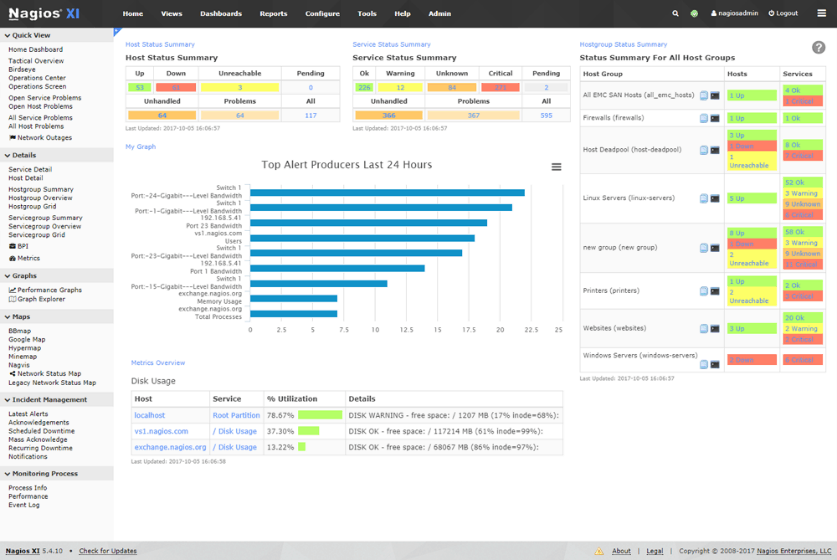
Nagios XI allows for the fast detection of system errors from Windows based PCs on the network, while its auto discovery and persistent monitoring designs allow you to keep your network running in tip top shape without there needing to be much in the way of physical intervention from your part.
Nagios has gained wide audiences and clients over the years, and the trend does not appear to be slowing.
Graphs and other information is all available through the easy to use interface which will help you to account for your networks uptime and downtime.
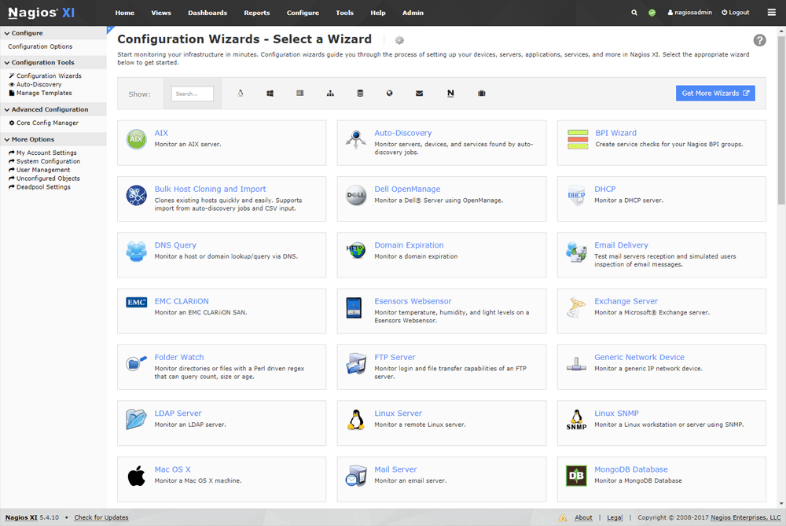
Nagios XI fits the bill if you are looking for a professionally created program that offers some of the best plugin functionality and usefulness on the market.
There are so many applications, services, and servers that can be monitored with the software, making it a firm favourite with IT professionals. Be sure to check out the product’s home page to learn more their products and product knowledge.
Who is it recommended for?
It's an excellent choice for smaller networks that require a customizable, open-source solution with strong plugin functionality.
Pros:
- Offers a free open-source version alongside a paid version
- Pricing is based on the number of flow exports, making it a flexible option
- Detailed reports and alerting options
- Can record live J-Flow traffic and replay it for further analysis.
Cons:
- Better suited for smaller networks
Pricing:
Starts at $1,995
Download:
Nagios.com/solutions/windows-monitoring/
7. OP5 Monitor
OP5 Monitor is a business service management application that allows you to monitor and manage your Windows based PCs and servers on your network, while providing you with a whole host of different information.
Key Features:
- Geolocation and dependency mapping
- Large enterprise focus
- Widget customization
Why do we recommend it?
OP5 Monitor is particularly strong in handling large-scale data and network services, offering advanced mapping and customization features.
This gives your IT department the power to make better decisions that are well informed and backed up by critical data. This means that when the time comes for you to provide accurate data about the state of your network or environment, OP5 will be able to do everything that you need, and more.
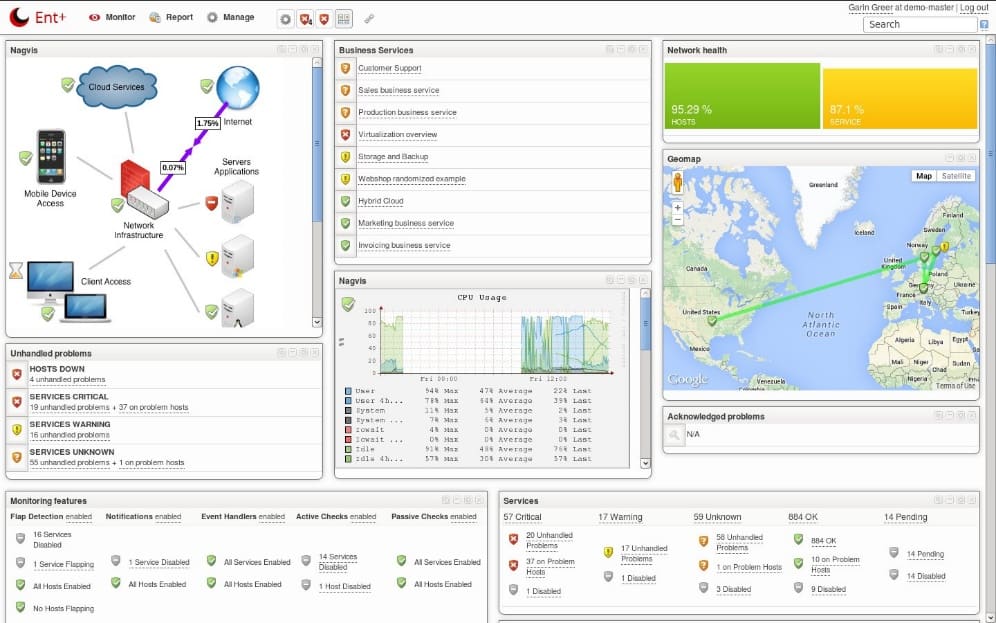
A mapping section within the interface lets you chart your business’s server infrastructure and keep up to date with all of your company’s activities at any time of the day.
This greatly reduces costs and you can proactively manage the network before any downtime is experienced on the network.
This is especially useful for remote sites that require traveling for long distances for your technical team and key staff in your department.
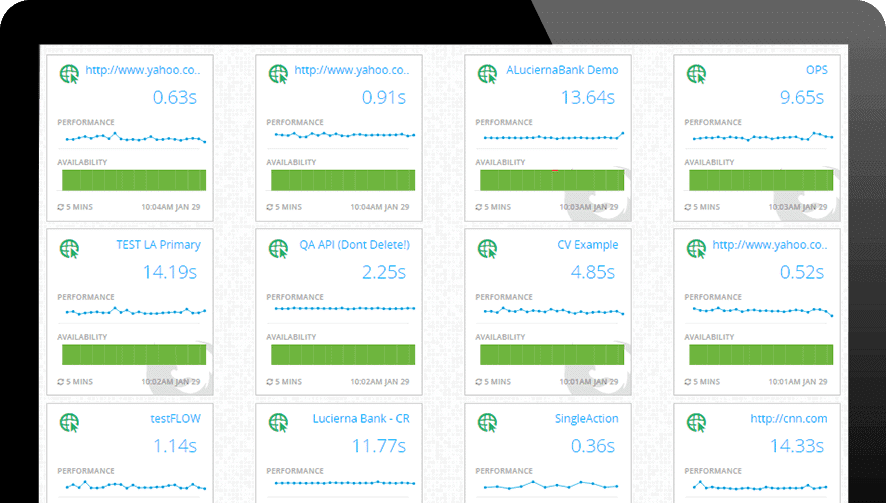
In environments where there is software and product development, it is critical to ensure that all of the development tools that are required by your dev team must always be up and running.
There is a more granular feel to some of the reporting structures within the application, giving system admins and IT managers all of the details that they would need to compile meaningful reports to give to management and clients.
Who is it recommended for?
Ideal for large enterprises needing a scalable solution to monitor complex network services and data efficiently.
Pros:
- Focuses primarily on offering their services to large enterprises
- All features and interfaces are designed to scale and handle large amounts of data well
- Simple widget customizations can be added or removed
- Offers geolocation mapping, and dependency mapping to help visualize complicated network services
Cons:
- Must contact sales for accurate pricing information
Pricing:
Contact OP5 here for pricing.
Download:
op5.com/op5-monitor/
Conclusion
There is a lot to be said about an effective and affordable Windows Monitoring Software and tool.
Modern IT departments are required now more than ever to provide accurate and meaningful data whenever it is required, and the majority of the products that we were fortunate enough to looks at today were all capable in this regard in varying degrees of complexity and ability.
There is no way to accurately specify a single product that will suit everybody’s requirements, but hopefully, going through the basic features of each program will provide you with all the information that you need to take the next step and try out one of these applications before deciding which on to purchase a license for.
Windows Monitoring Software & Tools FAQs
What kind of data can be monitored using Windows monitoring software?
Windows monitoring software can monitor a wide range of data, including system performance, disk usage, network bandwidth, application availability, user activity, and more.
What are some popular Windows monitoring software solutions?
Some popular Windows monitoring software solutions include Microsoft System Center Operations Manager (SCOM), SolarWinds Server & Application Monitor, PRTG Network Monitor, Zabbix, and Nagios.
How does Windows monitoring software work?
Windows monitoring software typically works by installing agents or using built-in APIs to collect and aggregate data from Windows servers, workstations, applications, and services. The software then analyzes and visualizes the data to provide real-time insights and alerts.
Can Windows monitoring software be used for remote monitoring?
Yes, Windows monitoring software can be used for remote monitoring by connecting to the monitored Windows devices over a network or the internet.
What are some common issues that can be diagnosed using Windows monitoring software?
Windows monitoring software can be used to diagnose a wide range of issues, such as performance bottlenecks, disk failures, network connectivity issues, application crashes, and more.