SCP, by default, operates via port 22 much like SFTP and similar transfer protocols. Also much like SFTP, SCP runs on SSH and provides a simple and straightforward way, while still keeping security needs in mind, for transferring files from a host to a client. As the name implies, Secure Copy Protocol, SCP is straightforward in its purpose and design.
Here is our list of the best free SCP servers for Windows:
- SolarWinds Free SFTP/SCP Server This lightweight utility provides a graphical user interface that stores connection data for frequent connections. The service also includes TFTP and SFTP options and it is useful for managing the distribution of device configuration images. Runs on Windows.
- BitVise This SSH server isn’t completely free to use – just a 30-day free trial – but the corresponding SSH Client is free forever and both provide SCP and SFTP among other file management options.
- FreeSSHd This SSH server is a little dated and it actually offers SFTP rather than SCP. However, it is free to use and it provides a secure file management server. Runs on Windows.
- OpenSSH This long-running free SSH server is still being frequently updated and it provides a free SFTP and SCP service. Written for Unix, but it also runs on Linux and macOS. A Cygwin version will run on Windows.
Users often claim that it is faster than SFTP/FTP, transfers files from point A to point B, and does so securely. In fact, in a broad sense, SCP and SFTP/FTP are by and large the same thing and even operate similarly over SSH, but each still has its own particular nuances. Almost any server that offers SCP functionality will often offer SFTP/FTP as well, and even then it will often offer them in parity, providing the best of both worlds!
Most notably SCP is just plain faster than setting up an FTP server or indeed an SFTP server. On the flip side, SCP lacks some of the more robust features that SFTP/FTP supports for transferring files. This can ultimately result in a bit more legwork required in regards to directory management or worse, resuming broken transfers since SCP will leave you wanting in that regard.
In most other ways the protocols are all pretty much even with regard to functionality. For tons of files or complex directory configurations, SCP can really falter. Nonetheless, SCP perfectly fills a specific niche for quick and easy file transfers when there's still just a bit of need for security and something like TFTP just doesn't quite cut it!
The Best SCP Servers for Secure Copy Protocol Transfer of 2025:
Below you'll find a list of SCP server software that will help you set up a secure copy server on Windows 7, 8.1, 2008 Server, 2012 Server, and more!
Some of these are paid versions and others are free.
What should you look for in a free SCP server for Windows?
We reviewed the market for SCP servers for Windows and analyzed options based on the following criteria:
- Transmission security provided by Secure Shell (SSH)
- GUI interface and a command line option
- Additional SFTP file transfer option
- Session settings storage with a password locker
- Remote directory listing
- Free forever and not just a temporary free trial
- Useful secure file transfer service that can be used on demand or called as part of a task automation script
With these selection criteria in mind, we identified a shortlist of useful, secure file transfer utilities for Windows that provide a number of protocol options including SCP.
1. SolarWinds Free SCP Server
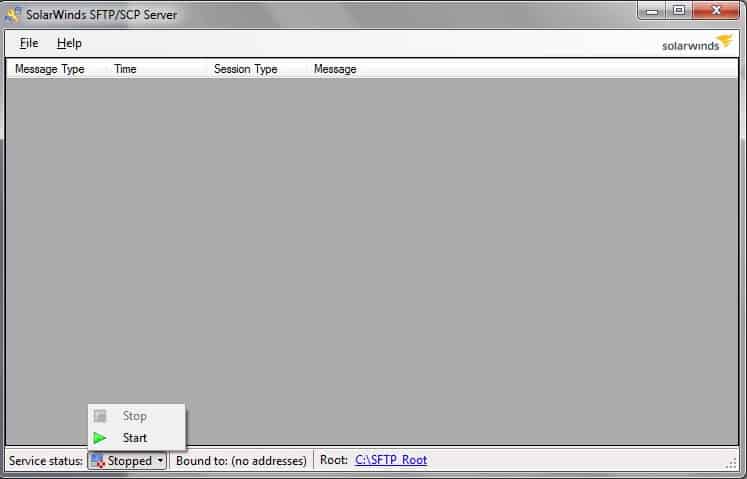
SolarWinds SCP Server also supports TFTP and SFTP, which is quite common for servers of these types.
Unique Feature
Supports the concurrent transfers of files from multiple devices. You can even specify an IP range or specific IPs that can send and receive files.
Key Features:
- Concurrent Transfer: Allows you to transfer files from multiple devices at the same time, offering more flexibility for organizations that require frequent file transfers within and outside the network.
- IP Control: Complete control over the IP addresses that are sending and receiving files. You can authorize only specific IPs or a range of IPs to send and receive files, thereby giving you more control over how files from your organization are shared.
- Easy to Use: Requires no prior knowledge and the interface is intuitive for all users. Even for network administrators, it is easy to configure backup, versioning, access, and more.
Why do we recommend it?
SCP Server is a secure option to back up the configuration files of your network equipment. It can also be used to send firmware updates to the networking equipment. Plus, it's free!
It does have the distinct advantage of being part of the overall SolarWinds suite, meaning a lot of built-in functionality and compatibility exists – but it also stands perfectly on its own as a fully function and and completely free server for your needs!
Who is it recommended for?
A good choice for network administrators who need a reliable and secure medium for all file transfers within their organization.
Pros:
- Supports large volumes of file transfers
- Free to use
- Has an advanced user interface, helpful for managing multiple file transfer locations or partners
- Can automatically sync files, helping keep both parties updated
- Built for business use, EDI, backups, etc
Cons:
- Not designed for home users, features are designed for larger enterprise companies
2. BitVise
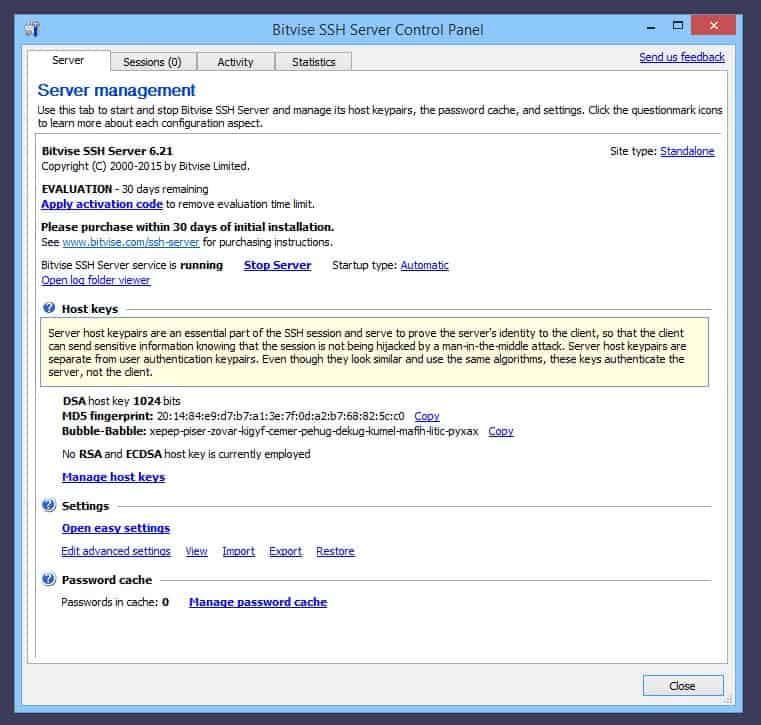
Almost all of these programs serve several server purposes – in this case, BitVise is a generalized SSH server that facilitates all manner of SCP, SFTP, and more, while also offering a handy GUI, remote access via console, and even some port forwarding capability.
- Graphical and Command-line Interfaces: Highly flexible tool, offering graphical and command-line interfaces, making it ideal for users of all skills. Note that the SSH client is necessary for initiating connections while the SSH server is required for receiving connections.
- Remote Administration: Well-suited for the remote administration of Windows servers, handy for users who want to access their home device from work or vice-versa to access or transfer files from one device to another.
- Advanced Features: Enhances user experience and data security. A notable aspect is its encryption which ensures your transfers are indecipherable when they are used by unauthorized devices.
Why do we recommend it?
BitVise specializes in securing remote access for Windows environments using the SFTP and SCP protocols. It also comes with many advanced features like dynamic port forwarding, tunneling, and remote administration.
Who is it recommended for?
Ideal for network engineers who prefer terminal emulation and command-line SFTP support.
Pros:
- Does not collect data from its users, and relies solely on purchases for monetization
- User interface is intuitive and easy to use
- Supports easy import/export of settings and configurations allowing you to customize new installs quickly
Cons:
- Requires a purchase beyond the evaluation version
3. FreeSSHd
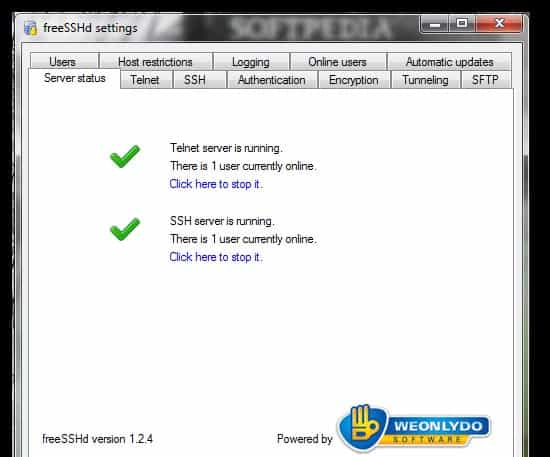
FreeSSHd is another generalized SSH server solution boasts all the expected SSH features – strong encryption and security, authentication even over the internet/WAN, and more.
Key Features:
- Remote Windows Administration: Well-suited for those who want to access a remote Windows server through a command line to upload or download files. Also, you have complete control over the transfer process, making it ideal for home and organizational use.
- Customizable Settings: Allows multiple users to send and receive files at the same. Also, limiting connections to certain IP addresses and even block malicious addresses from sending files.
- High Security: Strong encryption and authentication system along with a robust logging feature that monitors the activities of all users. Its security standards are implemented through tunneling.
Why do we recommend it?
FreeSSHd is a free implementation of an SSH server that offers strong encryption and authentication. Its built-in SFTP server allows you to open a remote console or even access remote files.
Configuring SCP through FreeSSHd is quite easy and well-documented, and it also includes the usual SFTP, FTP, and FTPS protocol support for a wider range of functionality and compatibility.
Who is it recommended for?
Works well for organizations and individuals who often have to communicate over unsecured networks like the Internet.
Pros:
- Completely free for both Windows and Unix
- Extremely lightweight, uses very little resources
- Allows simple ways to start and stop the service
Cons:
- Doesn’t support advanced link-sharing features or multiple protocol support
4. OpenSSH
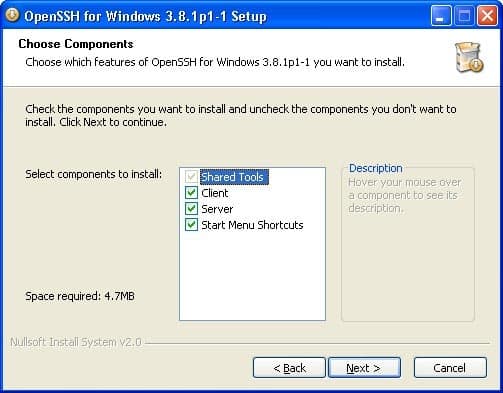
OpenSSH is a freely available SSH server tool that boasts a particularly wide range of modularity and expandability for tunneling purposes.
Key Features:
- Highly Secure: Many security features to ensure the safety of your data transfers, encrypting all traffic to eliminate eavesdropping, man-in-the-middle, and connection-hijacking attacks.
- Flexible Configurations: Manages multiple keys and the IP addresses that can and receive data. Furthermore, it also offers secure tunneling capabilities and multiple authentication methods.
- Integrations: Developed as a part of the OpenBSD project and is available as a BSD-style license, many companies use it as a part of their tech stack. It works well with many custom applications as well.
Why do we recommend it?
OpenSSH provides a secure channel for communicating over an unsecured network. Also, it can be integrated into different operating systems like Linux, macOS, and Windows.
OpenSSH is even built into a number of fairly large commercial projects due to being so perfectly simple and robust at the same time. Both client and server offerings are available, making for a nice all-in-one package.
Who is it recommended for?
Mostly used by the network administrators of Linux and other non-Windows environments to enable cross-platform management of remote systems.
Pros:
- Very lightweight application uses little system resources
- Offers full SSH functionality alongside SCP
- Good for those who prefer syntax to interfaces
Cons:
- Not as user-friendly as other options, and requires PowerShell knowledge
- Not fully developed, still in test release
Free SCP Servers for Windows FAQs
What are the benefits of using an SCP server?
The benefits of using an SCP server include:
- Secure and encrypted file transfers that protect against data theft and other security threats
- Authentication and authorization controls to manage access to files and directories
- Support for a variety of operating systems and network configurations
- Reliable and efficient file transfers that minimize downtime and improve productivity.
What are some common errors that can occur with SCP servers?
Some common errors that can occur with SCP servers include:
- Incorrect or incomplete connection settings, such as an invalid host name or IP address, incorrect port number, or invalid authentication credentials.
- Connectivity issues, such as firewall or network configuration problems.
- Insufficient permissions or access to the server or file system.
- Server or client application errors that prevent the SCP connection from working correctly.
Can I use SCP with cloud-based storage services?
SCP can be used with some cloud-based storage services, such as Amazon S3 or Microsoft Azure, by using a third-party SCP client or server that supports those services. However, not all cloud storage services support.
Related Post: Best Free Windows Syslog Servers




